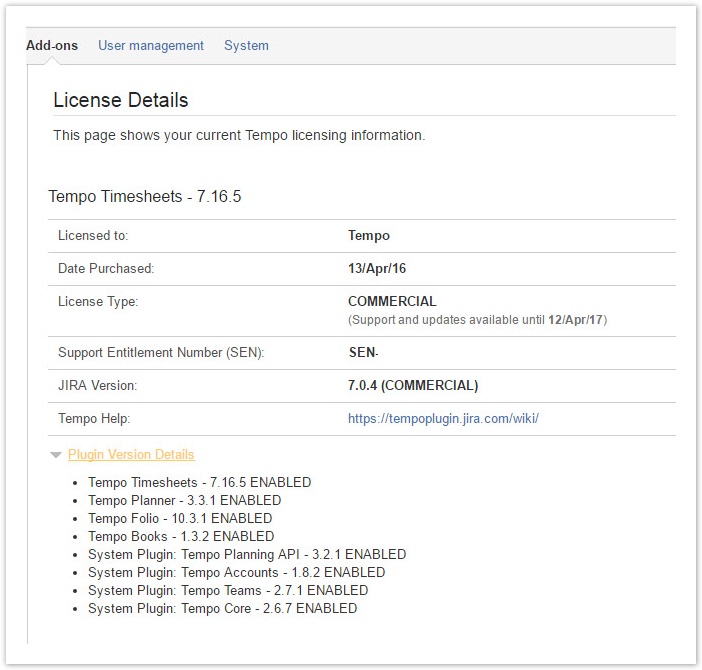| Section | ||||||||||
|---|---|---|---|---|---|---|---|---|---|---|
|
...
|
...
|
To open the License Details in the Tempo administrative section, follow the steps below:
- Log in as a user with the JIRA Administrators Global Permission.
- Select Add-ons from the Administration menu (cog icon: ) at the top right of your screen. Then scroll down to Tempo administration left tabs and choose the License Details option.
 Tip: Use Keyboard Shortcut instead: g then g and start typing License Details.
Tip: Use Keyboard Shortcut instead: g then g and start typing License Details.
The License Details page in the Tempo administrative section
|
You can get an overview of the status of your Tempo Timesheets license and version details of all installed Tempo
...
Related topics
products.
Required permission
One of the following permission types:
- JIRA Administrators
- Tempo Administrator
Procedure
To view Tempo license and version details, complete the following steps:
- Do one of the following tasks:
- If you are a JIRA Administrator, on the top menu bar, click the Administration cogwheel > Add-ons.
- If you are a Tempo Administrator, on the top menu bar, click Tempo > Administration.
In the left column, in the Tempo section, click License Details.
JIRA Administrators can also enter or view a license key. For instructions, see the following Atlassian topic: Viewing installed add-ons
...
.