Versions Compared
Key
- This line was added.
- This line was removed.
- Formatting was changed.
The Worklog Calendar enables lets users to create worklogs quickly and easily by dragging suggestions onto a calendar canvas.
Worklog Calendar
You can access this view from the Tempo User Timesheet to get a quick overview of logged work for the dates displayed. You can toggle between the Time View and the List view. The Issues sidebar is displayed at the right, and you can drag and drop issues into the calendar canvas. The Log Work dialog is displayed on this action. A progress bar is displayed for each day showing the logged work vs. the required work for the user.
Tempo Worklog Calendar Time View for a Tempo user - click to enlarge
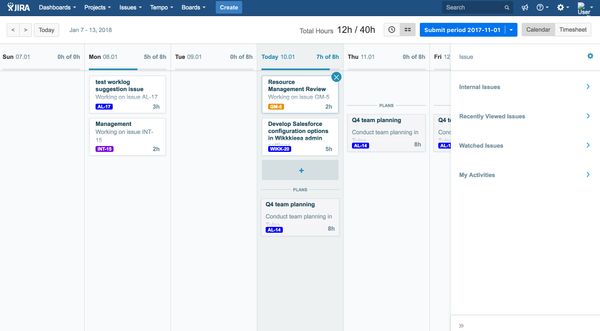
If Project colors are configured in Project Configuration the selected color is displayed in issue link.
Calendar Canvas
By default the Calendar Canvas shows the current week. You can navigate forwards and backwards one week at a time using the navigation buttons. The Today button takes you back to the current week with the current date highlighted. If worklogs have been created in the selected period they are displayed as Worklog Cards on the canvas.
Date Navigation in Calendar Canvas
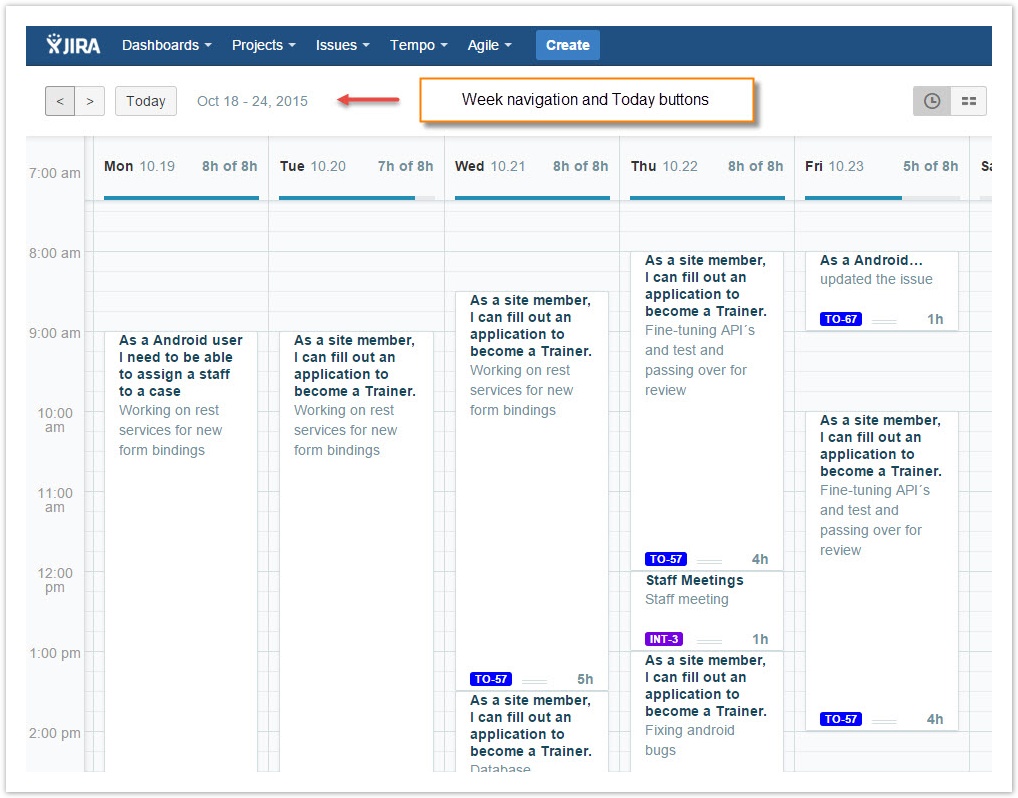
Issue Suggestion Sections
Five suggestion sections are displayed in the Issues sidebar, each showing JIRA issues from predefined JQL searches. If you have JIRA Activity stream configured on your instance latest issues in the activity stream are displayed in the My Activities section.
Suggestion Sections in Worklog Calendar
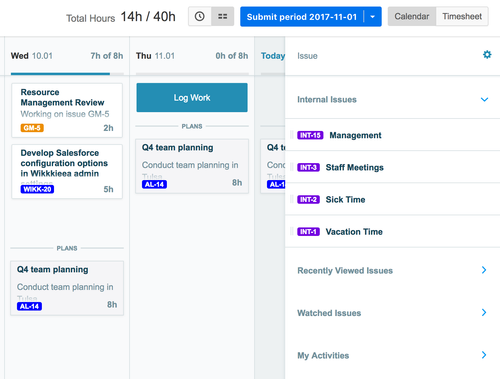
Users can configure which suggestion sections they see in the sidebar and how they should order them by clicking the configure button.
If the issue suggestion list is long, only a part of the list will be displayed and the users can click a load more button. A Jira filter from the users Favorite filters can be selected in the configuration mode.
Suggestion Sections in Configure mode
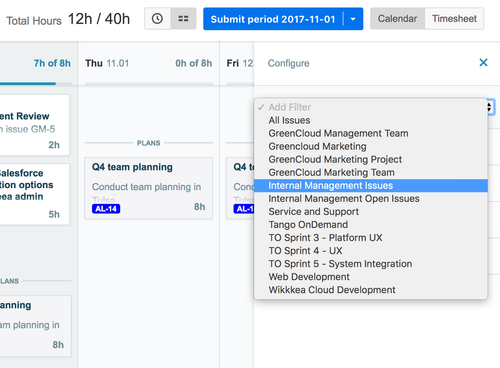
Log Work Dialog
In addition to the default fields for a worklog, any Work Attributes configured in Tempo Timesheets are displayed in the Log Work Form.
Log Work Form used in Worklog Calendar
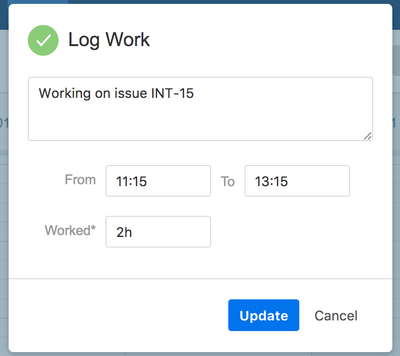
| Panel | ||||||
|---|---|---|---|---|---|---|
| ||||||
|
| Panel | ||||
|---|---|---|---|---|
| ||||
|
| Panel | ||||
|---|---|---|---|---|
| ||||
|