Versions Compared
Key
- This line was added.
- This line was removed.
- Formatting was changed.
The Tempo Timesheets gadgets allow users to track time spent on accounts, to monitor their teams’ tracked time and resource allocation, and to chart this information visually. The gadgets can be added both on a JIRA Dashboard and on a page within . Please note that none of the Tempo Gadgets can be used in Confluence. This page gives an overview for the gadgets and how to add them to a dashboard.
| Note | ||
|---|---|---|
| ||
You need the Approve Timesheets permissions to see some data in the Tempo accounts gadgets and Tempo teams gadgets. All Tempo users can see data in Tempo user gadgets. |
Adding a Gadget
To add a Tempo gadget to a Dashboard, do the following:
- Go to your JIRA Dashboard and click the Add Gadget button.
The Add Gadget button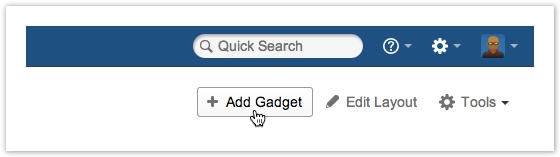
- The Gadget Directory will appear. Locate a Tempo gadget of your choice or write Tempo in the search field to narrow the selection.
The JIRA Gadget Directory; Choose a Tempo gadget (click to enlarge)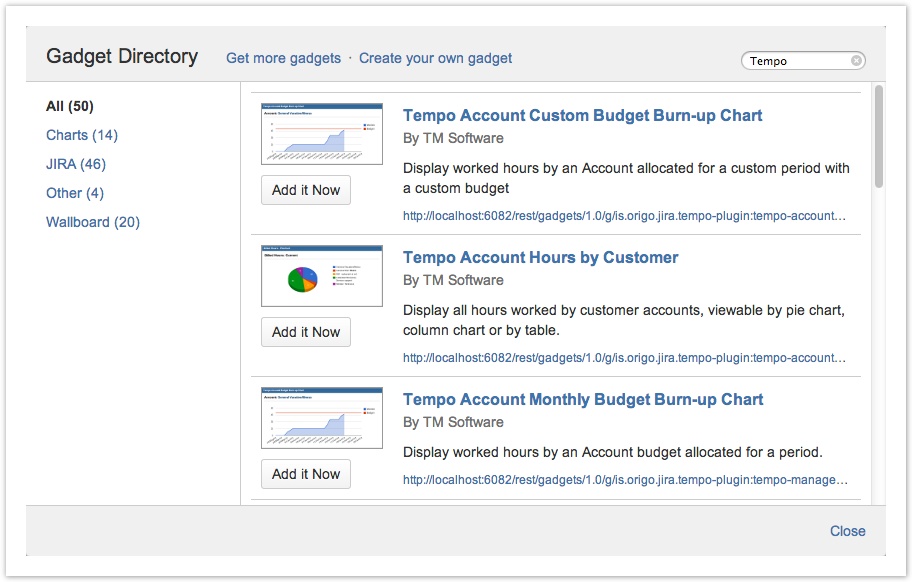
- Click the Add it Now button, for the chosen gadget (repeat this step as needed).
- When finished click the Close link in the right bottom corner of the Gadget Directory.
- The Tempo gadget(s) will appear on your dashboard and ready for you to configure.
| Info |
|---|
The images used in Tempo gadgets are generated by using the Chart API from Google. This means that in order for the Tempo gadgets to work, your computer needs to be online. |
| Panel | ||||
|---|---|---|---|---|
| ||||
|
| Panel | ||||||||
|---|---|---|---|---|---|---|---|---|
| ||||||||
|