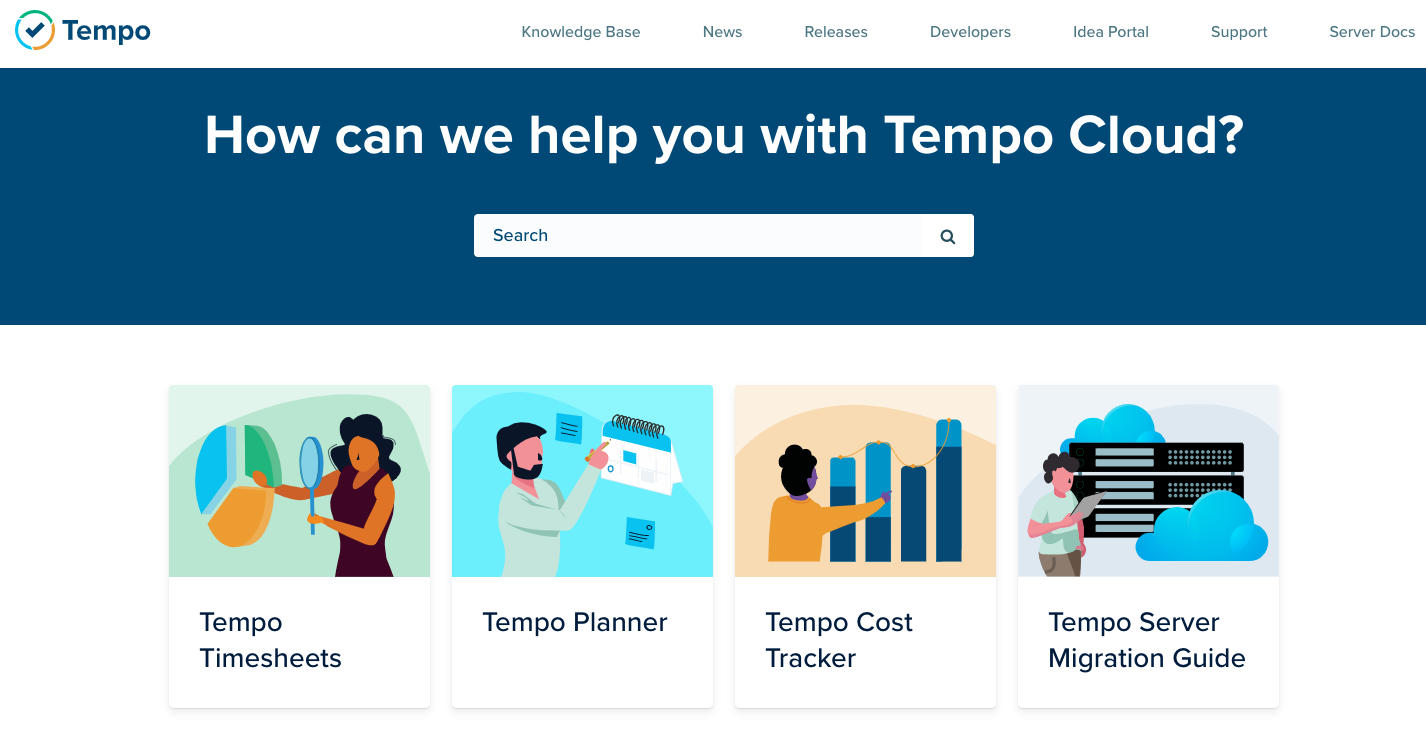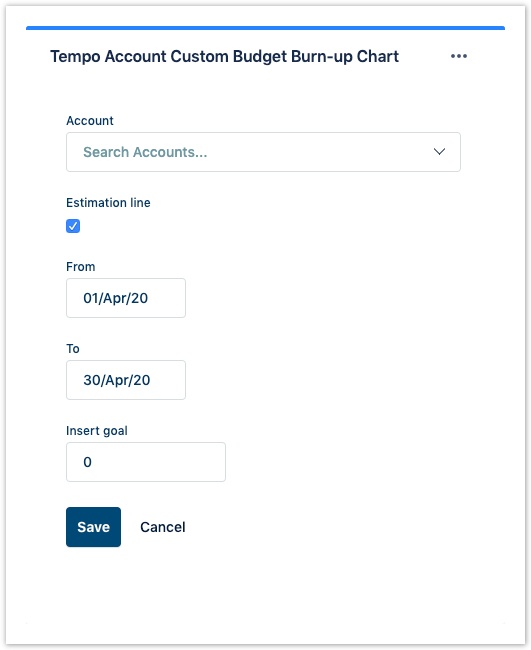...
...
...
...
...
...
...
...
...
...
...
...
...
...
...
...
...
...
...
...
...
...
...
...
...
...
...
...
...
...
...
...
| Warning |
|---|
Our Cloud Help Center has a new home at https://help.tempo.io/cloud/We will no longer be updating Cloud documentation in this space, so please be sure to check the new site for the latest documentation and learning content. |
| Info |
|---|
Viewing data in the Tempo Accounts gadgets requires the Approve Timesheets permission. |
The Account Custom Budget Burn-up Chart gadget shows the progress of hours worked on an account. You can insert a custom budget (insert goal) and period. The gadget provides great flexibility in how data is visualized and helps Managers and Executives to monitor progress on accounts, and to plan and allocate resources accordingly.
For information about how to add the gadget to your Jira dashboard, see
...
/wiki/spaces/HCA/pages/374473077 .
To configure the Account Custom Budget Burn-up Chart gadget:
- Go to your dashboard and click upper-right of the Account Custom Budget Burn-up Chart gadget.
- Select Edit.
- Edit the gadget configuration:
Account – All accounts created through
...
/wiki/spaces/HCA/pages/172392500. The default account is the first in the alphabet.
- Estimation line – It can either be on or off. By default, it is on.
- From/to – Specify a start and end date to define the date range to be displayed.
- Insert goal – Any custom budget number that will be displayed as a Goal line on the graph created.
- Click Save to display the results.
Related Topics