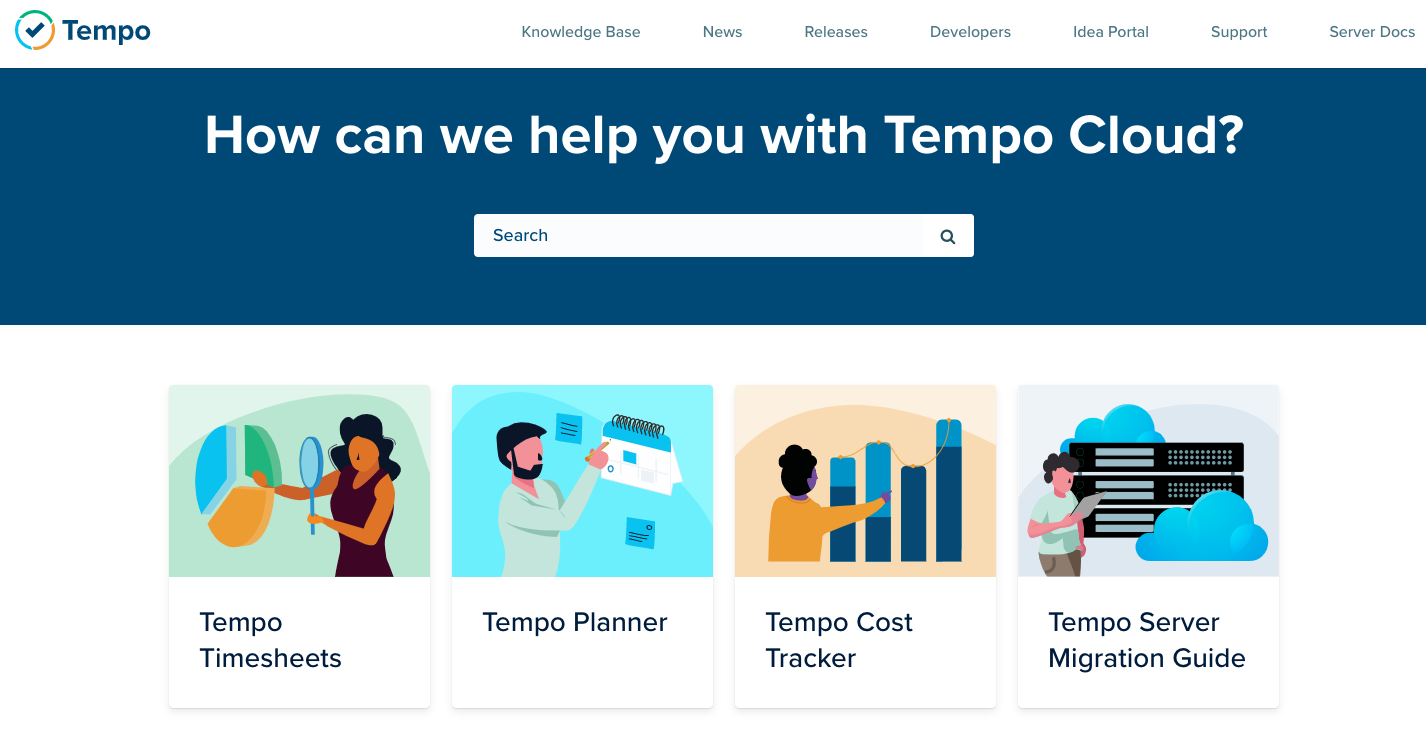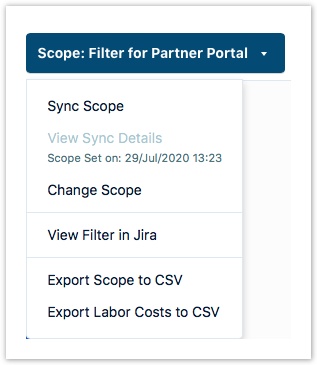...
...
...
...
...
...
...
...
...
...
...
...
...
...
...
...
...
...
...
...
...
...
...
...
...
...
...
...
...
...
...
...
...
...
...
...
...
...
...
...
...
...
...
...
...
...
...
...
...
...
...
...
...
...
...
...
...
...
...
...
...
...
...
...
...
...
...
...
...
...
...
...
| Warning |
|---|
Our Cloud Help Center has a new home at https://help.tempo.io/cloud/We will no longer be updating Cloud documentation in this space, so please be sure to check the new site for the latest documentation and learning content. |
You can export the cost data for the scope of any Cost Tracker project directly to a CSV file. Once you have the data you need, you can load this file into any spreadsheet program for further analysis.
There are two options for exporting to CSV, depending on the project cost data you want and how it's organized: by Jira issue (Export Scope to CSV) or by time record (Export Labor Costs to CSV). For example, choose the latter option if you want to see a breakdown of how many hours were logged by which team member to each Jira issue, and the costs associated with each time record.
To export the project cost data:
- Click the Scope tab.
- Select either of these options from the Scope menu at the top-right:
- Export Scope to CSV - exports the cost data associated with each Jira issue in your project's scope. The fields marked Export Scope CSV File in the Fields table below are saved to a file named Scope for <project name_date>.csv
| Info |
|---|
Note that this file was named Costs per Task for <project name_date>.csv in earlier versions of Cost Tracker. |
- Export Labor Costs to CSV - exports the team members' time records and cost data (labor costs) associated with each Jira issue in your project's scope. All fields shown in the Fields table below are saved to a file named Labor Costs for <project name_date>.csv
3. The CSV file is immediately generated and downloaded when you select an option.
Fields in the CSV file
These fields are included in the CSV file for each Jira issue or time record included in your project's scope:
- Export Scope to CSV: 1 row per Jira issue with only the fields marked Export Scope
- Export Labor Costs to CSV: 1 row per time record with each field in this table
Field | Description | Export Scope CSV File | Export Labor Costs CSV File |
|---|---|---|---|
Tempo Time Record ID | The Tempo time record ID | ||
Project | Name of the Cost Tracker project | ||
Project ID | Unique ID of the Cost Tracker project | ||
Currency | Currency code | ||
Group | Group name on Scope page | ||
Task Key | Jira issue key | ||
Task Title | Jira issue summary | ||
Task Status | Jira Issue status name | ||
Role | Team role of the time record's author | ||
Team Member | Name of the team member in Jira | ||
Cost Rate | Cost Rate with all available precision | ||
Billing Rate * | Billing Rate with all available precision | ||
Time Spent | Time spent in seconds | ||
Cost | Cost incurred by this time record in this project scope with all available precision | ||
Billable Time Spent * | Billable time spent in seconds | ||
Revenue * | Revenue generated by this time record in this project scope with all available precision |
* These fields are filled only if Revenue Tracking /wiki/spaces/THCARCHIVE/pages/858324997 is on.
Related Topics