Using the Issues Suggestion Sidebar
The Suggestion sidebar is displayed on the right side in Tempo Worklog Calendar. Issues are organized by category. Jira issues in the Suggestion Cards are sorted by latest update and the first 50 issues in the filter result are displayed in each section. A Load more link is displayed for large search results.
To display the Issues Suggestion Sidebar, click the << at the bottom-right. Similarly, you can hide the sidebar by clicking the >>.
Issue Categories
- Internal Issues - Internal Issues if configured on the instance and current user has browse permission on the project.
- Recently Viewed Issues - Issues that current user has viewed recently
- Watched Issues - Issues that current user is watching
- My Activities - Showing users latest activities if Activity Stream is enabled on your instance.
 My Activities feature is only available in JIRA 6.4.1 and later versions.
My Activities feature is only available in JIRA 6.4.1 and later versions.
Select Suggestions
Click the drop-down arrow next to the Issue category type you want to display a list of issues. You can then simply drag and drop an issue to the target date on the Calendar. The Log Work Dialog is displayed and you can immediately fill in the time worked.
Dragging a suggestion into the calendar canvas
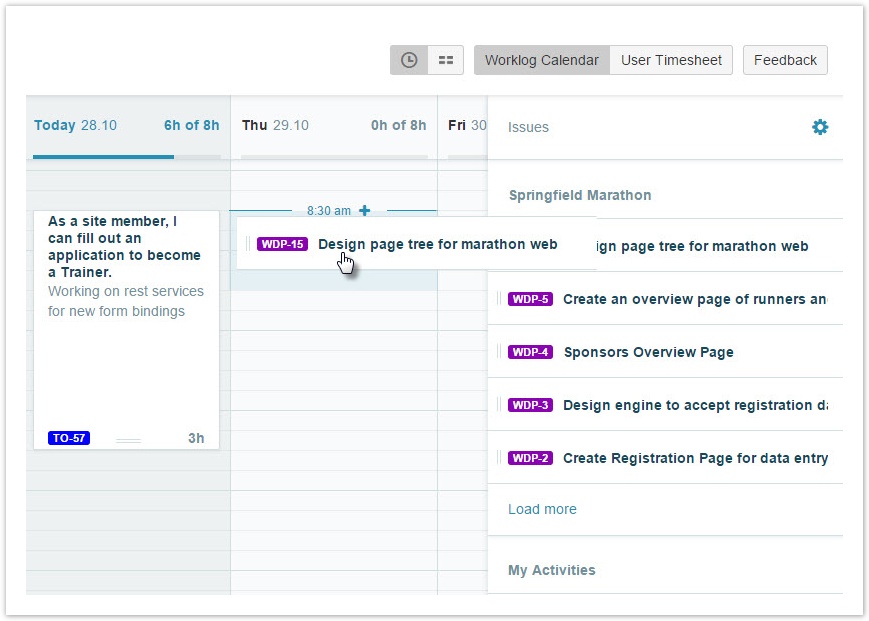
Configure the Issues Suggestion Sidebar
You can configure what categories are displayed and order their display in the configure mod. The state is saved to be displayed the next time you view the Worklog Calendar.
- Click the << in the sidebar at the bottom-right to expand the Issue Suggestions Sidebar.
- Click the Settings
 icon.
icon. - Configure the options for Issue Suggestions:
- The Filter list will show all filters that you have Starred in Jira. Select a filter from the drop-down list to add it to the issue suggestions sidebar.
- Click the check-marks to view or hide the categories.
- To re-order the list of items on the Issue Suggestions sidebar, drag and drop the items.
- When you are satisfied with your configuration, click x to close the configuration dialog.
Issues Suggestion Sidebar in Configure mode
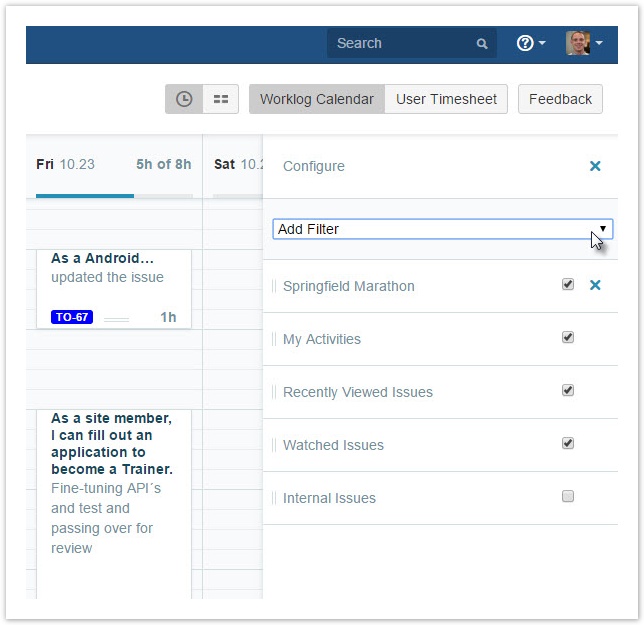
You can hide the Suggestion Sections by clicking the >> icon on the left bottom of the page.
Show or hide Suggestion Section
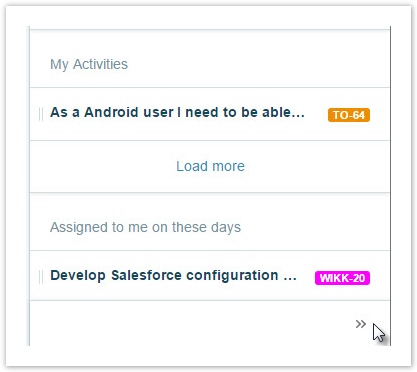
Tempo Timesheets for Server Documentation
For the newest version Tempo Timesheets documentation, please visit our Help Center. For support, see our Support Portal.