Multiple Selections
Hildur Nanna Eiríksdóttir (Deactivated)
Jaramy Conners
Folio and Portfolio screens that allow you to explore Costs, Revenues and Team Members also let you select multiple elements at once to display group information in the details panel. For instance, selecting multiple Expenses and Positions in the Planned Costs shows a summary of the total planned value of selected items.
Selecting multiple items
To select non-adjacent items, hold down the CTRL (Command for Mac users) on your keyboard and click items to select them.
To select adjacent items, first click an item. Then hold down SHIFT on your keyboard and click another item to select all items between the item initially clicked and the one just clicked.
You can also expand a selection by clicking an item, holding down SHIFT and then press j to select the next item or k to select the previous item(s).
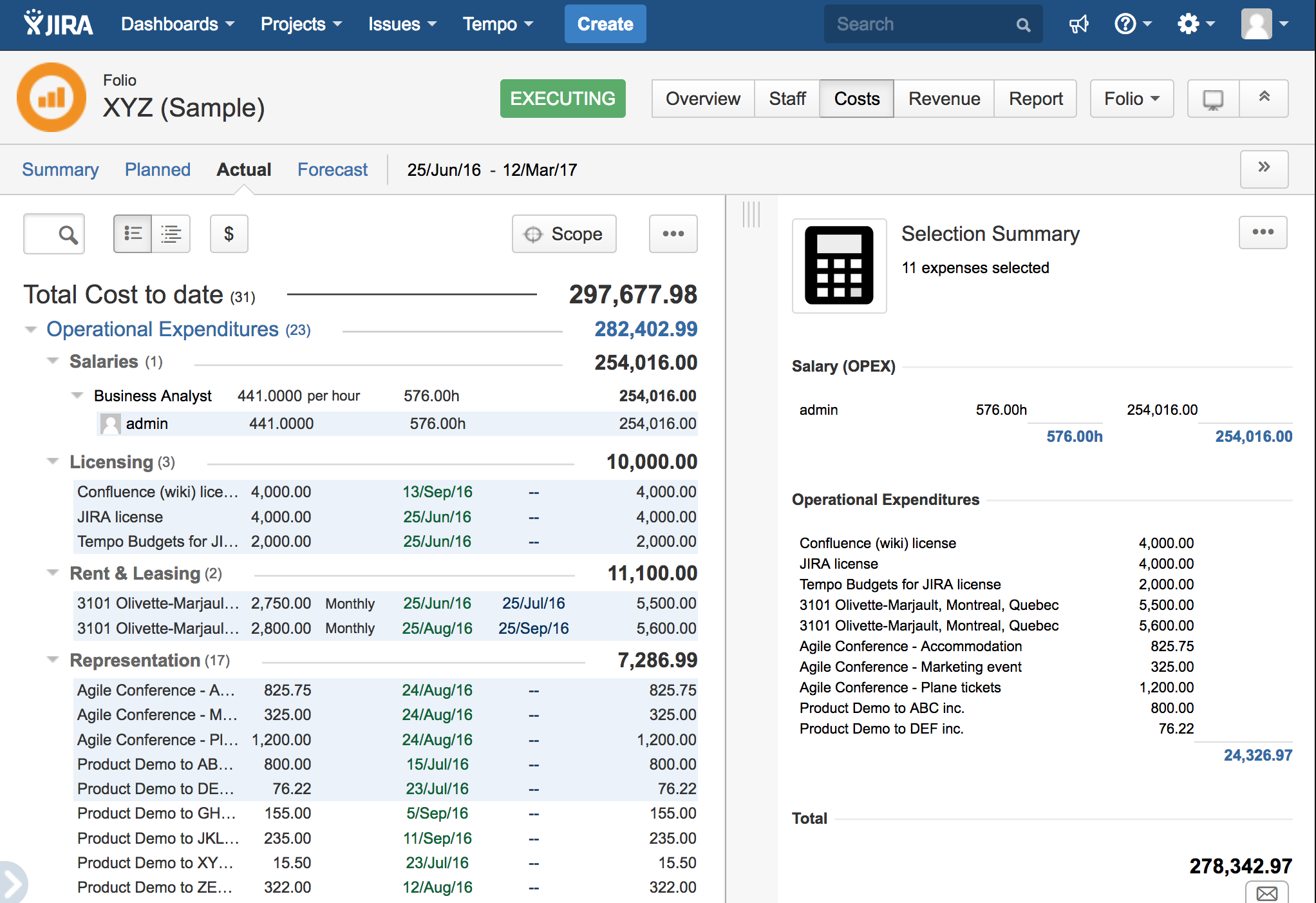
Deleting multiple items
Selecting multiple items also allows you to delete them all at once. Select items to delete and them hit the d shortcut key to delete all selected items. A confirmation dialog will popup showing the number of items that are included in the selection and are about to be deleted.
Related pages: