Searching
Most information browsing screens in Tempo Budgets have a search box allowing you to find elements within that screen. Information browsing screens with search include:
- the Costs (in both Actual and Planned tabs),
- the Revenues (in both Actual and Planned tabs)
- the Staff (at both Folio and Portfolio levels).
Searching items
To perform a search, start by clicking on the search box located at the top left of the browsing screen.

The search box will expand and you can start typing in your query.
The search will return all items which name or description contains the typed in keyword. Search results are updated whenever you pause typing.
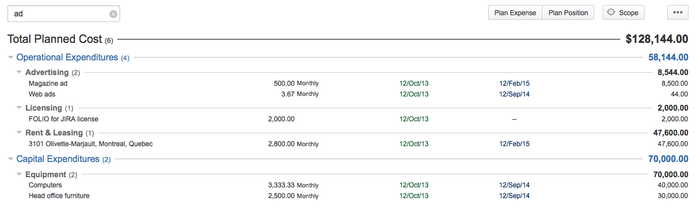
Searching by Account
To perform a search by account, start by typing the word "account : " in the search box then type your keyword.
Example:
The search will return all items which are associated to an account that contains the keyword "ABC"
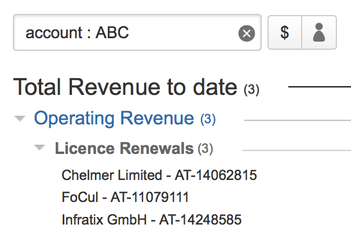
Searching by label
To perform a search by label, start by typing the word "label : " in the search box then type your keyword.
Example:
The search will return all items which has a label that contains the keyword "fy2014"
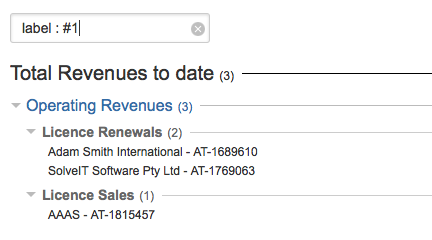
Searching by custom field value
To perform a search by custom field, type the complete name of the custom field followed by a colon ( : ) in the search box then type your keyword.
Example:
The search will return all items which has the customfield "Expert" with a value that contains the keyword "pix"
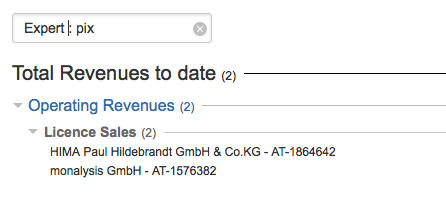
Searching by Tempo Teams
To perform a search by tempo team, start by typing 'Team :' then add some search key. Only staff members linked to a Tempo Team with a name containing the search key will be displayed.
Example:
The search will return all staff members linked to a Team containing "FC"
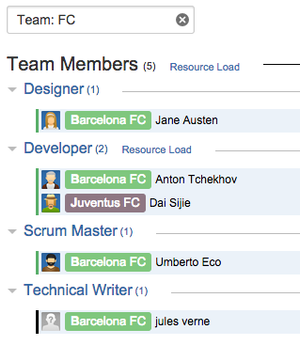
Closing the search
To close the search box and deselect search results, click the x icon inside the search box or hit the ESC key.
Tempo for Server Documentation
For the newest versions of Tempo documentation, please visit our Help Center. For support, see our Support Portal.