Billable Hours
Billable hours are the amount of regular hours that were spent working on items of the Folio's scope which are billed or can be billed. In association with the rate, they are an essential part of how consulting revenues are calculated.
Billable Hours Calculation
Billable hours can be computed in many ways, from manual entry to automatically through standard work logs or Tempo.
Manual entry
Billable hours can be added, edited and deleted manually.
Automatic based on Availability table
By default, billed hours are derived from the consultant availability percentage (as defined in the Availability table of the Team member) and the billable ratio defined for the consulting revenue.

Automatic based on JIRA's worklog
If the Sync with Worklogs button is pushed, then billable hours are derived from the hours logged in JIRA on which the billable ratio is applied. In this case, billable hours are driven by the work that is logged on issues that are part of the Folio's scope and within its time frame.

Since most of the timesheets add-ons such as Tempo populate the JIRA Worklogs, Tempo Budgets is thus fully compatible with these add-ons.
Automatic based on Tempo billed hours
A Folio can be configured to get billed hours specified in the Tempo Timesheet add-on. Billable ratio defined in the consulting revenue is applied to billed hours defined in Tempo. Only billed hours spent on issues that are part of the Folio's scope and within its time frame are taken into account.
Activate Tempo billed hours synchronization by checking the Synchronise with the Tempo billed hours in the Accounting tab of the folio's configuration.

Adding Billable Hours
To add billable hours manually, click on the "Add Billable Hours" button in the top right corner of the billable hours section located in the consulting revenue details.

| Required Parameters | |
|---|---|
| Date from | The start date of the working period Must be before the Date from and cannot be in the future |
| Date to | The end date of the working period Must be after the Date from and cannot be in the future |
| Billable hours | The billable hours between the date from and date to Must be greater than 0 |
To submit your changes hit return or click anywhere in the page.
If the billable hours are synchronized with the JIRA worklogs or Tempo billed hours, you cannot add manually any billable hours. You can only edit the existing ones.
Editing Billable Hours
Billable hours can be edited by clicking on the appropriate row of the Billable Hours table found in the consulting revenue details. Both computed billable hours and billable hours based on the JIRA worklogs/Tempo can be overridden manually.
Computed billable hours
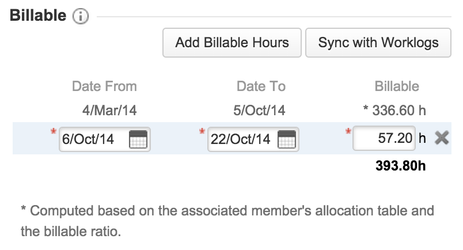
Billable hours based on JIRA worklogs or Tempo billed hours

In the case where the billable hours are based on the JIRA worklogs or Tempo billed hours, only the billable hours can be updated. The periods are fixed and weekly based.
Hit Return to submit your changes or click anywhere in the page outside the field. The validation same rules apply than when adding billable hours manually.
Deleting Billable Hours
Billable hours entered manually can be deleted by clicking on the trash icon on the appropriate row of the Billable Hours table found in the consulting revenue details.

It is not possible to delete billable hours based on the JIRA worklogs or Tempo billed hours. You will need to enter a time of 0h if you want Tempo Budgets to ignore the JIRA/Tempo entries.
Related pages:
Tempo for Server Documentation
For the newest versions of Tempo documentation, please visit our Help Center. For support, see our Support Portal.