Role Cost Rates
The Role Cost Rates page allows you to visualize and define the hourly cost rates (wages) for each role as well as the default cost rates. Role cost rates can be used in folios to calculate the actual costs of human resources. This page requires Cost Rates management permission to be visible and accessible.
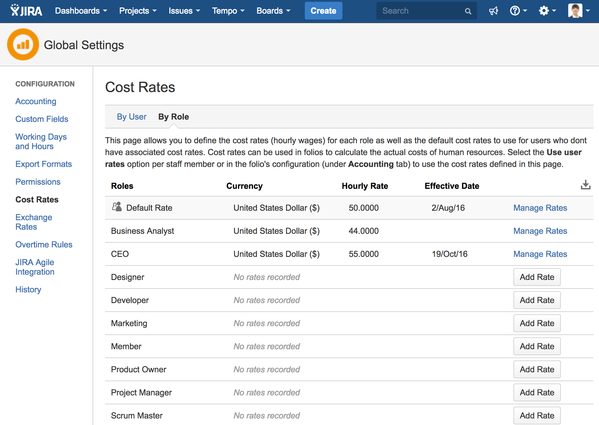
Default Cost Rates
The Default Rates are used for staff members associated with JIRA users who do not have a rate defined in the user rates table nor a cost rate defined for his role in the folio as well as for staff members associated to non JIRA users. The user cost rates table is initially empty and the default cost rate is set to 0.0000. A note appears when opening the page whenever the default rate is set to 0. You should set the default rate to, for instance, the company's average hourly wage, or some employee group's average hourly wage.

When a role has more than one rates defined, you can view all its rates by clicking the Manage Rates link at the end of the role's row. This expands a section underneath the row showing all defined cost rates for that role. An arrow ( ) indicates the current cost rate, if any.
) indicates the current cost rate, if any.

Adding a rate to a role
To add a cost rate to a role, find the role's row in the table and click the Add Rate button located at the end of the row. This brings up a form where you can input the cost rate's information. Click the Add button to add the rate, click the Close link to cancel the operation.

| Field | |
|---|---|
| Currency | Currency of the rate. Defaults to the currency configured in the Budgets Global Configuration (Accounting > Currency). |
| Hourly Rate | Amount per hour this role costs the organization in salary. |
| Effective Date | Optional. Date at which this cost rate becomes effective. Empty means "since forever" and thus only one rate per role can be specified with an empty effective date. |
Updating a rate of a role
To update a cost rate of a role, find the role's row in the table and click the Manage Rates link at the end of the row. This expands a section underneath the row showing all defined cost rates for that role.

Then locate the role's rate to modify and click on any information in that row to bring up the edition form. Modify the data and click Update to confirm the change, or Cancel to close the form and leave the information unchanged.

Deleting a rate of a role
To delete a cost rate of a role, find the role's row in the table and click the Manage Rates link at the end of the row. This expands a section underneath the row showing all defined cost rates for that role.
Then locate the rate to delete and click on the Delete button at the end of the rate's row to immediately delete the rate from the role's rate table.
Importing rates per roles
You can import rates for roles from a CSV file to populate the table more quickly for many roles at once. To import rates for roles, first prepare your data file using the format described below, and then click the import icon (![]() ) located at the top right of the role rates table to launch the import wizard. See Cost Rates Import per role for more details.
) located at the top right of the role rates table to launch the import wizard. See Cost Rates Import per role for more details.
Tempo for Server Documentation
For the newest versions of Tempo documentation, please visit our Help Center. For support, see our Support Portal.