Viewing the user timesheet status
You can know how far you have progressed towards meeting your work requirements by viewing your user timesheet status. When the timesheet is ready, you can submit it for approval.
Viewing the status
Procedure
To view your user timesheet status, complete the following steps:
- Open your worklog calendar by completing the following steps:
- On the main menu bar, click Tempo > Timesheets.
- On the second menu bar, click Worklog Calendar.
To the left of the Worklog Calendar button, click Current Period, as shown in the following image.
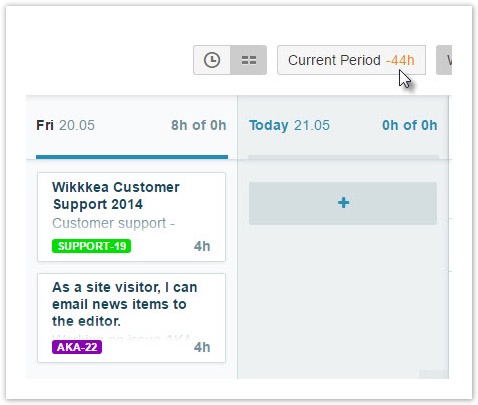
Tip
If a timesheet is waiting to be submitted, the text on the Current Period button changes to a message about submitting the timesheet. You can still view your timesheet status by clicking the small down-arrow on the button.
- In the RECENT TIMESHEETS window, view the progress bars for the three most recent timesheets. The bars indicate whether the number of hours that you logged is ahead of, or behind, the required work hours.
If the timesheet approval process is enabled, the timesheet approval status is displayed above each bar.
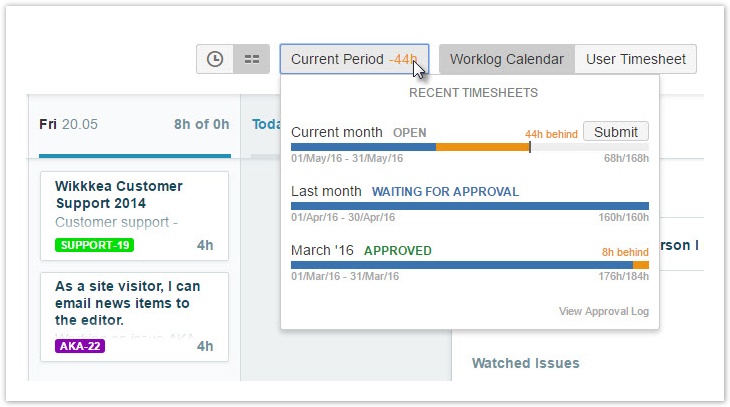
Submitting your timesheet for approval
When your timesheet is ready to be submitted, the text on the Current Period button changes to a message about submitting the timesheet.
Procedure
To submit a timesheet for a period, complete the following steps:
- In the RECENT TIMESHEETS window, above the progress bar for the period, click Submit.
- In the 'Submit Timesheet for Review' window, fill in the requested information, and click Submit.
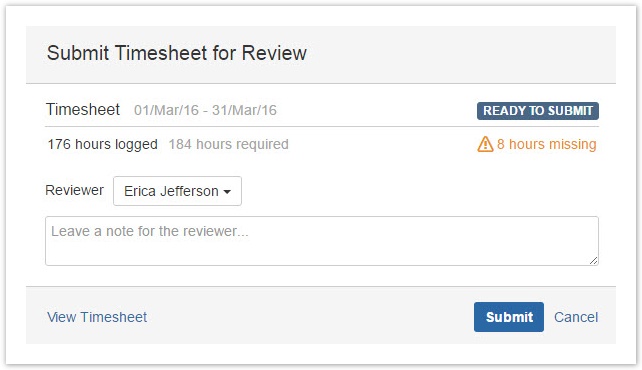
Tempo Timesheets for Server Documentation
For the newest version Tempo Timesheets documentation, please visit our Help Center. For support, see our Support Portal.