Using Worklog Cards
Worklog Cards are displayed in the Timesheets Calendar if you have logged work within the selected date range. You can edit and delete worklog cards.
Log Work
In addition to use the Suggestion Cards for logging work you can move your cursor over a day in the Calendar Canvas to display the Log Work button.
Move the cursor over the Calendar canvas to display the Log Work button
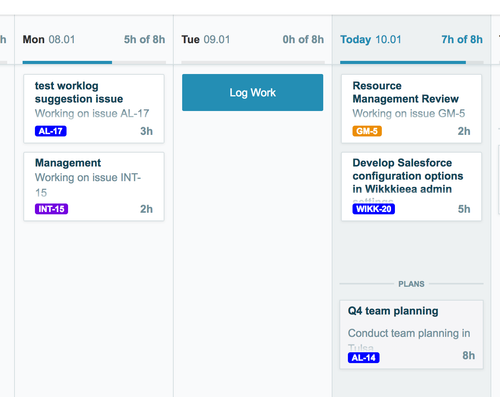
To log work using the Log Work form:
- Move the cursor over a date on the Calendar canvas until Log Work appears.
- Click the Log Work button.
- Select an issue from the issue search field, or type in the field.
- Fill in the fields to complete your worklog
- Click Log Work if you are done or Cancel to close without saving.
Edit Worklogs
You can edit a worklog in the Calendar canvas by clicking the Worklog Card to display the Log Work form.
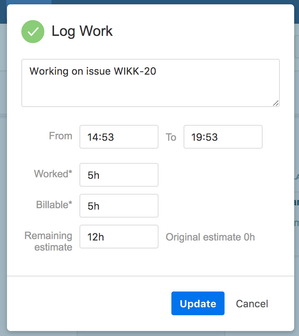
If you only want to edit the hours worked, you can re-size the card on the canvas if you are in the Time View then click the Update button in the Log Work dialog to accept the changes.
You can also move and copy worklog cards from the Calendar.
To delete a worklog:
- Click the X icon on the top right corner of the Worklog Card
Tempo Timesheets for Server Documentation
For the newest version Tempo Timesheets documentation, please visit our Help Center. For support, see our Support Portal.