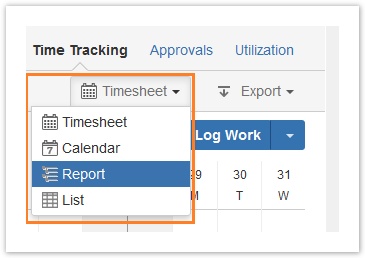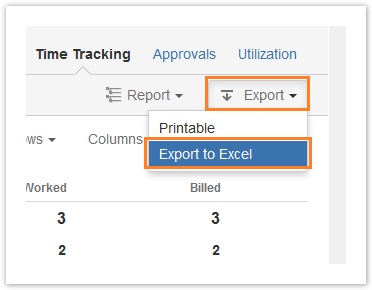Exporting worklogs as an Excel file
You can export worklogs that are related to a user, team, project, account, filter, or issue over a selected period, as a Microsoft® Excel® file.
Procedure
To export worklogs as an Excel file, complete the following steps:
- Go to the timesheet that you want to export worklogs from.
Optional: You can open the timesheet view, report view, or list view. These three views have the same option for exporting worklogs as the same Excel file. The calendar view does not have this option.
- Above the timesheet, in the center, select the period that you want to export worklogs for.
In the upper-right corner, click Export > Export to Excel.
Open or save the Excel (.xls) file.
Tempo Timesheets for Server Documentation
For the newest version Tempo Timesheets documentation, please visit our Help Center. For support, see our Support Portal.