Account custom field
The Tempo Account custom field is installed automatically with Tempo Accounts. To make use of the field in relation to the Tempo Products it needs to be associated in one of the following two ways:
- On a JIRA Issue level, which requires adding association with issue screens (see below).
- To Tempo Timesheets worklogs, which requires to add Account as a Worklog Attribute and the field will appear in the Log Work dialog.
The field is in both cases a drop-down showing accounts linked to the project, which the JIRA issue belongs to. JIRA project(s) are linked to an account, when it is created, imported or when it is being configured.
![]() By activating accounts, Accounts JQL Functions become available.
By activating accounts, Accounts JQL Functions become available.
The Account Custom Field is locked as it is required in Tempo. If you are not using the Tempo Accounts feature, remove this field from all your screens
The field is also used in Tempo Timesheets to produce revenue calculations for hours and expenses logged on an account.
Associating to Screens
Screenshot: JIRA Custom Fields page - click to enlarge
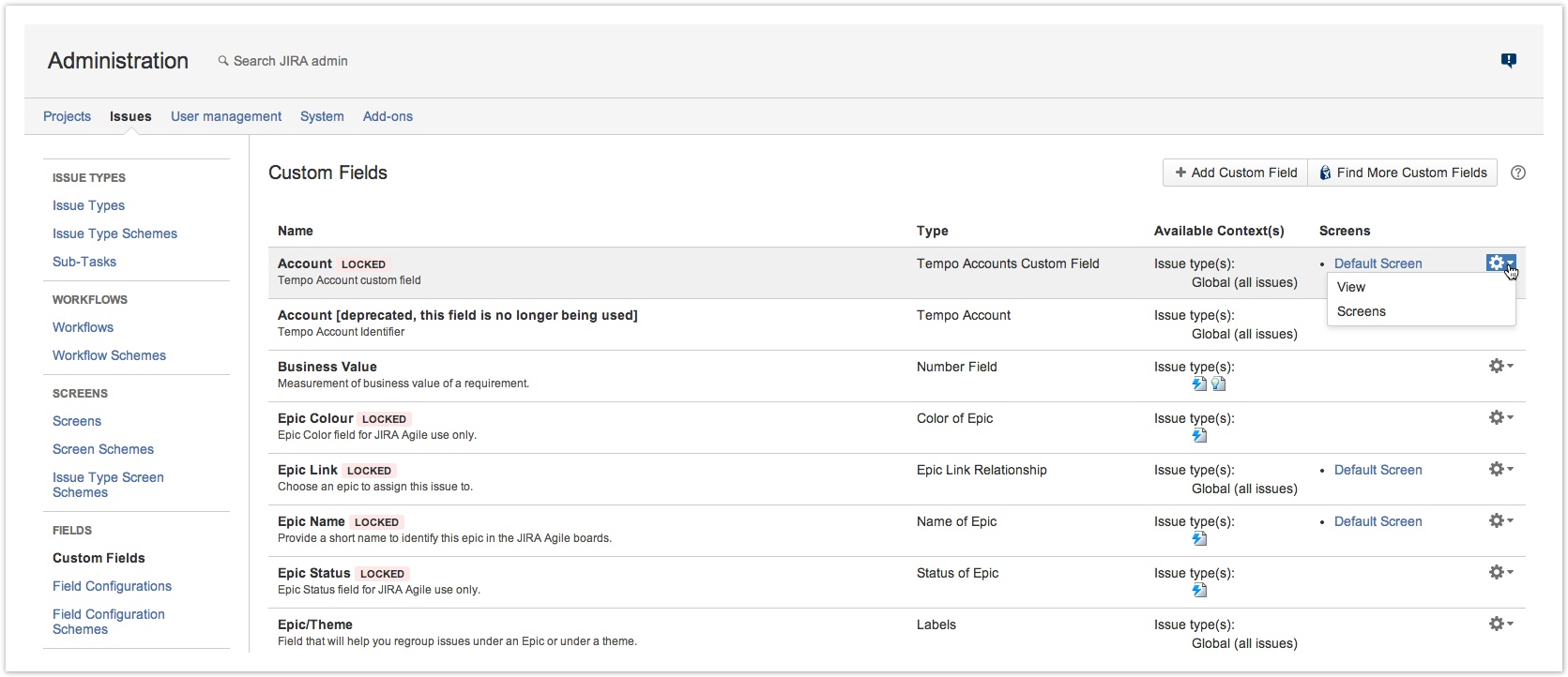
- Log in as a user with the JIRA Administrators Global Permission.
- Choose the cog icon
 at top right of the screen, then choose Issues, and select Fields > Custom Fields (left tabs).
at top right of the screen, then choose Issues, and select Fields > Custom Fields (left tabs). Tip: Use Keyboard Shortcut instead: g then g and start typing Custom Fields.
Tip: Use Keyboard Shortcut instead: g then g and start typing Custom Fields. - Find the Tempo Account field in the Custom Fields list.
- To associate it with to screens, click on the cog-wheel menu to the right in it's line and select the Screens option.
- The Associate field Account to screens page is displayed.
- Select how you want to associate the field to screen(s) (Default Screen, Resolve Issue Screen or Workflow Screen) and click the Update button.
Tempo Timesheets for Server Documentation
For the newest version Tempo Timesheets documentation, please visit our Help Center. For support, see our Support Portal.