Configure internal activities
Owned by Former user (Deleted)
To access Internal Issues take the following steps:
- Log in as a user with the Tempo Administrators permission.
- Select Administration from the Tempo drop-down menu in the top navigation bar, choose Internal Issues.
Internal Activity
Activity is a Project, Version or a Component.
Internal activity is intended for vacation planning and other 'out of office' time allocation.
To add an Internal Activity , do the following:
- Click on the Add Activity button.
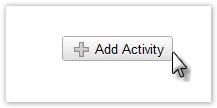
- The Add Activity window is displayed;
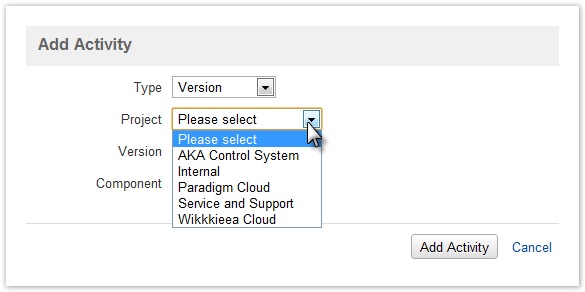
- Select Type - Unscheduled, Version or Component
 Select Unscheduled of you want to plan on a Project level.
Select Unscheduled of you want to plan on a Project level. - Select Project from a list of JIRA projects.
- Select Version or Component according to your select in the Type field.
- Click the Add Activity to save your select or Cancel to close without saving.
![]() In the user timesheet the internal activities are displayed with a different color than other time allocations for the user.
In the user timesheet the internal activities are displayed with a different color than other time allocations for the user.
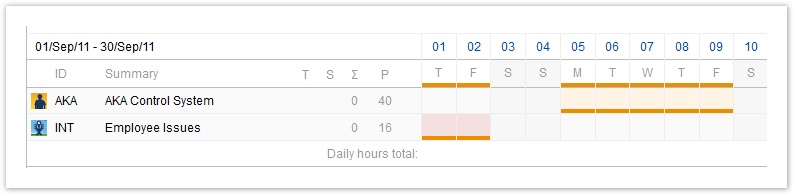
Click the Help icon on the top right of the page to open the online documentation
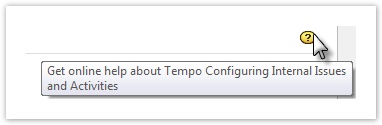
In this chapter
The selected root page could not be found.
Tempo Timesheets for Server Documentation
For the newest version Tempo Timesheets documentation, please visit our Help Center. For support, see our Support Portal.