Configure internal issues
To access Internal Issues take the following steps:
- Log in as a user with Tempo Administrators permission.
- Select Administration from the Tempo drop-down menu in the top navigation bar, choose Internal Issues.
Internal Issues
Internal issues is intended for logging work against issues that are common to users like vacation and sickness hours.
An issue can be selected from existing JIRA issues and modified into an Internal Issue.
An internal issue has the following properties:
- No remaining estimate is required.
- The issue can be selected from a list in the Log Work window.
Depending on where users log work on an internal issue, they require different permission for the JIRA project that the issue belongs to:
- On any timesheet, they require Work On Issues permission
- On the worklog calendar, they require Browse Projects permission and Work On Issues permission
 Users that don't have Work On Issues permission in a JIRA project that has issues selected as internal will not see those issues in their list.
Users that don't have Work On Issues permission in a JIRA project that has issues selected as internal will not see those issues in their list.- On any timesheet, they require Work On Issues permission
To add an issue to the Internal Issue list, do the following:
- Click on the Add Issue button.
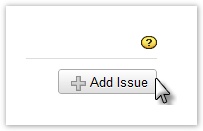
- The Internal Issue window will display.
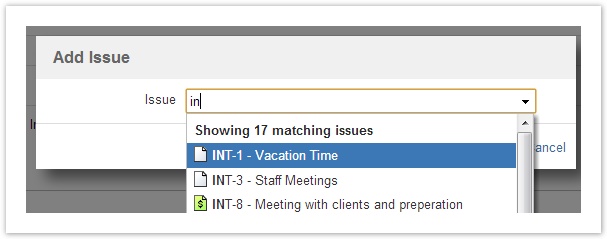
- Select the issue from the Issue key field
- Click the Save button.
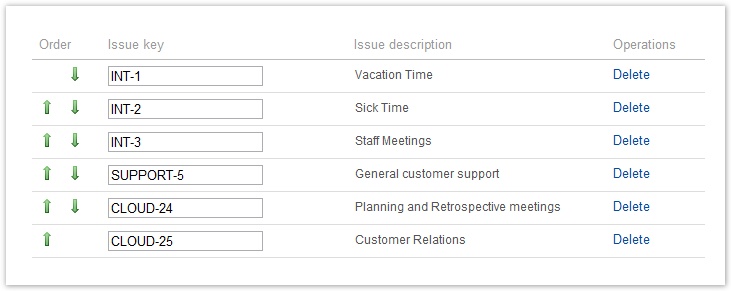
You can change the list order by using the Up and Down icons. This is the display Issue drop-down order in the Log Work window on the Internal tab.
Tempo Timesheets for Server Documentation
For the newest version Tempo Timesheets documentation, please visit our Help Center. For support, see our Support Portal.