Sending test email from Tempo scheduler
Owned by Former user (Deleted)
Mar 06, 2024
1 min readLoading data...
This is a child page of the Configuring Tempo scheduler, explaining the Test Scheduler Email feature. The JIRA Administrator can send an email for testing from the Scheduler, by clicking the Test Scheduler Email link on the Scheduler screen.
The Test Scheduler Email link on the Scheduler screen (click to enlarge)
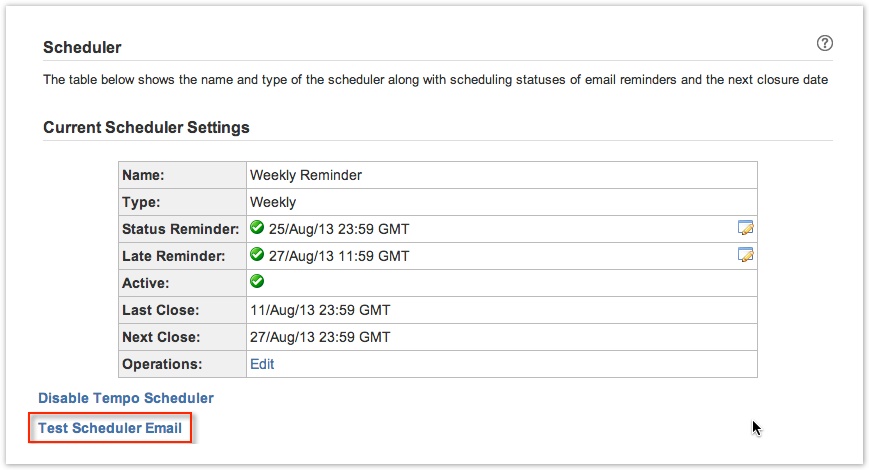
The Send Test Email screen is opened, as in the screenshot below.
The Send Test Email screen
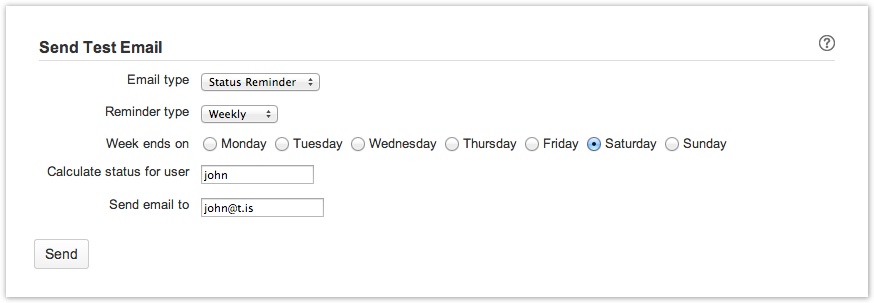
To send an email do the following:
- Select an Email type, either Status Reminder or Late Reminder.
- Then select a Reminder type, one of three - Period, Weekly or Biweekly.
- Choose the day the Week ends on.
- Select a user in the user picker field - Calculate status for user. If the field is left empty the current user will be used, which is also the default value.
 The test email message will include the calculated period status for the selected user.
The test email message will include the calculated period status for the selected user. - Write the email address you want to use for the test in the Send email to field.
 The default email address is for the current user.
The default email address is for the current user. - Click the Send button to finish and you check the users inbox for an email.
In this chapter
The selected root page could not be found.
Tempo Timesheets for Server Documentation
For the newest version Tempo Timesheets documentation, please visit our Help Center. For support, see our Support Portal.