Agile Timesheet
This page explains how the Agile Timesheet works. It is a good way to see all Tempo Timesheets worklogs associated with JIRA Agile epics and/or sprints. It is enabled by default in the global configuration.
Note
Accessing Agile Timesheet
To access the Agile Timesheet in Tempo select a board in Agile menu select a Scrum or Kanban board, by clicking on the Board Name link
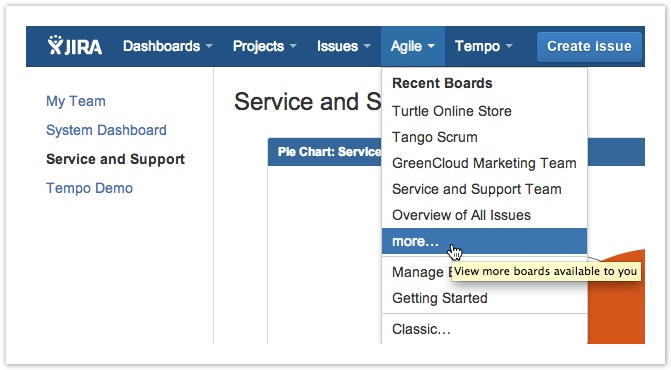
On the selected board you click the Time Tracking link to view the Agile Timesheet for the board.
![]()
The header for the Agile Timesheet has two menus available to the left, Teams and Boards
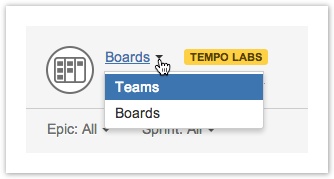
You can view other Timesheets by selecting Boards and search for other boards in your system.
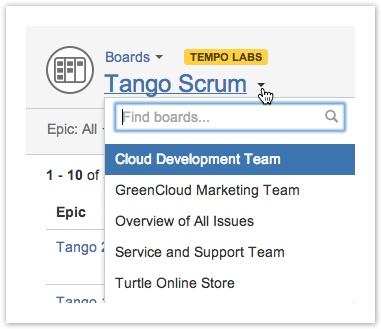
Issue Grouping
Worklogs from one or more Epics and Teams for both Scrum and Kanban boards are displayed in Agile Timesheet
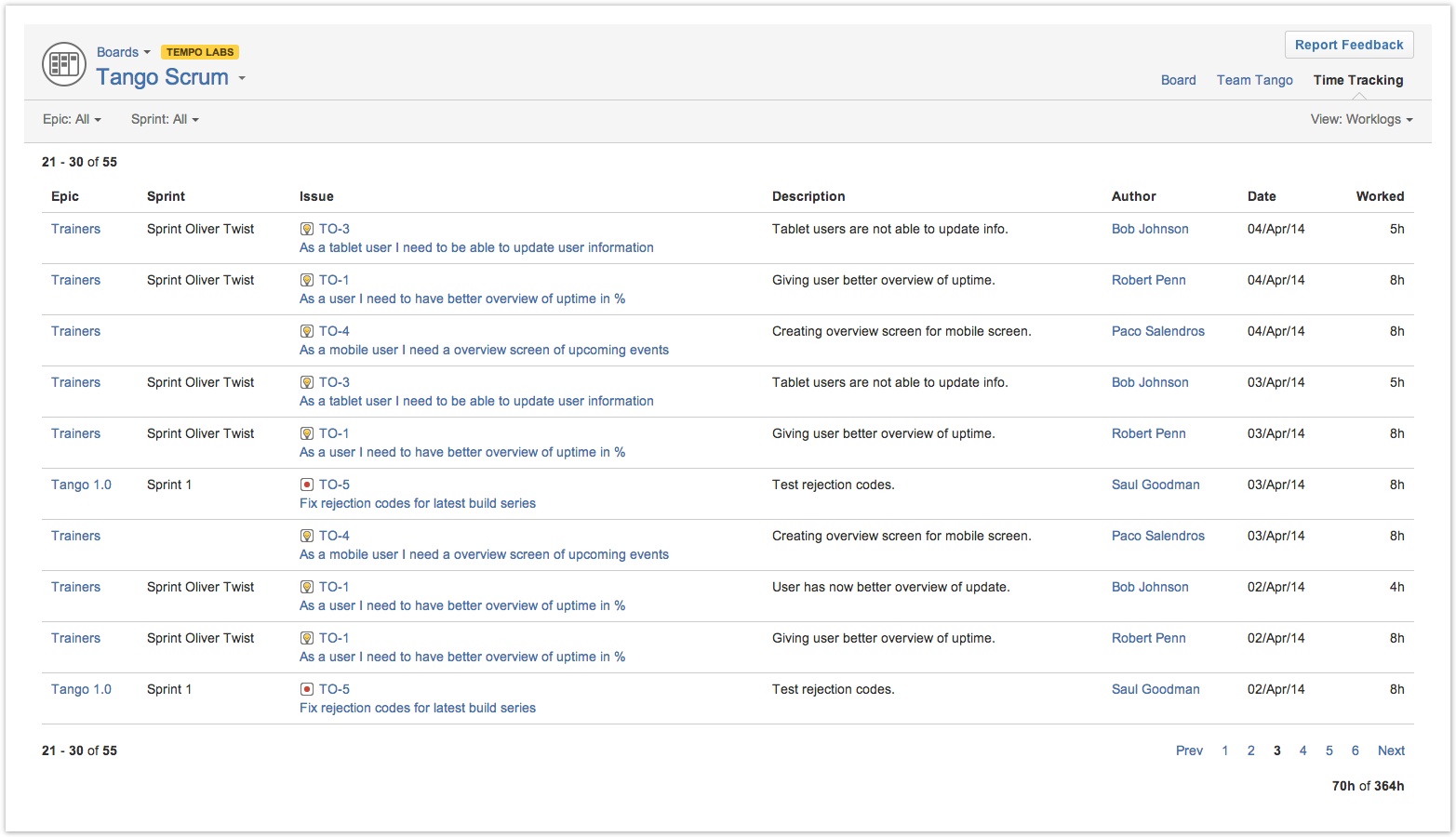
Only your own worklogs are displayed if you do not have View All Worklogs permission for the project.
The epics are grouped by epic status (To Do, In Progress and Done) in the menu.
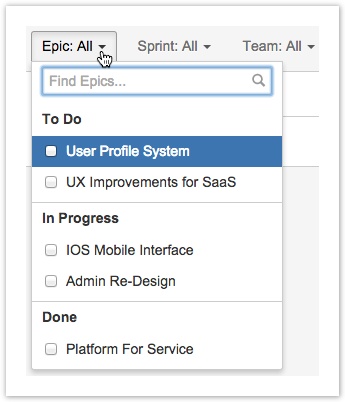
Scrum boards can also be refined by Sprints.![]() The active sprint is selected by default, but if there is no active sprint - Sprint: All is selected.
The active sprint is selected by default, but if there is no active sprint - Sprint: All is selected.
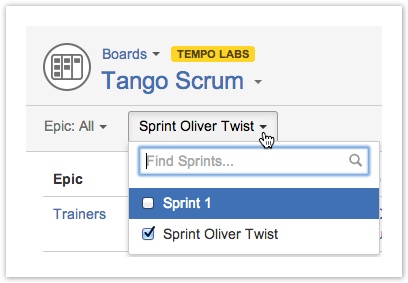
Select the epics and/or sprints you want to filter by - either by selecting them directly from the list or by using the find field first and then selecting an item.![]() The timesheet refreshes automatically, as soon as an item is selected in one of the menus.
The timesheet refreshes automatically, as soon as an item is selected in one of the menus.
The timesheet can also be viewed for Issues (default) and Worklogs.
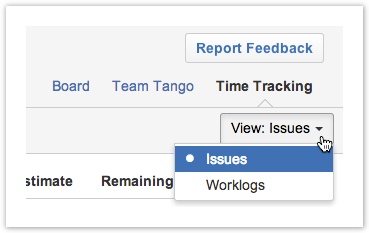
- The items in the Epic and Issue columns, are links to the JIRA Issues.
- For Worklogs view:
- The Description column, lists the descriptions given in the Log Work window.
- The worklog owner name in the Author column is a link to the Author's JIRA Profile page.
- The Date column lists when the worklog was created. The sorting of the page is based on this column with the latest date at the top.
 If Log work with start time is set in Tempo Global Configuration, this format would be displayed in the column.
If Log work with start time is set in Tempo Global Configuration, this format would be displayed in the column.
- For Issues view:
- The Original and Remaining Estimates are displayed from the issue.
- The Worked column shows how many hours were logged on the JIRA Issue.
 The format used on the form is "2h 15m", rather than 2.25.
The format used on the form is "2h 15m", rather than 2.25.
Pagination
- The screenshot shows that the Page Size is set to 10, showing worklogs 41 - 50 of 1569.
 The JIRA default setting for the Page Size is 50.
The JIRA default setting for the Page Size is 50.
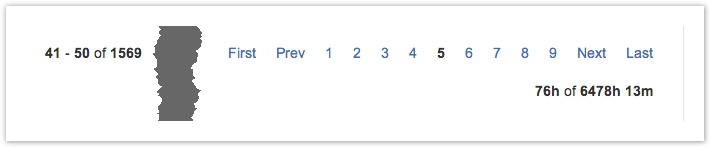
- To navigate between pages, click the page numbers in the bottom right corner or use the Prev or Next links.
 For large sets of worklogs, two more navigation links are added for the First and Last page.
For large sets of worklogs, two more navigation links are added for the First and Last page. - Below the page navigation, the total worklog hours are shown for the page, out of the total number for the Epic/Sprint selection.
Tempo Timesheets for Server Documentation
For the newest version Tempo Timesheets documentation, please visit our Help Center. For support, see our Support Portal.