Advanced Timesheet
- Former user (Deleted)
- Jaramy Conners
- Former user (Deleted)
On the advanced timesheet, you can view issues from your favorite JIRA filters and from two standard filters, Invalid Worklogs and Recently Viewed Issues.
Overview of the advanced timesheet for a filter (click to enlarge)
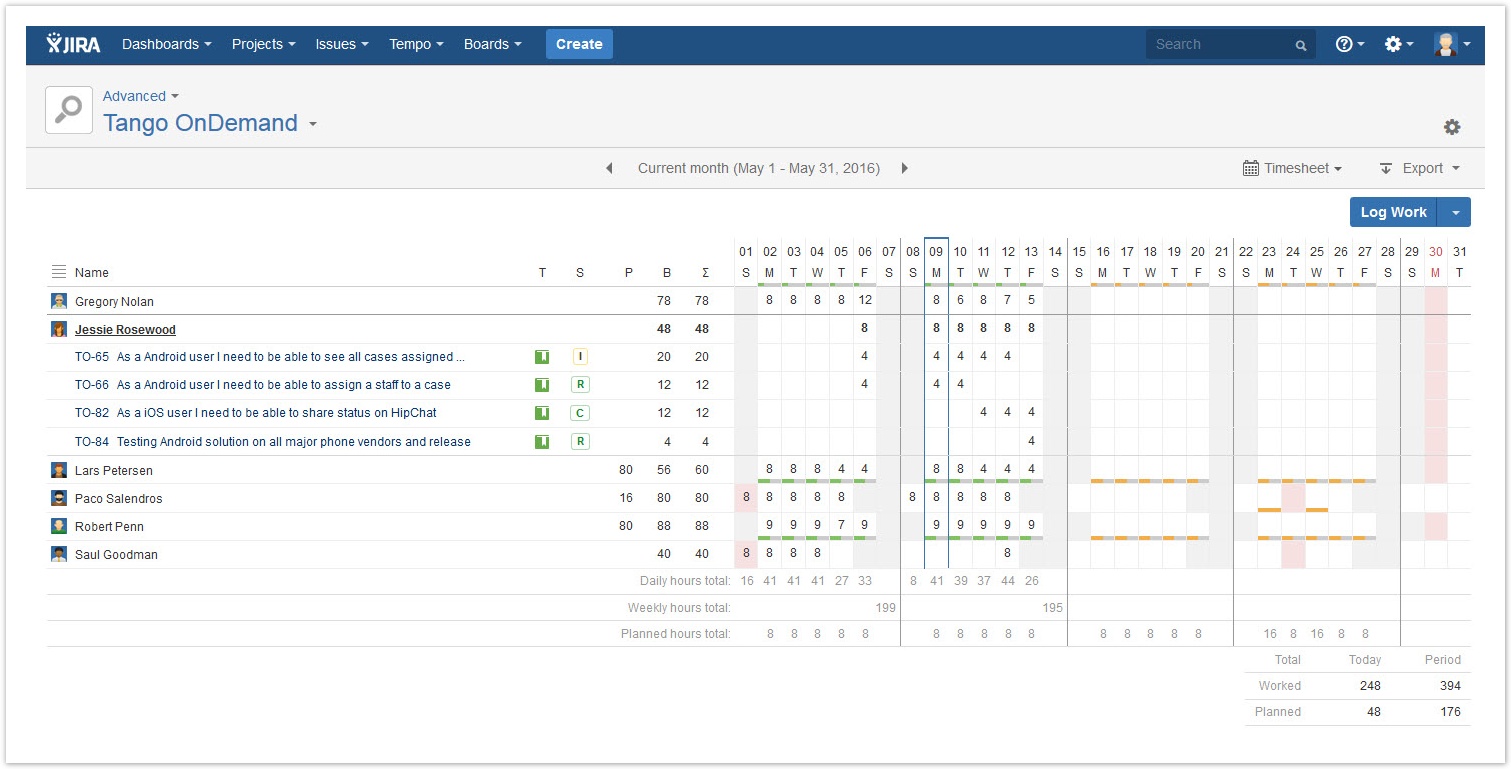
Accessing the advanced timesheet
Required permission
- Browse Project permission
- View All Worklogs permission for projects so that you can view worklogs of other users on the timesheet
Procedure
- On the main menu bar, click Tempo > Timesheets.
- On your user timesheet, in the upper-left corner, click User > Advanced.
Viewing the timesheet of a different filter
- In the upper-left corner of the advanced timesheet, click the name of the currently displayed filter.
- From the list, select the name of the filter that you want to view.
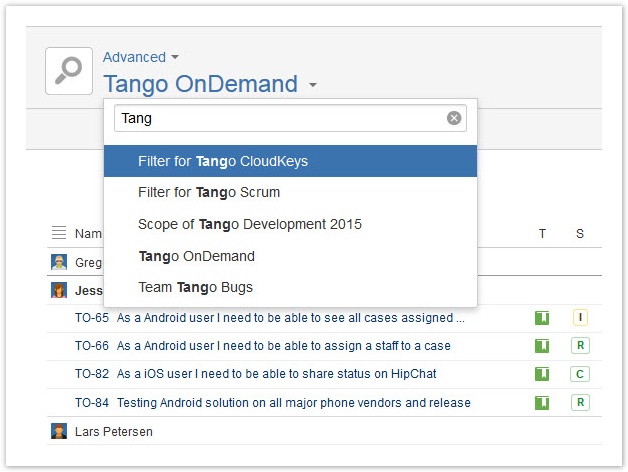
Only the filtered JIRA issues for which work was logged are displayed.
Related topics
Expanding a user's information
By default, the advanced timesheet displays one row for each user who logged work to the JIRA issues in the filter search result. You can expand the information of a user to view the logged JIRA issues.
Required permission
- View All Worklogs permission for projects
Procedure
To expand the information of a user, click the user's name.
Tip
You can expand the information for all users by clicking the Expand icon![]() above the list of users.
above the list of users.
Reading the initial information columns
| Symbol | T | S | P | B | Σ |
|---|---|---|---|---|---|
| Stands for | Type | Workflow status | Planned hours | Billed hours | Logged hours |
| Explanation | JIRA Issue type | The workflow status of the JIRA issue. | The total number of planned hours in the row, in the displayed time period. | The total number of billed hours in the row, in the displayed time period. | The total number of logged hours in the row, in the displayed time period. |
| Note | The 'Billed hours' column is displayed if one or both of the following conditions are met:
Related topic |
Reading the 'total' rows
| Daily hours total | Refers to logged hours |
|---|---|
| Weekly hours total | Refers to logged hours |
| Planned hours total | Refers to daily planned hours |
| Total | Today | Period |
|---|---|---|
| Worked | All logged hours for the displayed period that are before or on today's date | All logged hours for the displayed period |
| Planned | All planned hours for the displayed period that are before or on today's date | All planned hours for the displayed period |
| Required | The team's required working hours for the displayed period that are before or on today's date | The team's required working hours for the displayed period |