Grace Period
When the scheduler closes a period or part of a period, users are blocked from adding or editing their own worklogs that are on the closed days. However, a user who has Approve Timesheet permission for the team and 'Log Work for Others' permission for the team's projects is still able to edit the worklogs of all team members. For users to be able to add and edit their own worklogs after the closing date, they must ask a user with Approve Timesheet permission in the team to grant them a short Grace Period, during which access is granted again.
To grant users a Grace Period of any length, a user with Approve Timesheet permission for the team can do so from the Actions list in the Team Timesheet and Project Timesheet.
![]() The Grace Period feature is part of the Tempo activity stream provider, which means the activity will be shown on a Dashboard, if the gadget has been added.
The Grace Period feature is part of the Tempo activity stream provider, which means the activity will be shown on a Dashboard, if the gadget has been added.
Granting a Grace Period in the Team Timesheet for Paco Salendros
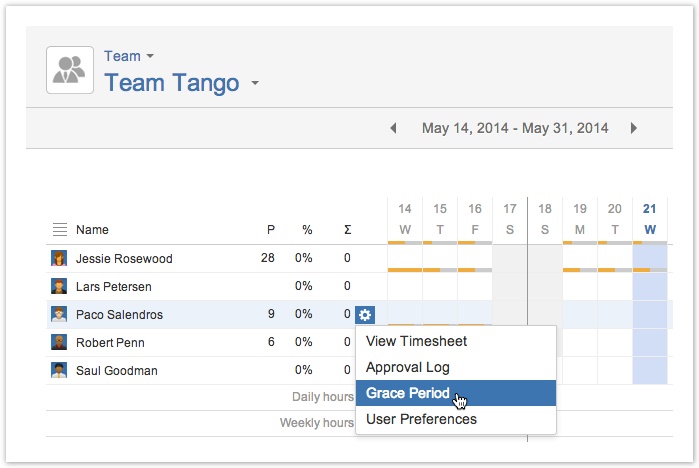
This opens the Grace Period window, where you fill in the following:
- Grace Hours - The number of hours the user has to complete the timesheet period.
- Select Period from and Period to dates for the Grace Period that needs to be opened.
- Click the Add Grace Period button if you are done or the Cancel link to close without saving.
The Grace Period window
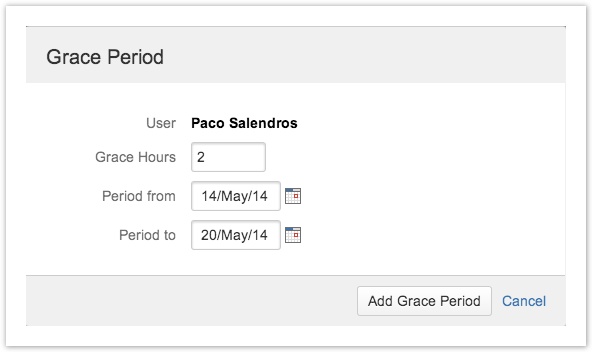
![]() The window above shows that Paco Salendros will be granted 2 hours to complete his timesheet (add or edit worklogs), for the Grace Period 14/May/14 - 20/May/14.
The window above shows that Paco Salendros will be granted 2 hours to complete his timesheet (add or edit worklogs), for the Grace Period 14/May/14 - 20/May/14.
Tempo Timesheets for Server Documentation
For the newest version Tempo Timesheets documentation, please visit our Help Center. For support, see our Support Portal.