Logging work from the Jira Issue view
You can log work on an issue directly from the consolidated Tempo panel in the Jira Issue view, and perform related tasks such as moving and splitting worklogs. If you only have Timesheets installed, you will not see plans and Plan time options. If you have permission to view data for other users, you can choose to view all worklogs, or only your own. You can also access Tempo reports directly from the panel to view issue worklog data (or plan data) for any period you choose. Worklog totals are also displayed on the Jira Issue view.
The Tempo panel in the Jira issue view
The Tempo panel is displayed in the Jira issue view. Worklogs, plans and expenses are ordered by date and color-coded so you can easily identify them. You can quickly filter the data you view in the Tempo panel to display only worklogs, plans or expenses, and choose whether to display all issue data, or only your own. By default, all types are displayed.
You can access Tempo Reports directly from the panel to view issue worklog data for any period you choose. Simply click the ellipses (...) to the right of the +Log Work button and select Issue Worklogs.
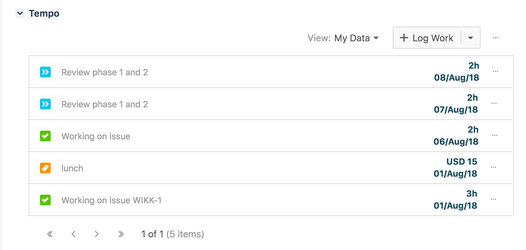
To log work from the Jira issue view
To create worklogs for yourself from the issue view, you need Work On Issues permissions. To create worklogs for other team members, you need Log Work for Others permissions:
- From the Jira issue view, click the Log Work button in the Tempo panel.
- Fill out the Log Work dialog box.
To edit, move, split or delete a worklog from the Jira issue view
You can edit, move, split or delete a worklog from the Jira issue view:
- Click the ellipses (...) to the right of the worklog.
- Select the option you wish to perform.
Time Tracking section
When you expand the Time Tracking section, the Logged bar shows the total time that was logged on the issue. You can log work on the issue by clicking the plus sign and filling in the information in the Log Work dialog.
![]()
Collaborators section
The Collaborators section is avaialble if the following checkbox is selected in Tempo Global Configuration:
'Users with Plan Time permission for a team can plan time for team members in Tempo Timesheets.'
You can plan time to work on the issue by clicking the plus sign and filling in the requested information in the Plan Work dialog.
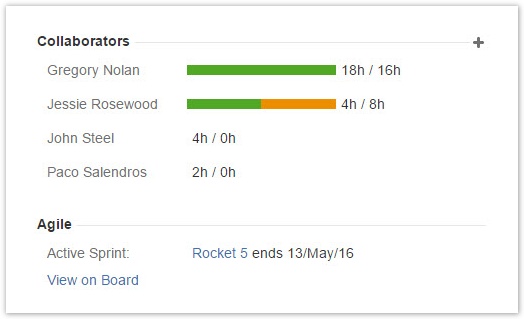
If you don't have permission to view all worklogs and plans in the project, only your data is displayed.
Related topics
Tempo Timesheets for Server Documentation
For the newest version Tempo Timesheets documentation, please visit our Help Center. For support, see our Support Portal.