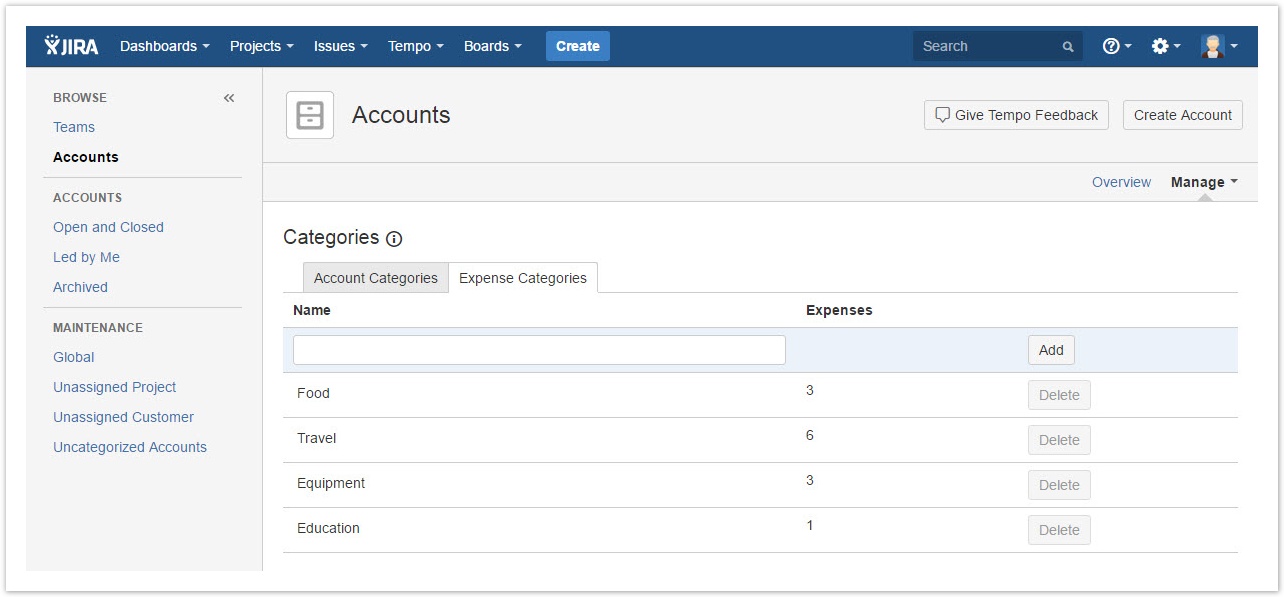Categorizing expenses
Adding an expense category
Expense categories are managed for sorting expenses displayed in the account's revenue report. For a better control of which categories are available for adding expense, Expense categories are configured in the Manage Categories.
Manage Categories - click to enlarge
Procedure
To add an expense category, complete the following steps:
- On the top menu bar, click Tempo > ACCOUNTS more.
- On the Accounts page in the upper-right corner, click Manage > Categories.
- On the Categories page, click the Expense Categories tab.
- Enter the name of the new category, and click Add.
Changing the name of an expense category
Procedure
To change the name of an expense category, complete the following steps:
- On the top menu bar, click Tempo > ACCOUNTS more.
- On the Accounts page in the upper-right corner, click Manage > Categories.
- On the Categories page, click the name that you want to change.
- Enter the new name, and click Update.
Deleting an expense category
If no expense is logged to a category, you can delete the category.
Procedure
To delete an expense category, complete the following steps:
- On the top menu bar, click Tempo > ACCOUNTS more.
- On the Accounts page in the upper-right corner, click Manage > Categories.
- On the Categories page, on the line of the category that you want to delete, click Delete, and then click OK.
Related topics
Tempo Timesheets for Server Documentation
For the newest version Tempo Timesheets documentation, please visit our Help Center. For support, see our Support Portal.