Tempo Tracker
The Tempo Tracker works like a stopwatch on issues in JIRA and keeps track of the time you spend working on them. Once you start working on an issue, you simply start the tracker and stop it when you are done. The tracker then pre-populates the Log Work form with the time spent, making it easy to enter your time accurately.
Tutorial
(Video without voiceover. Time: 1:00)
Accessing the Tracker
Accessing the tracker through the JIRA top navigation
![]()
Tracker Bar
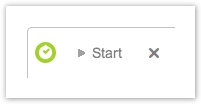
When you open the Tracker Bar, it is displayed collapsed at the bottom right of the JIRA screen, with a Start and close (X) buttons. Click the Start button to start tracking time.
![]()
Once the tracker has started, it changes into a timer to show the elapsed time. An Expand button has also been added, along with pause and stop icons.
![]()
By clicking the Expand button, the Tracker Bar gets expanded to the left and the Pause and Stop buttons are shown.
Clicking the Stop button opens the Log Work window for the current user, with the Worked field populated with the time passed.
![]() Once the worklog has been submitted, the Tracker goes back to its initial state, as described in the first row of this table.
Once the worklog has been submitted, the Tracker goes back to its initial state, as described in the first row of this table.
It is also possible to start the tracker from an issue, e.g. by selecting the Start Tracker option from the More actions menu.
Start Tracker from the More actions menu in an issue (click to enlarge)
![]()
The Tracker Bar is displayed at the bottom of the JIRA screen (initially collapsed), showing the time elapsed for the selected issue.
The Tracker Bar collapsed and running for a selected issue
![]()
The Tracker Bar expanded and running for the selected issue
![]()
![]() Note, that the Tracker Bar is slightly transparent. The Tempo Timesheets logo is clickable and opens the User timesheet. The JIRA Isssue Key and Summary are also a clickable link to the selected issue, in case the user has navigated away from it.
Note, that the Tracker Bar is slightly transparent. The Tempo Timesheets logo is clickable and opens the User timesheet. The JIRA Isssue Key and Summary are also a clickable link to the selected issue, in case the user has navigated away from it.
Clicking the Stop Tracker button opens the Log Work window for the current issue and user, with the Worked field populated with the time passed.
![]() The time passed is rounded up/down to the next minute. The tracker keeps running in the background until you have clicked the Log Work button in the window.
The time passed is rounded up/down to the next minute. The tracker keeps running in the background until you have clicked the Log Work button in the window.
The Log Work window showing elapsed time in the Worked field
![]()
To escape or clear the Tracker Bar, without logging work, click the close (X) button to the right in the bar. If the tracker has been running, a validation window will be displayed. Click the Confirm button to clear the tracker or the Cancel link to continue tracking your time.
The Clear Tracker confirmation window
![]()
Tempo Timesheets for Server Documentation
For the newest version Tempo Timesheets documentation, please visit our Help Center. For support, see our Support Portal.