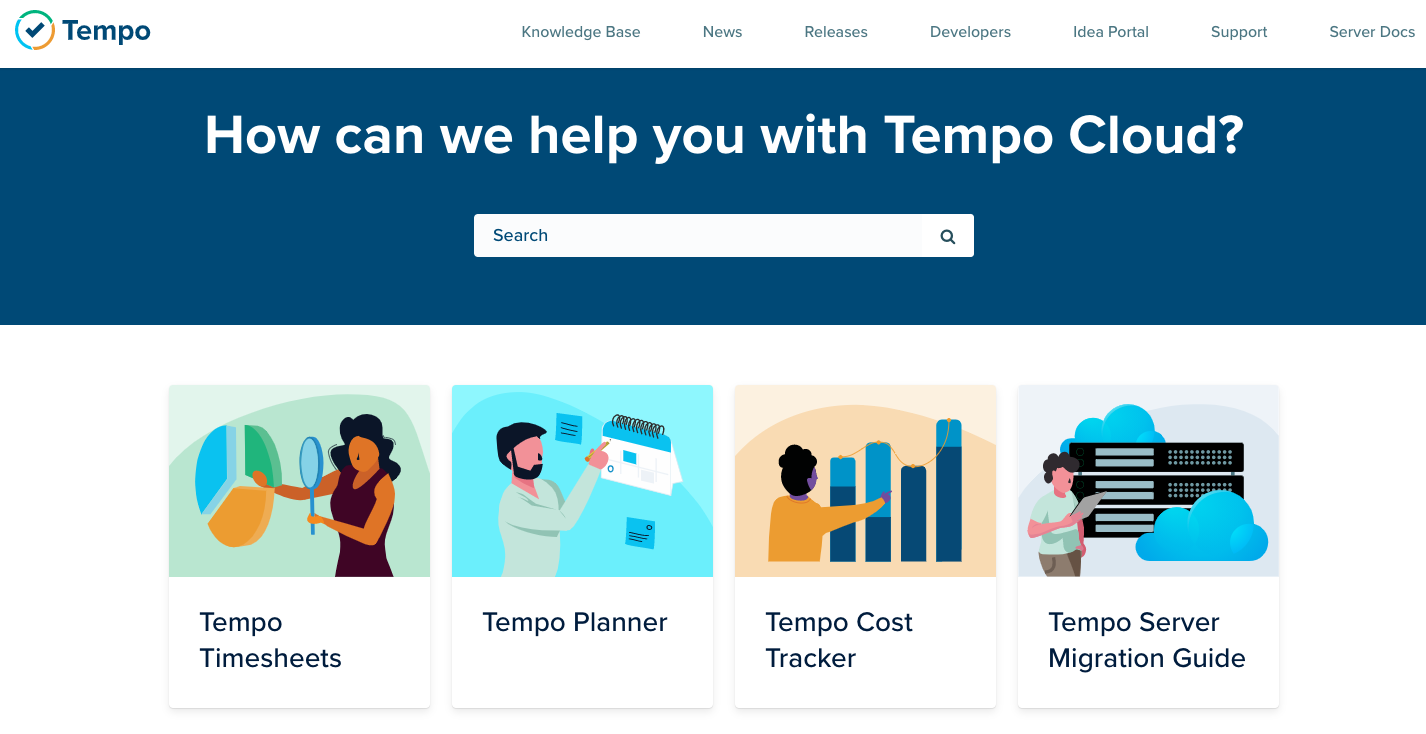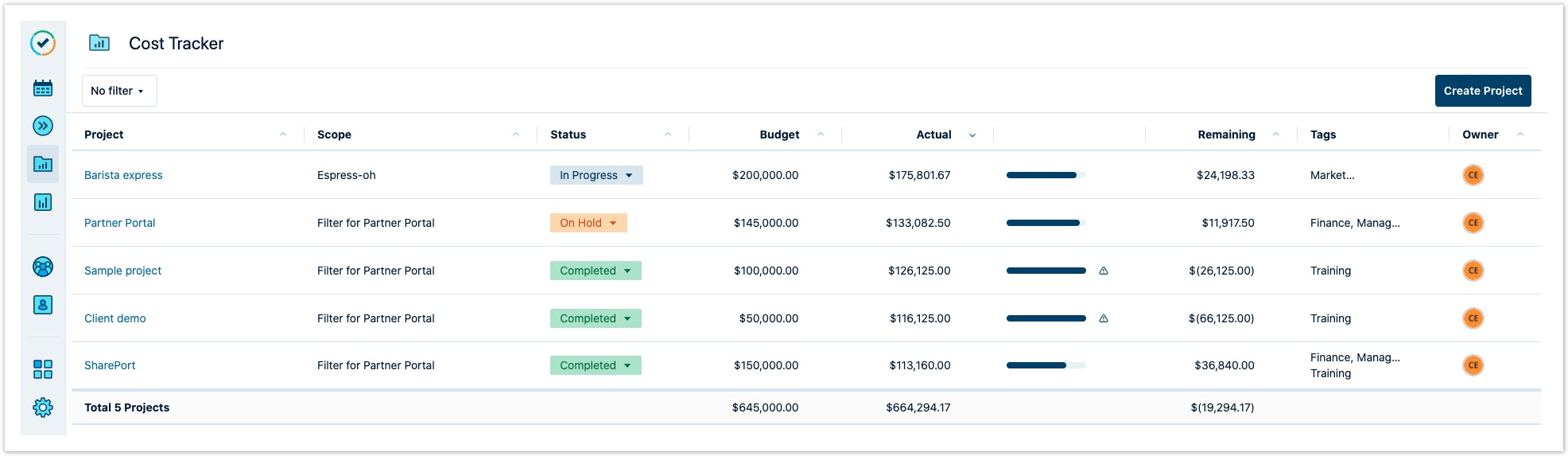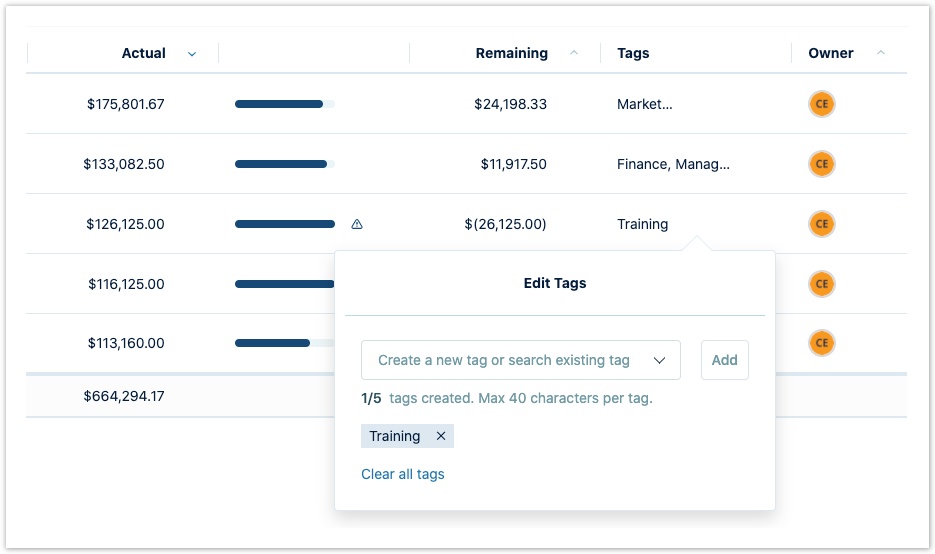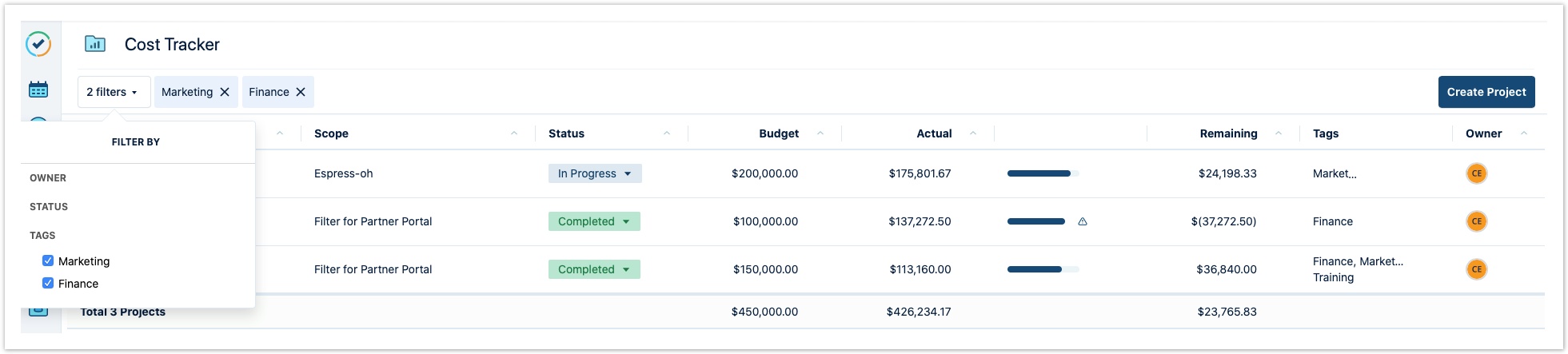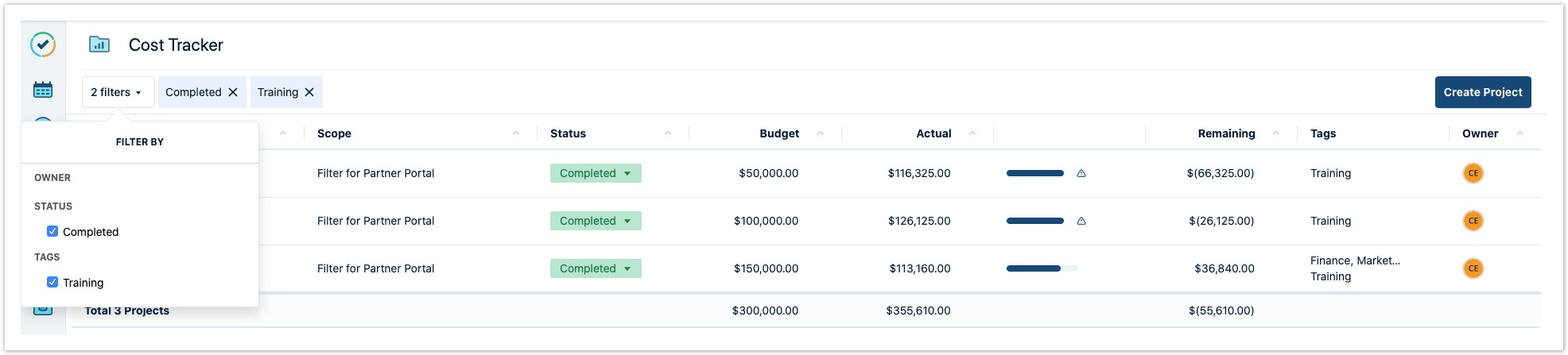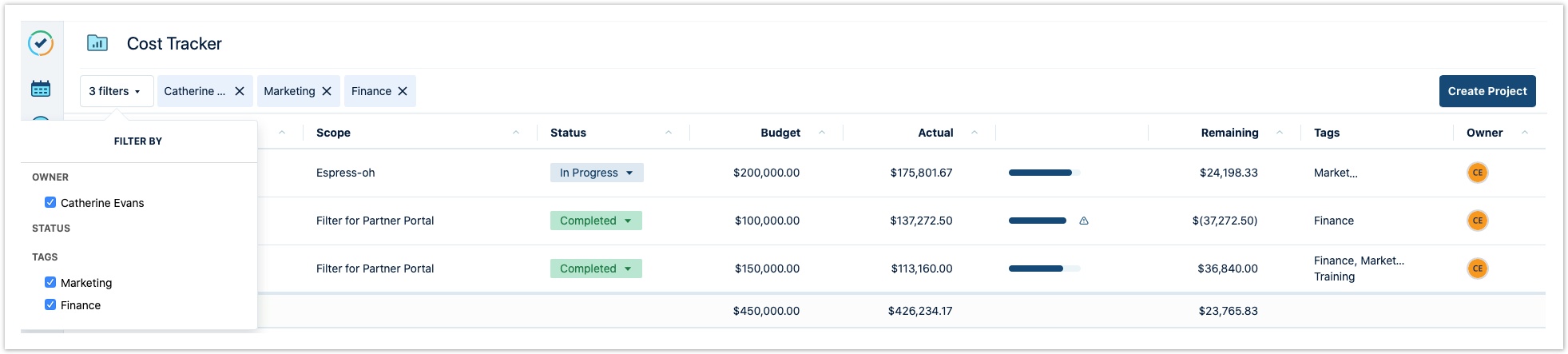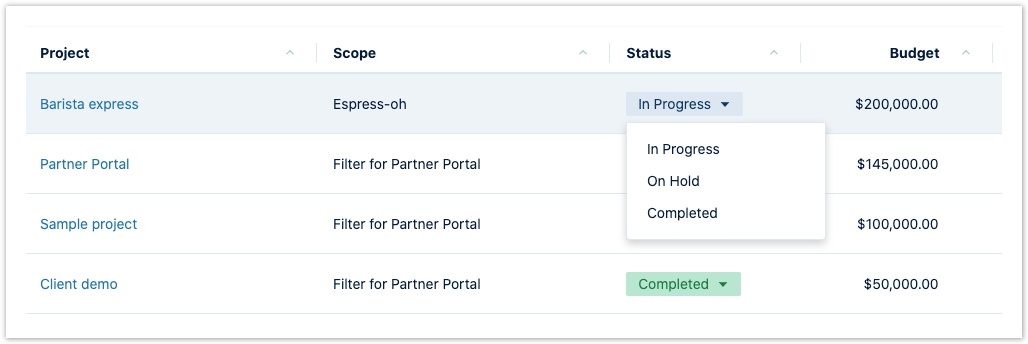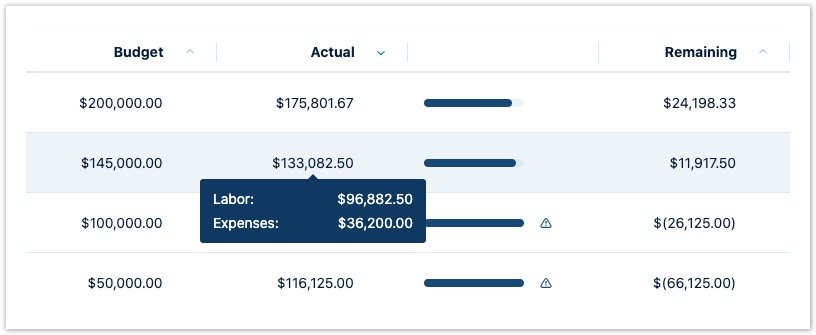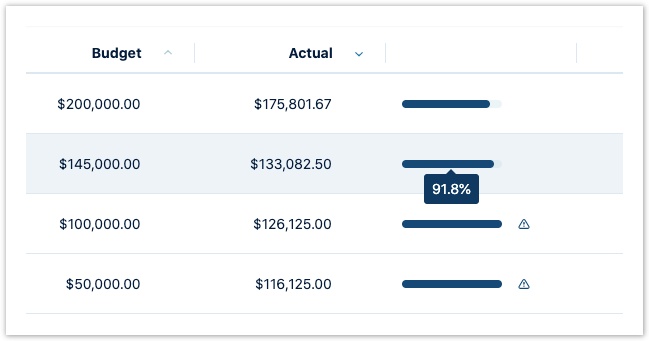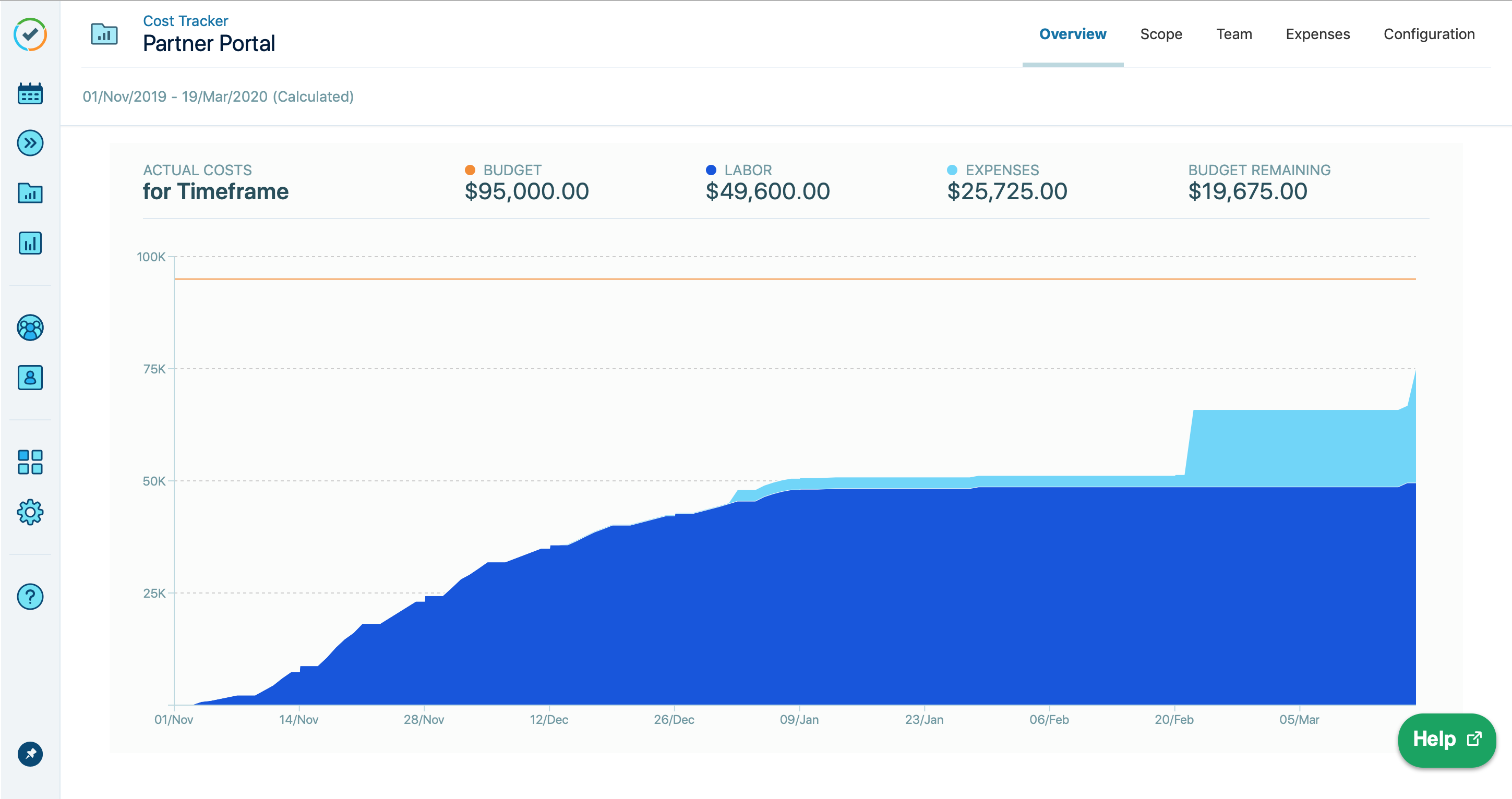Reviewing All Your Projects at a Glance
Our Cloud Help Center has a new home at https://help.tempo.io/cloud/
We will no longer be updating Cloud documentation in this space, so please be sure to check the new site for the latest documentation and learning content.
To work with Tempo Cost Tracker, you must have Tempo Timesheets installed and have the Tempo Cost Tracker Access global permission. Only a Jira Administrator can grant access to Tempo Cost Tracker.
The Cost Tracker home page is where you can view a list of all projects that you own, and any projects that have been shared with you. As well, you can open these projects or create a project. In the project list, you can get a quick overview of each project's progress and status. When you create a project, it is immediately added to the project list in alphabetical order.
Each Cost Tracker user has their own view of the project list, and you can see at a glance who is the Project Owner for each project. Additionally, you can view the total values for all your projects or a group of projects using a filter. The bottom row of your project list displays the total number of projects, total Actual and Budget values and the total Remaining values.
The total Budget, Actual and Remaining values will not be computed if your projects are in different currencies.
You can sort your Budget and Actual values in increasing or decreasing order using the arrow in the header row. You can also sort Projects, Scopes, Statuses and Owners alphabetically using the arrows in the header row.
Creating and filtering by tags
The Tags column displays all the tags associated to a project. Tags are key words that you create to help identify your project. You can add tags to projects directly from the Tags field here or from the Configuration page (see Configuring your project for more information). When you have many projects and want to narrow down your search, filtering by one or more tags with the Filter by feature helps you find specific projects.
Filtering projects
If you have a long project list, it might be easier to filter the projects to view only the projects you need. Using the Filter by feature, you can filter by Owner, Status, and Tags. You can apply multiple filters at a time.
- Selecting multiple values for the same type of filter (Owner, Status or Tags) will return projects that have any of the selected filter values. This is similar to the OR function where the results must contain one or the other filter.
- For example, under Tags, if you filter for projects with Marketing and Finance Tags, Cost Tracker will display projects that contain only the Marketing tag, only the Finance tag as well as projects that contain both the Marketing and Finance tags.
- Selecting different types of filters will return projects that match all of these values. This is similar to the AND function where the results must contain both filters.
- For example, if you filter for projects with the Completed Status and the Training Tag, Cost Tracker will display projects that are both Completed and contain the Training tags (not one or the other).
- Selecting tags from different categories in combination with tags within the same category will apply the previous two logics.
- For example, if you filter for projects that have Catherine as the Owner and contain the Marketing and Finance Tags, Cost Tracker will display projects owned by Catherine that have:
- Marketing tag
- Finance tag
- Both Marketing and Finance tags.
- For example, if you filter for projects that have Catherine as the Owner and contain the Marketing and Finance Tags, Cost Tracker will display projects owned by Catherine that have:
If you have projects that you want to view collectively as a portfolio, you can use the filters to display what you need. For example, if you add tags to your projects to identify different departments (such as Marketing or Finance), you can filter by the Marketing tag to see all projects in that portfolio that pertain to Marketing.
Setting a project's status
You can view and edit a project's Status from the status field. The project's status can be In Progress, On Hold, or Completed. By default, all project statuses are set as In Progress. You can also set the project's status from the Configuration page.
Budget tracking
The Budget column displays your planned cost for a project. Hover over the Actual costs value to see the breakdown by labor and expenses.
To the right of the Actual column, a bar displays what percentage of your budget has been used per project. Hover over this bar to view the percentage.
Opening a project
To open a project from the list, click its name. The project /wiki/spaces/THCARCHIVE/pages/668565604 opens to let you see at a glance how your total project costs are tracking towards your budget.
Related Topics
- Creating a Project
- /wiki/spaces/THCARCHIVE/pages/668565604
- Adding Expenses
- Granting Access to Cost Tracker
- Sharing Cost Tracker Projects