Versions Compared
Key
- This line was added.
- This line was removed.
- Formatting was changed.
The A Log Work form dialog is displayed when:
- You click an empty spot on the Timesheets Calendar
- You click on an empty spot on the canva canvas in your Timesheet.
- You use the Tempo Tracker widget
- You click on the Log Work button within the issue
- You click on an existing worklog card.
In Worklog Calendar Time View you can be created create worklogs in 15m intervals by clicking on the canvas grid and drag it towards the end time. Hovering over the grid shows start time of worklog. To log work on the issue you need the Work On Issues permissions in the issues relevant project.
Tutorial
(Video without voiceover. Time: 2:04)
Widget Connector url https://www.youtube.com/watch?v=F6QiAbhkmvE&index=4&list=PLgYwuDZsqFAd14-sIE4PgDarYU-MsgSTd
Log Work
In addition to the fields shown, all fields configured as Tempo Work Attributes are displayed in the form. The Billed field is displayed in the log work form if Billed Hours is configured on your instance.
Log Work form dialog in Worklog Calendar Time View - click to enlarge
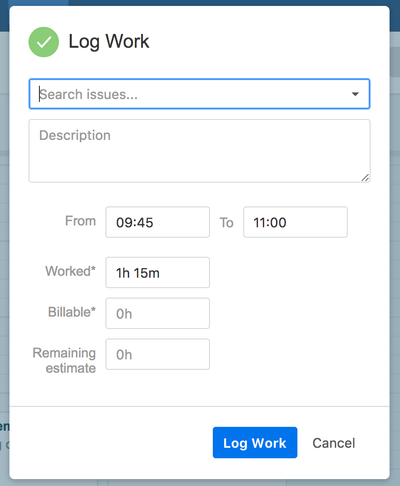
Steps to To log work in the Log Work form:
- Verify the issue selected or select another issue
- Write Enter a value in the default worklog fields
- Write Enter or select a value on Tempo work attributes if displayed
- Click SaveLog Work if you are done or Cancel to close without saving.
Edit Worklogs
You can click on the a Worklog Card to edit a worklog in the Calendar canvas.
User has clicked a Worklog Card to edit a worklog
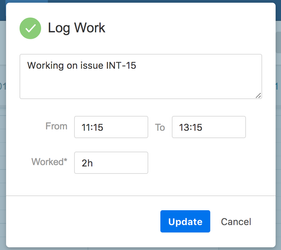
Steps to To edit a worklog in the Log Work formdialog:
- Click on the Worklog Card for the worklog you want to edit
- Edit the fields according to your needs
- Click Update if you are done or Cancel to close without saving.
![]() Move and Split worklogs features are not implemented in accessible from the Log Work form in this versiondialog.
Move and Split worklogs features are not implemented in accessible from the Log Work form in this versiondialog.
Steps to To delete a worklog in the Log Work formfrom the Calendar view:
- Click the X icon on the top right corner of the Worklog Card
| Panel | ||||||
|---|---|---|---|---|---|---|
| ||||||
|
| Panel | ||||
|---|---|---|---|---|
| ||||
|
| Panel | ||||
|---|---|---|---|---|
| ||||
|