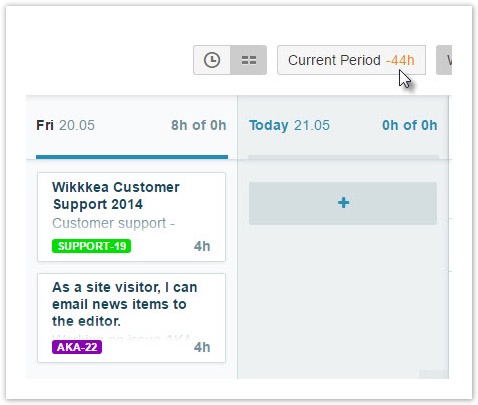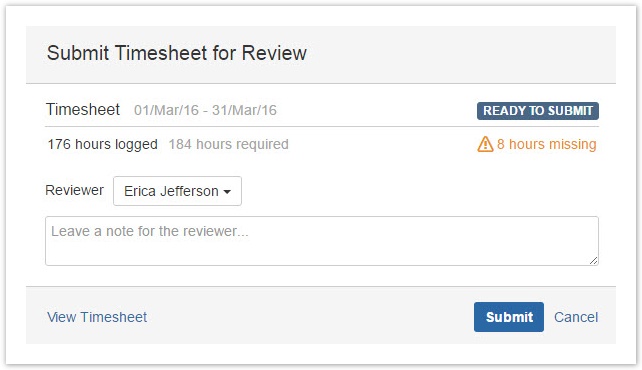...
...
...
The screen displays the status of current period and the status for the last two months. You can easily see if you are ahead or behind on required hours.
Submitting your timesheet for approval
...
...
...
...
Click on the Submit button and the Submit Timesheet for Review dialog is displayed where you can send your timesheet to your reviewer.
...