Versions Compared
Key
- This line was added.
- This line was removed.
- Formatting was changed.
The Issues suggestion sidebar is displayed on the right side of the Tempo Worklog Calendar and can be configured for each user.
Selecting a suggestion
sectionscategory
All suggestion sections categories are displayed by default, and a message is displayed if there is no search result for the user. You can select the sections to be displayed and rearrange the display by moving the sections in the configure mode, according to your needs. The state is saved to be displayed the next time you view the Worklog Calendar.
Click the cog-wheel to open the suggestion section in edit mode![]() Image Added icon (gear) to configure the Issues Suggestions Sidebar.
Image Added icon (gear) to configure the Issues Suggestions Sidebar.

In edit mode, you can rearrange the section You can reorder the category headings, or hide a section if you category don't want it to be displayed in the sidebar.
Displaying
JIRAJira filters
A JIRA Jira filter from the user's favorite list can be selected to be displayed in the Suggestion section.
Selecting a JIRA Jira filter - click to enlarge
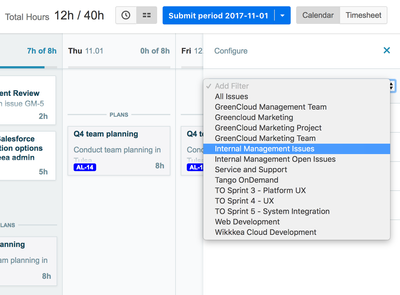
You can display more than one filter in the suggestion sidebar, and each filter has its own sectionheading.
![]() The Assigned to Me section that was displayed by default in previous versions has been removed because users can easily create that filter as a favorite.
The Assigned to Me section that was displayed by default in previous versions has been removed because users can easily create that filter as a favorite.
Click the X in the top right section to exit Configure mode.
| Panel | ||||||
|---|---|---|---|---|---|---|
| ||||||
|
| Panel | ||||
|---|---|---|---|---|
| ||||
|
| Panel | ||||
|---|---|---|---|---|
| ||||
|