Versions Compared
compared with
Key
- This line was added.
- This line was removed.
- Formatting was changed.
To access Internal Issues take the following steps:
- Log in as a user with the Tempo Administrator permissionAdministrators permission.
- Select Administration from the Tempo drop-down menu in the top navigation bar, choose Internal Issues.
Internal Activity
Activity is a Project, Version or a Component.
Internal activity is intended for vacation planning and other 'out of office' time allocation.
To add an Internal Activity , do the following:
- Click on the Add Activity button.
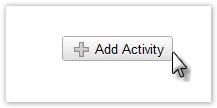
- The Add Activity window is displayed;
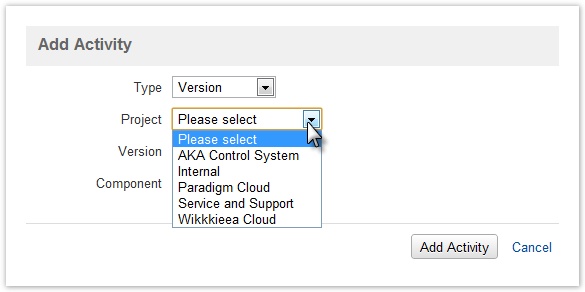
- Select Type - Unscheduled, Version or Component
 Select Unscheduled of you want to plan on a Project level.
Select Unscheduled of you want to plan on a Project level. - Select Project from a list of JIRA projects.
- Select Version or Component according to your select in the Type field.
- Click the Add Activity to save your select or Cancel to close without saving.
![]() In the user timesheet the internal activities are displayed with a different color than other time allocations for the user.
In the user timesheet the internal activities are displayed with a different color than other time allocations for the user.
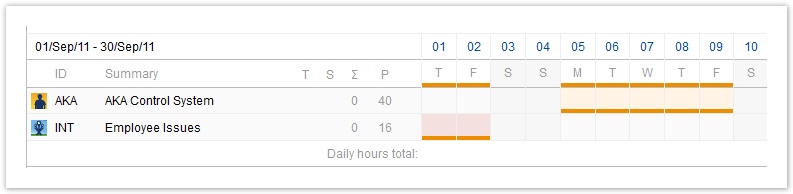
Click the Help icon on the top right of the page to open the online documentation
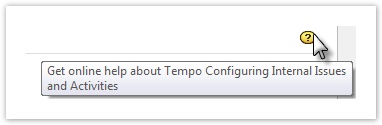
| Panel | ||||
|---|---|---|---|---|
| ||||
|