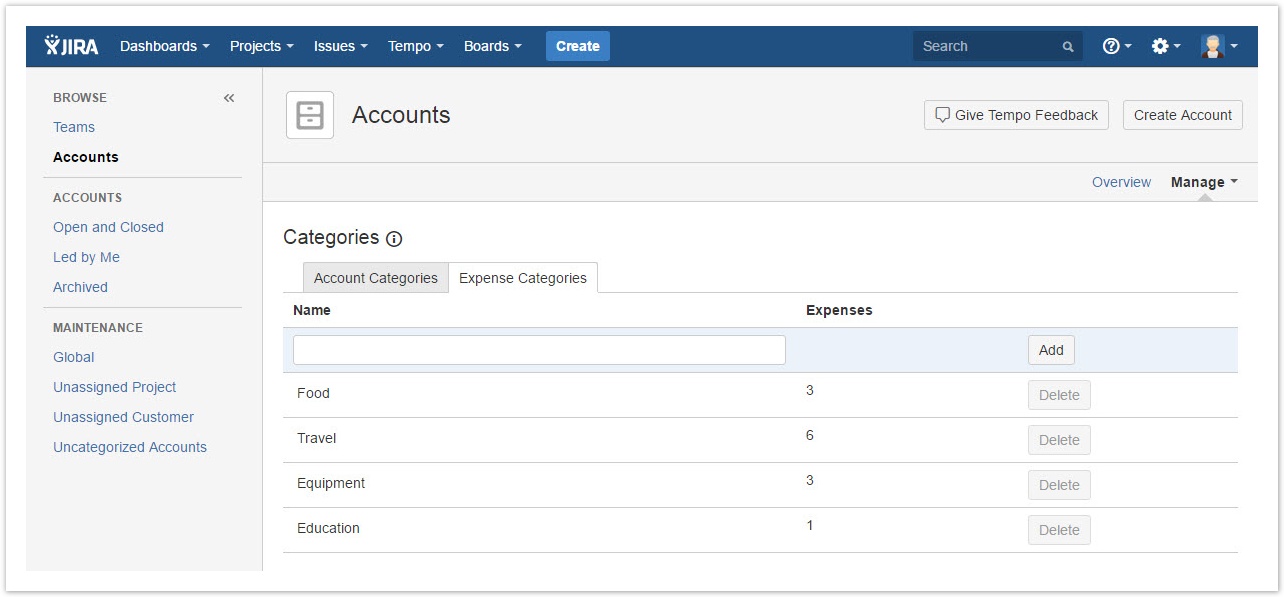Adding an expense category
Expense categories are managed for sorting expenses displayed in the account's revenue report. For a better control of which categories are available for adding expense, Expense categories are configured in the Manage Categories.
Manage Categories - click to enlarge
Required permission
One of the following permission types:- JIRA Administrators permission
- Tempo Account Manager
Procedure
To add an expense category, complete the following steps:
- On the top menu bar, click Tempo > ACCOUNTS more.
- On the Accounts page in the upper-right corner, select click Manage > Categories.
- On the Categories page, click the Expense Categories tab to view all Expense Categories listed.
- Add a Key, Name and select the Type Enter the name of the new category, and click Add.
- Click the Add button
Procedure
To editChanging the name of an expense category
Procedure
To change the name of an expense category, complete the following steps:
- On the top menu bar, click Tempo > ACCOUNTS more.
- On the Accounts page in the upper-right corner, select click Manage > Categories.
- On the Categories page, click the field name that you want to editchange.
- Click Enter the Update button
Related topics
- new name, and click Update.
Deleting an expense category
If no expense is logged to a category, the category can be deleted but an option to delete a category is displayed for each expense categoryyou can delete the category.
Procedure
To delete an expense category, complete the following steps:
- On the top menu bar, click Tempo > ACCOUNTS more.
- On the Accounts page in the upper-right corner, select click Manage > Categories.
- On the Categories page, click the Delete button for the expense category on the line of the category that you want to delete.In the delete confirmation window, click the Delete button, and then click OK.