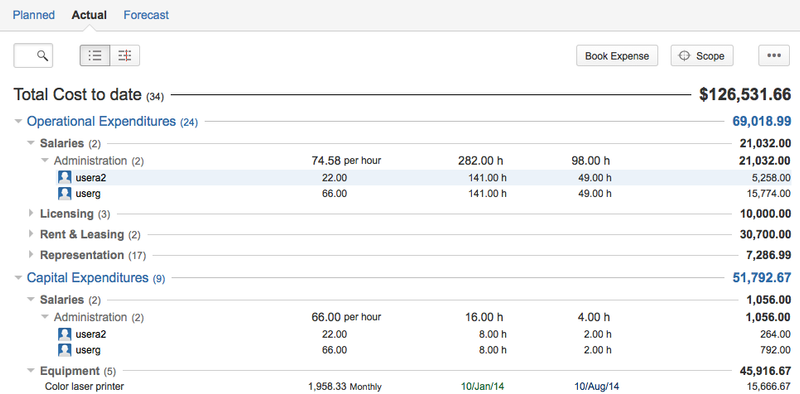Accounting
Hildur Nanna Eiríksdóttir (Deactivated)
Jaramy Conners
The Accounting section of the Folio Configuration screen lets you specify Finance-related settings of a Folio. Default accounting configuration is taken from Temp Folio's Global Accounting Configuration at Folio creation time. Folio Accounting settings can thereafter be modified independently from Global Accounting Configuration.
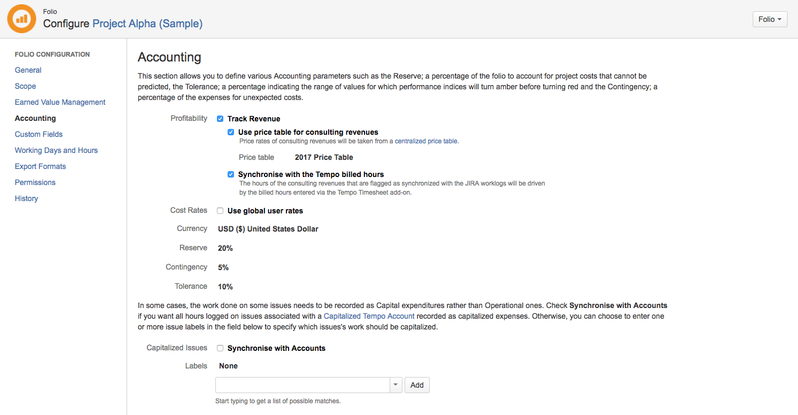
Profitability
Allows for tracking revenues in a Folio. When Track Revenue option is checked, the following elements are added to the Folio:
- a Revenues tab the Folio's main navigation bar. This new tab lets you specify planned and actual revenues for that particular Folio, as well as getting revenues forecasts.
- (EVM only) EVM indices from the Revenues perspective in Health section of the Overview and Steering Committee Reports (at Folio and Portfolio levels)
- Revenues: Financials and Revenues: Budget vs Actual sections in the Overview and Steering Committee Reports (at Folio and Portfolio levels)
- Option to get revenues (planned and actual) information in Expenses, Budget Variance, Earned Value and Issue Cost reports.
- Profitability Report
Use price table for consulting revenues
Checking this option makes all consulting revenues in this folio use hourly rates taken from a /wiki/spaces/TEMPO/pages/365199782. These are defined globally and can be shared by multiple folios and accounts. A price table specifies billing rates for available team roles. These billing rates can be overridden per consulting revenue using the Use Price Table Rate toggle button.
When checked, the Price table underneath becomes editable. Click the price table name to see a list of selectable price tables. Note that if the selected Price table is later deleted, then the folio will fallback on using the default price table and a warning will be displayed next to the Price table field.

Unchecking this option makes all consulting revenues in this folio use their locally defined rate. It also hides the Use price table rate button for consulting revenues.
Synchronize with the Tempo billed hours
If selected, then consulting revenues that are synchronized with the JIRA Work logs will have their number of associated billed hours driven by the billed hours entered via the Tempo Timesheet add-on.
Cost Rates
Determines whether to use centralized User cost rates to calculate actual costs incurred by the Folio's staff members or to use Cost Rates local to the Folio, that will be specified by a Project manager administering the Folio. This setting can be overridden per staff member via the Cost Rates section of the staff member's details panel. Select the Use global user rates option to use the centralized rates.
Currency
Currency to be used for all amounts of the Folio. If the Folio is part of a Portfolio that uses a different currency, then amounts displayed in the Portfolio for that Folio will be automatically converted to the Portfolio's currency using a remote currency conversion service (if accessible from your network, otherwise an exchange rate of 1:1 will be used).
Reserve
Management reserve is for unforeseen risks. It is a percentage of the total budget. Setting the Reserve to a value greater than zero will result in having a green area displayed at the top of Forecasts charts indicating the amount of money in the reserve. The reserve is also used to determine the color of the Financial indices (Estimate at Completion and Estimate to Complete) displayed in the Financial sections of the Overview screens and Steering Committee Reports. Financial indices that exceed planned amounts will turn amber if they remain under planned amounts with reserve.
Example: Given a Folio with planned costs of 100,000$ and a reserve of 10%, Estimate at Completion will be colored in:
- Green if under 100,000$
- Amber if between 100,000$ and 110,000$
- Red if over 110,000$
Contingency
Contingency is for known risks. It is a percentage of every expense's payment. Setting the Contingency to a value greater than zero will result in having a green area displayed along and above the planned curve in Forecast charts, indicating the planned amount of contingency over time.
Tolerance
Tolerance percentage for the folio's performance indices. It determines at what point performance indices will turn amber and red if outside the range of values considered to be good.
Example: Given a Folio with a Tolerance of 10%, then Schedule Performance Index (SPI) will be coloured:
- Green if equal or above 1
- Amber if between 0.9 and 1
- Red if below 0.9
Capitalized Issues
In some cases, the work done on issues needs to be recorded as a Capital expenditure instead of an Operational expenditure.
Tempo Budgets provides you with two options to distinguish the capitalized from the operational issues.
I. Tempo Accounts
You can synchronize your folio with the Tempo Accounts. All worked hours on issues associated with a tempo account that has a "Capitalized" category will incur a Capital expenditure. All expenses associated with issues in a Capitalized account (using the Account custom field) will also show up in CAPEX category.
A step-by-step to create a Capex Tempo Account
- Create an account
- Create an account category
- Associate the account category to your account
- Link that account to your project
- Add the account custom field to your project
From there the issues should have the account field. All type of work on the issues will be determine by the category of the specified account.
II. JIRA Labels
You can specify one or more labels that will be used to flag the issues on which worked hours should incur a Capital expenditure. 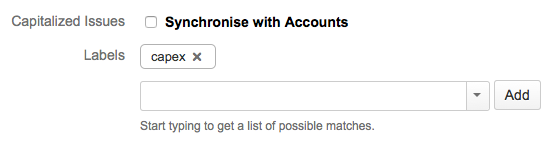
All hours logged on marked issues by the Folio's staff members will therefore appear as Capital Expenditures under the Actual Costs and in Reports.