Import Custom CSV
This page explains how to import accounts using custom CSV.
In the Custom CSV import the user is guided through the process in four steps and it is possible to use a different order of columns than in the Import Template CSV.
To start the import process, choose the Import / Export Accounts option from the Manage menu, to access the Import / Export Accounts screen.
Click on the Import Custom CSV button, which opens the Import Accounts process.
The first step is shown in the screenshot below.
Import Accounts - The 'Select a file' screen (click to enlarge)
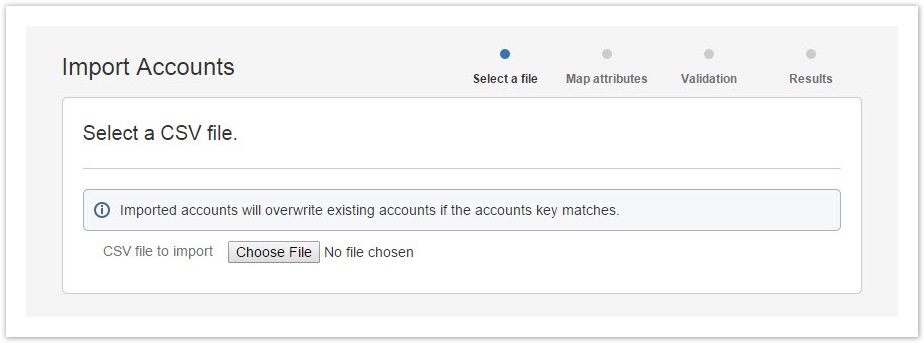
Click the Choose Files button to select a *.csv file to import. Once the file has been chosen the Map attributes screen comes up.
![]() A few notes:
A few notes:
- Mapping ensures that the CSV header row does not need to have the exact same header title to be matched with the corresponding account attribute
- The Asterix ( * ) marked attributes are required (screenshot below).
- The column needs to exist even though it has no value.
Import Accounts - The 'Map attributes' screen (click to enlarge)
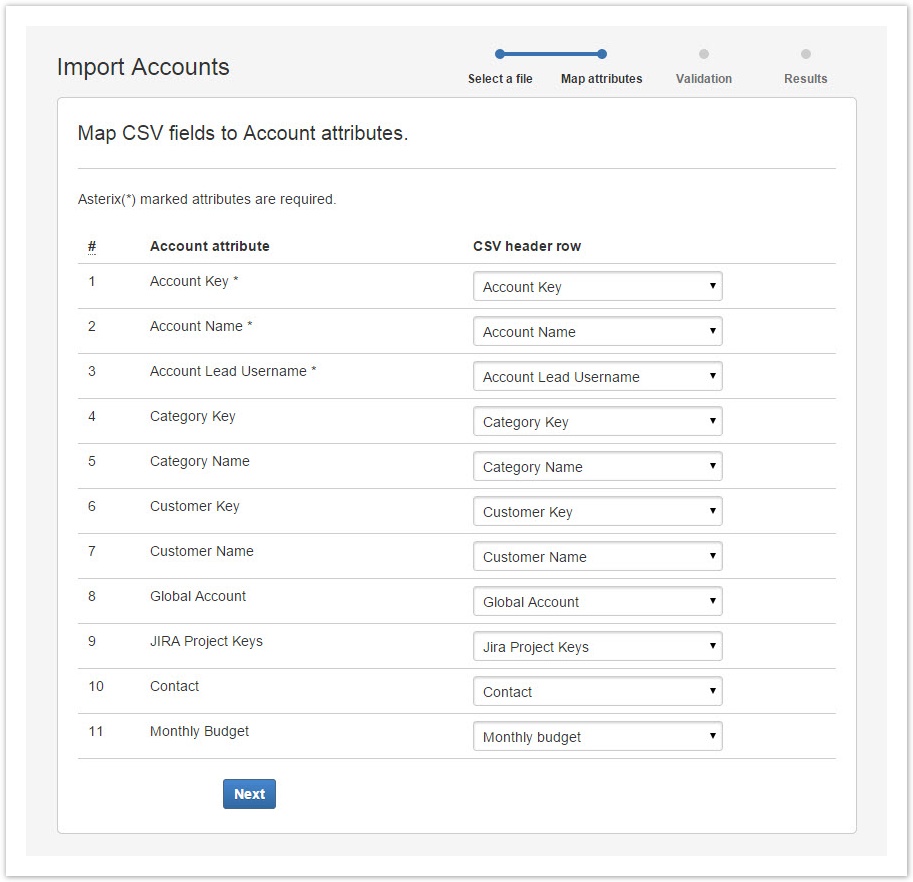
The screen above, automatically suggests mapping of CSV fields to Account attributes, but each can be re-mapped by choosing a different attribute from the drop-down.
Selecting a different attribute from the drop-down menu
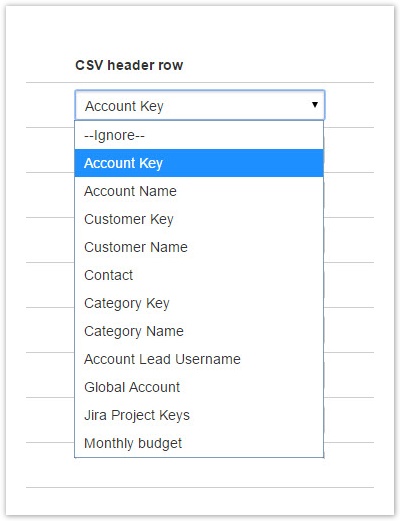
Once all attributes are mapped correctly, click the Next button at the bottom of the screen, to open the Validation screen.
The 'Validation' screen shows that accounts are valid for import (click to enlarge)
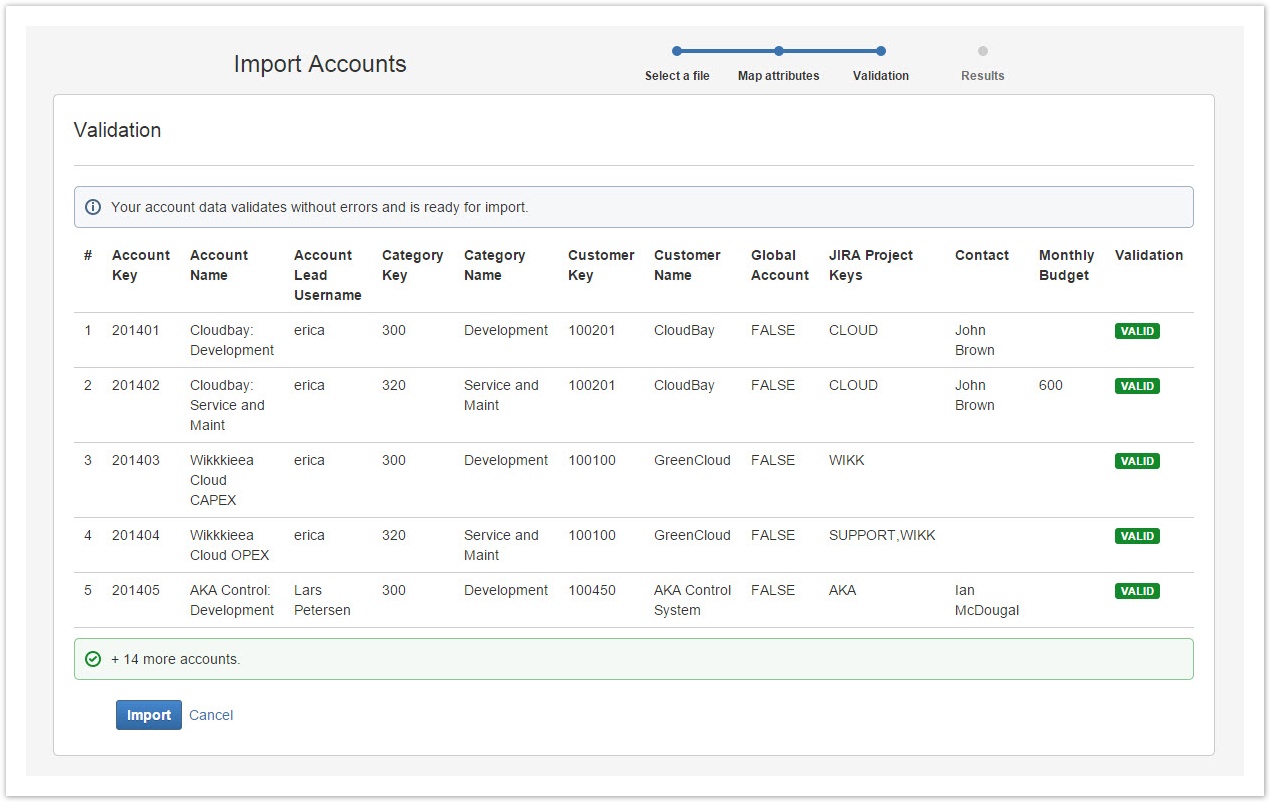
![]() If an account is not valid, an appropriate error message is shown for each account, in the Validation column.
If an account is not valid, an appropriate error message is shown for each account, in the Validation column.
Click the Import button at the bottom of the screen to validate and import, which opens the Results screen or Cancel link to opt out.
The 'Results' screen (click to enlarge)
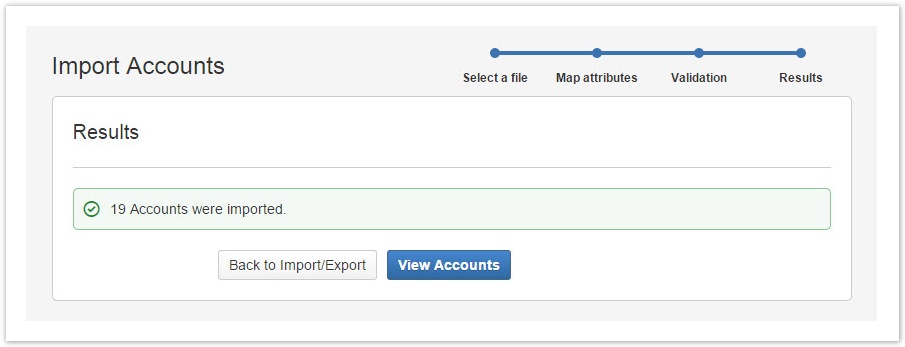
Click the Back to Import/Export to go back to the Import and Export screen or View Accounts to open the Accounts Navigator.
Tempo Timesheets for Server Documentation
For the newest version of Tempo Planner documentation, please visit our Help Center. For support, see our Support Portal.