Filtering watched issues
You can quickly search for issues that you are watching and log work on an issue.
Procedure
- From any timesheet, in the upper-right corner, click Log Work.
In the Log Work window, in the left column, click Watched.
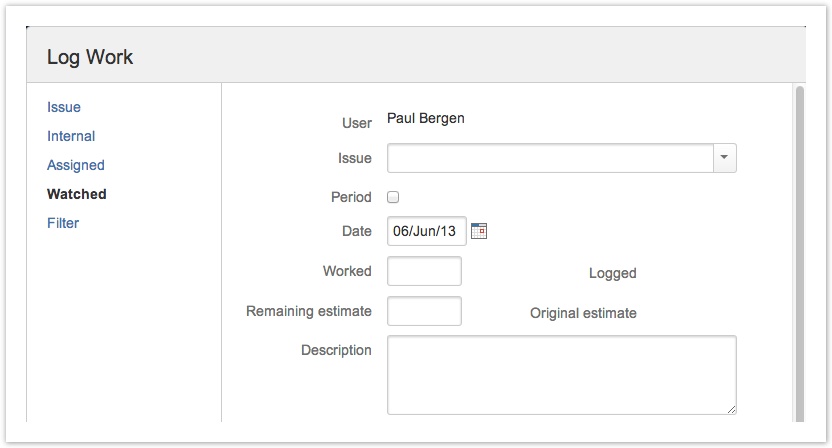
Fill in the requested information.
Tips
Field Tip Issue If the selected issue has sub-tasks, a Sub-Task field is displayed. Work is logged on the issue or on a sub-task, depending on which of the fields is active. You can recognize the active field by the gray shading in the field row. For example, in the following example, the sub-task (and not the issue) is active:
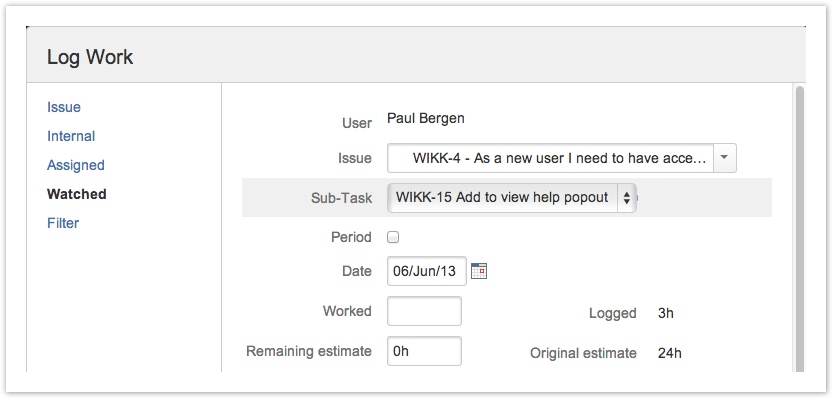
Period If you select the Period checkbox, an End date field for the time period is displayed.
Worked The number of hours that the user worked on the issue. Remaining estimate The remaining estimate depends on the setting 'Remaining estimate is optional' in the Tempo global configuration: - If that setting is selected, and the issue does not have an original estimate, the remaining estimate is not calculated.
- If that setting is selected, and the issue has an original estimate, the remaining estimate is reduced by the time that is logged until the remaining estimate is 0, in which case you can increase the remaining estimate. The remaining estimate cannot be a negative number.
Description A description is optional if the Worklog description is optional checkbox is selected in the Tempo global configuration. - If you plan to log more work immediately after you log this work, at the bottom of the window, select Log another.
- Click Log Work.
Tempo Timesheets for Server Documentation
For the newest version Tempo Timesheets documentation, please visit our Help Center. For support, see our Support Portal.