Versions Compared
Key
- This line was added.
- This line was removed.
- Formatting was changed.
To open the Global Configuration:
- Log in as a user with the JIRA Administrators Global Permission.
Select Add-ons from the Administration menu (cog icon:
 ) at the top right of your screen. Then scroll down to Tempo administration left tabs and choose the Global Configuration option.
) at the top right of your screen. Then scroll down to Tempo administration left tabs and choose the Global Configuration option.
| Users with Approve Timesheet permission can set billed hours. | Default: Check box is not selected |
If the check box is selected, a field called Billed hours is added to the Log Work window, which is visible for users with the Approve Timesheet permission (or a Team Lead). A column called Billing is also added to the report view. The default value in the Billed hours field is the same as in Hours, but it can be edited to a different value including 0. Team Leads can select if the Hours and/or Billed hours are displayed in the report.
| Other users can set billed hours. | Default: Check box is not selected |
If the check box is selected, a field called Billed hours is added in the Log Work window, which is visible to team members. A column called Billing is also added to the report view The default value in the Billed hours field is the same as in Hours, but it can be edited to a different value including 0. Team members can select if the Hours and/or Billed hours are displayed in the report.
If the check box is selected, a PDF Configuration option is added to the Tempo Timesheets administration menu.
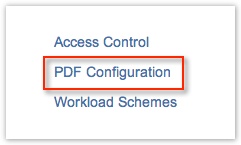 Image Removed
Image Removed
Related topics
| Panel | ||||
|---|---|---|---|---|
| ||||
|