Exporting account worklogs as a PDF file
You can export a list of all worklogs for an account over a selected period as a PDF file.
Note
Worklogs for global accounts are not exported.
Before you begin
- You must have Approve Timesheet permission.
- If you want to include billed hours instead of worked hours on the list of worklogs, the following setting must be selected in Tempo administration: Export billed hours.
Procedure
To export an account worklog list as a PDF file, complete the following steps:
- Go to the Accounts page (Tempo > ACCOUNTS more).
- Click Reports > Export Timesheets reports.
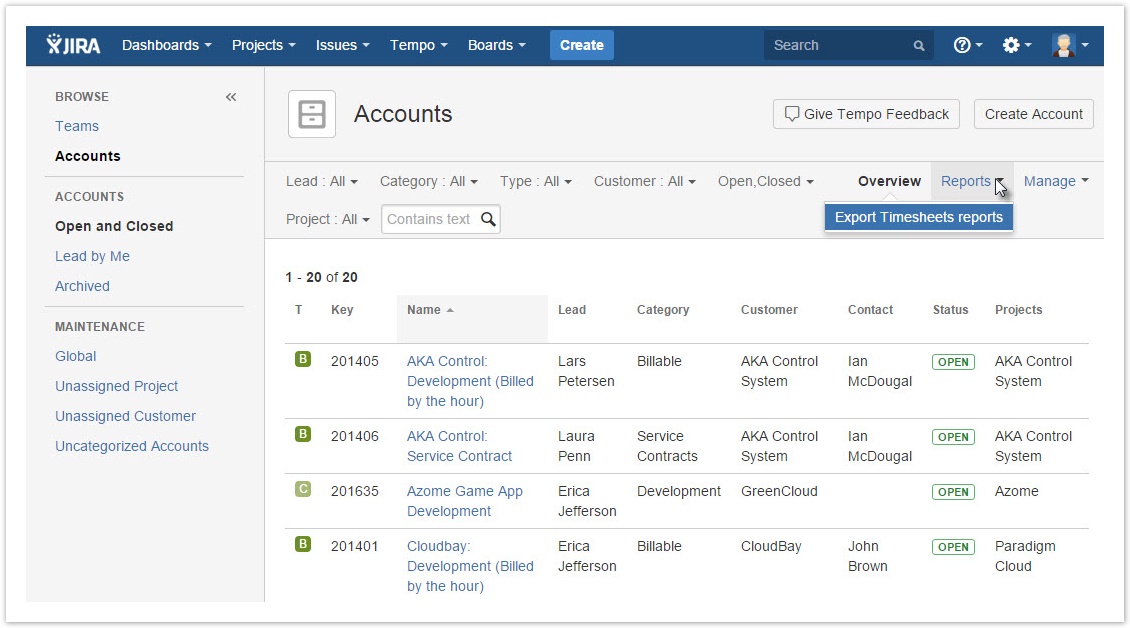
In the first field of the Generate PDFs window, select one of the following options:
All Accounts
The name of one account that you want to export
An account lead, customer, or category for which you want to export all associated accounts
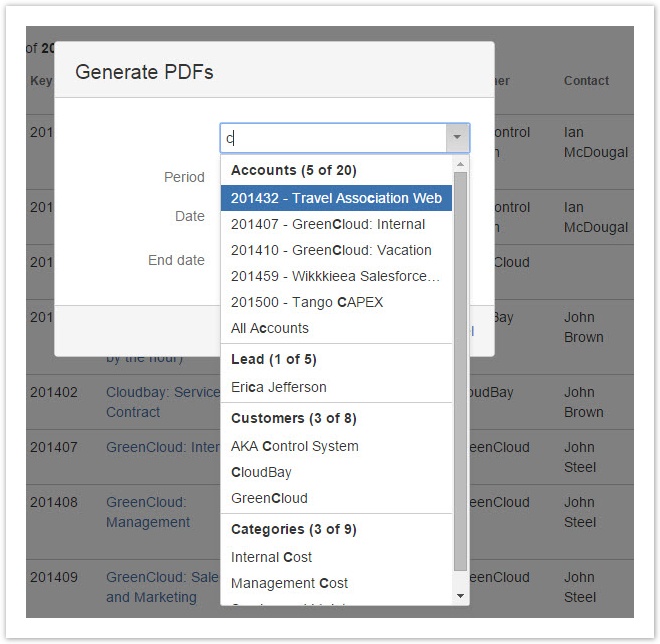
- If the 'Generate PDFs' window contains an Export field, select whether you want billed hours or worked hours to be listed in the PDF file.
- Select the period for which you want to export worklogs, or specify the start and end dates of a custom period.
- Click Generate.
The following files are generated:
- If your selection contains only one account, a PDF file is generated.
- If your selection contains more than one account, a .zip file is generated. The .zip file contains the following files:
- A PDF file for each account that has worklogs for the period
- A single .txt file that lists accounts that do not have worklogs for the period
Tip
Alternatively, you can access the export feature from within an account timesheet (Tempo > ACCOUNTS more > name of account > Time Tracking > Export > Export to PDF).
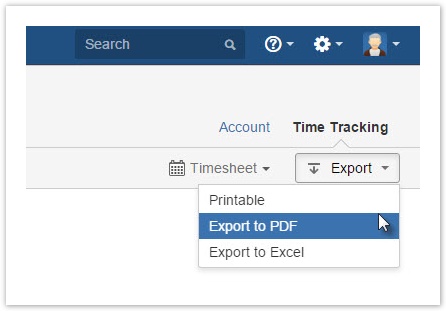
Tempo Timesheets for Server Documentation
For the newest version Tempo Timesheets documentation, please visit our Help Center. For support, see our Support Portal.