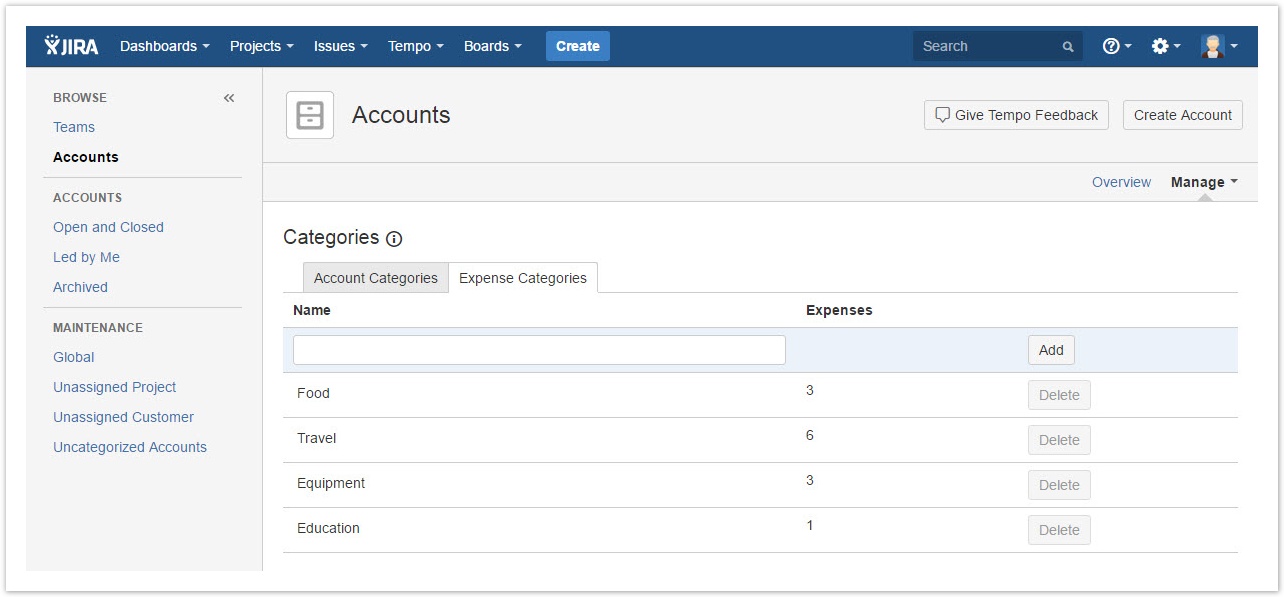Adding an expense category
Expense categories are managed for sorting expenses displayed in the account's revenue report. For a better control of which categories are available for adding expense, Expense categories are configured in the Manage Categories.
Manage Categories - click to enlarge
Required permission
One of the following permission types:
- JIRA Administrators permission
- Tempo Account Manager
Procedure
To add an expense category, complete the following steps:
- On the top menu bar, click Tempo > ACCOUNTS more.
- On the Accounts page in the upper-right corner, select Manage > Categories.
- On the Categories page, click the Expense Categories tab to view all Expense Categories listed.
- Add a Key, Name and select the Type of the category.
- Click the Add button
Procedure
To edit an expense category, complete the following steps:
- On the top menu bar, click Tempo > ACCOUNTS more.
- On the Accounts page in the upper-right corner, select Manage > Categories.
- On the Categories page, click the field you want to edit.
- Click the Update button
Related topics
Deleting an expense category
If no expense is logged to a category, the category can be deleted but an option to delete a category is displayed for each expense category.
Procedure
To delete an expense category, complete the following steps:
- On the top menu bar, click Tempo > ACCOUNTS more.
- On the Accounts page in the upper-right corner, select Manage > Categories.
- On the Categories page, click the Delete button for the expense category you want to delete.
- In the delete confirmation dialog, click the Delete button.