Worked Hours
Hildur Nanna Eiríksdóttir (Deactivated)
Jaramy Conners
Worked hours are hours that were spent working on the Folio's Scope by team members. Together with wages, they form the basis for calculating the actual cost incurred by human resources in a project and are therefore key when inferring health indices.
Providing Worked Hours
Worked hours can either be provided in various ways, from manual entry to automatic computation.
Manually entered
Worked hours can be manually added, edited and deleted using the Worked hours table located in team member details panel.
Automatically calculated based on the Availability table
By default, worked hours are automatically calculated based on the resource's availability (as specified in the Availability table) and the Folio's Work Schedule configuration.
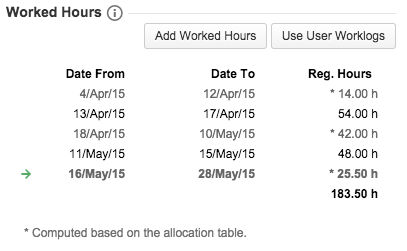
Synchronized with the user's worklogs
Worked hours can be configured to be automatically populated from the standard JIRA Worklogs. This configuration can be done globally for the Folio, or on a per-member basis by clicking/unclicking the Use User Worklogs button. When synchronized, worked hours of a member are automatically updated as he or she logs time on the Folio's issues, either directly in JIRA or using a time tracking add-on, such as Tempo Timesheets.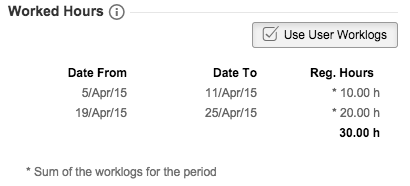
Adding Worked Hours
To manually add worked hours, click on the Add Worked Hours button in the top right corner of the Worked hours section located in the team member details panel. Submit your changes by typing return or by clicking anywhere in the page.
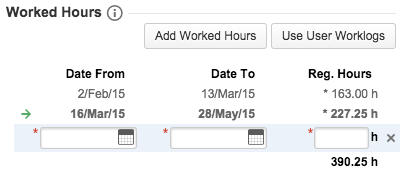
| Required Parameters | |
|---|---|
| Date from | Start date of the work period. Must be before the Date to and cannot be in the future. |
| Date to | End date of the work period Must be after the Date from and cannot be in the future. |
| Worked hours | Number of hours worked during the period. Must be greater than 0. |
If worked hours are synchronized with the JIRA worklogs, you cannot manually add work periods. You can only edit the existing ones.
Editing Worked Hours
To manually edit worked hours, click on the Worked Hours row table you want to edit. Submit your changes by typing return or by clicking anywhere in the page. The same validation rules apply than when adding worked hours.
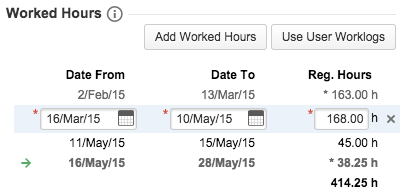
In the case when the worked hours are based on the JIRA worklogs, only the number of worked hours can be updated. Work periods are fixed and are weekly based.
Deleting Worked Hours
To delete worked hours, hover the row you want to delete and click on the trash icon ( ).
).
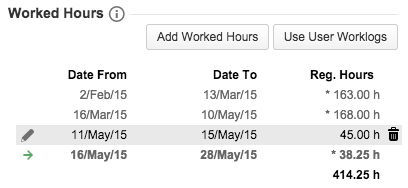
It is not possible to delete worked hours that are synchronized with the JIRA worklogs. You must enter a time of 0h if you want Tempo Budgets to ignore some work periods.