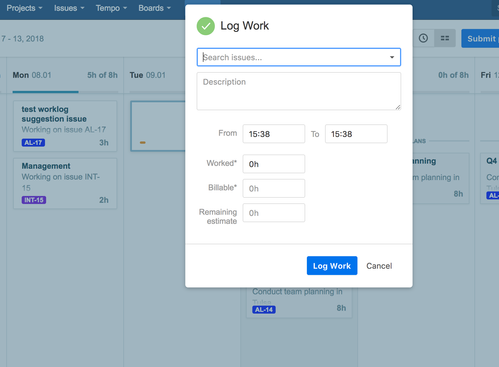Worklog Calendar List View
- Former user (Deleted)
- Jaramy Conners
- Cheryl Roscoe (Deactivated)
The Worklog Calendar List View lets you create worklogs quickly and easily by dragging issue suggestions onto a date.
List View
In the Worklog Calendar List View you can get a quick overview of logged work for the dates displayed in your timesheet. You can display the Issue Suggestions sidebar then drag an issue onto the calendar to create a worklog for the selected issue. The log work form is displayed on this action.
Tempo Worklog Calendar List View - click to enlarge
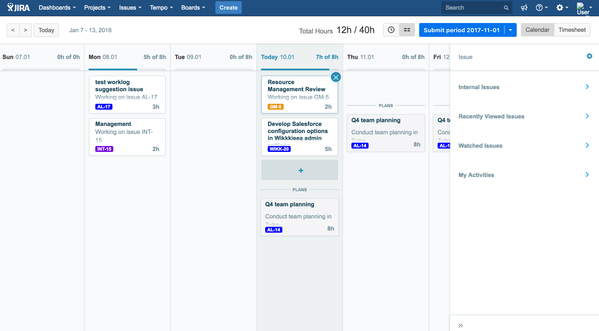
If Project colours are configured in Project Configuration the selected colour is displayed in issue link.
Calendar Canvas
The default view in the Calendar Canvas is the week of current date. You can navigate by clicking the navigation buttons. Day navigation toolbar is displayed at the bottom of the page if the screen resolution is low. The Today button takes you back to the current date. If worklogs have been created in the selected period they are displayed as Worklog Cards on the canvas and they are all fixed size.
Log Work Dialog
In addition to the default fields for a worklog all Work Attributes configured in Tempo Timesheets are displayed in the Log Work Dialog. A progress bar is displayed for each day showing the logged work vs. the required work for the user.
Log Work dialog used in Worklog Calendar