Versions Compared
Key
- This line was added.
- This line was removed.
- Formatting was changed.
Worklog total sums are displayed in JIRA issue view in the Time Tracking and Collaborators sections. Worklog details owned by you are displayed in the Tempo panel. If you have a permission to view all worklogs on the issue you can do so in the issue report.
Tempo panel in JIRA issue view
The Tempo panel is displayed in the JIRA issue view for all users with Tempo Time Tracking permissionDetails of the work that you logged to an issue are displayed on the JIRA Issue screen. You can view other users' worklogs for the issue by displaying the issue report. Worklog totals are also displayed on the JIRA Issue screen.
The Tempo section of the JIRA Issue screen
If you have Tempo Time-Tracking permission, the Tempo section is displayed on the JIRA Issue screen. Your worklogs for the selected period are displayed in the panel. You listed, and you can navigate between periods. You also have quick access to the issue report by clicking the report icons representing the issue report view and issue list viewIf you have View Worklog permission, you can view other user's worklogs by clicking one of the Report icons: The left icon ![]() Image Added opens the report with worklogs sorted by user; the right icon
Image Added opens the report with worklogs sorted by user; the right icon ![]() Image Added opens the report as a sortable table.
Image Added opens the report as a sortable table.
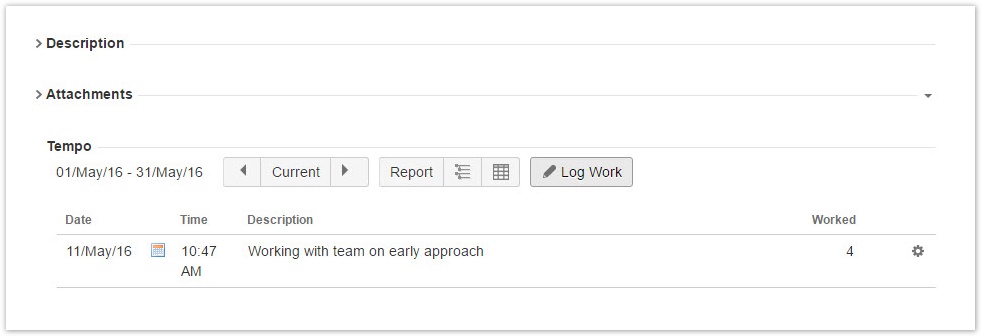
The Time Tracking section
The On the JIRA Issue screen, in the Time Tracking field is provided by JIRA, but by clicking it's plus icon the Tempo Log Work dialog is displayed where you section, the Logged bar indicates the total time that was logged on the issue. You can log work on the issue . The total sum logged on the issue is displayed in this fieldby clicking the plus sign and filling in the information in the Log Work window.
![]()
The Collaborators section
The Collaborators panel section is displayed if the Planning Options are options are enabled in global configuration. The plus icon opens the Plan Time Dialog to plan the Tempo Global Configuration. You can plan time for work on the issue by clicking the plus sign and filling in the requested information in the Plan Time window.
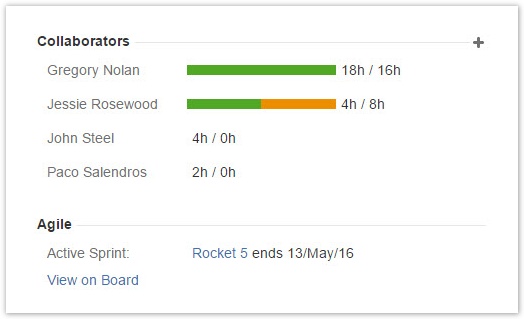
The panel shows all users that have If you are a Tempo Project Manager, the section lists all users who logged work or planned time on the issue, given the current user is in the Tempo Project Managers Role. If you don´t don't have a permission to view all worklogs and plans in the project, only your data is displayed.
Related topics
| Panel | ||||||
|---|---|---|---|---|---|---|
| ||||||
|
| Panel | ||||
|---|---|---|---|---|
| ||||
|