Versions Compared
compared with
Key
- This line was added.
- This line was removed.
- Formatting was changed.
Tempo timesheets can be viewed in report view to provide users and project managers with a quick overview of the worklogs status for the selected period. The sum of all work is displayed at the bottom of the report, grouped by user.
A team timesheet, as displayed in report view (click to enlarge)
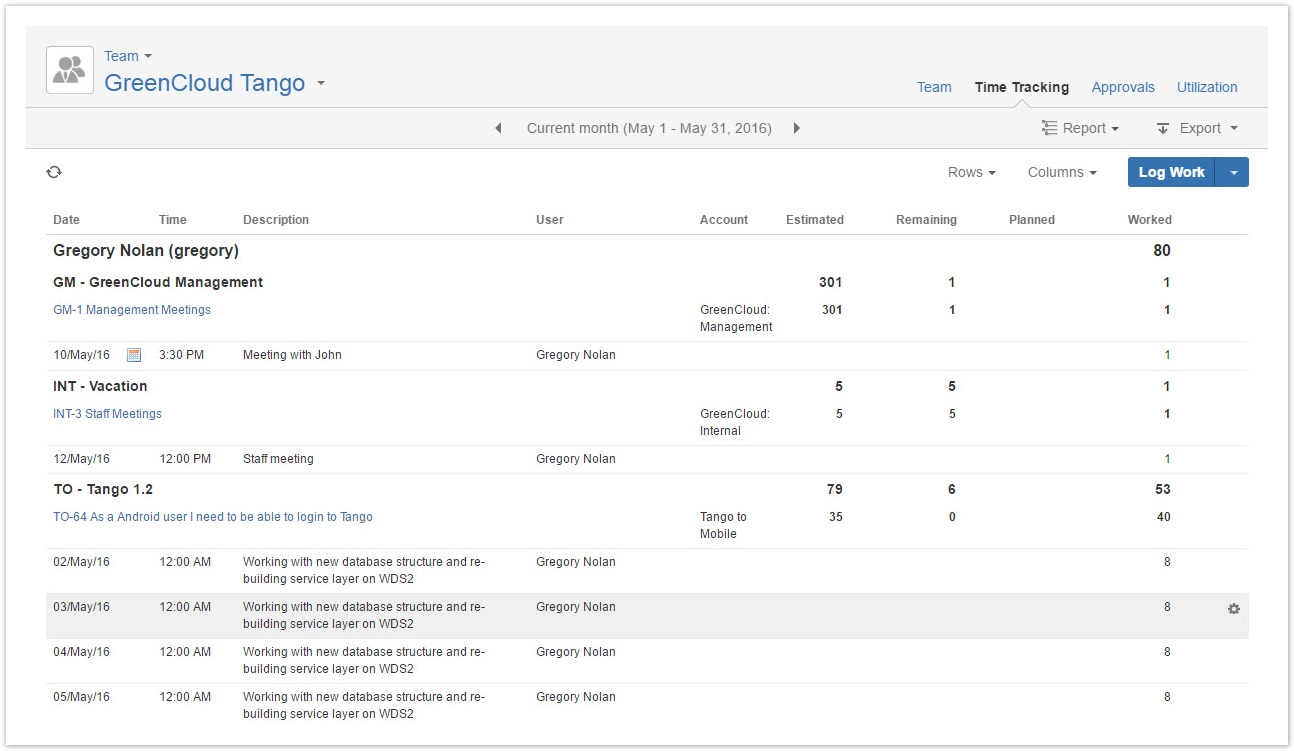
Tutorial
Flexible reporting
Widget Connector url https://www.youtube.com/watch?v=HQawPjRhwX0&feature=youtu.be
Accessing the team timesheet report view
Required permission
- Browse team permission
- Approve Timesheet permission to view all worklogs logged by team members
- Tempo Project Managers role (if you want to view all worklogs logged be team members)
Procedure
- On the main menu bar, click Tempo > Timesheets.
- On your user timesheet, in the upper-left corner, click User > Team.
- On the team timesheet, in the upper-right corner select Timesheet > Report.
Related topics
Reading the initial information columns
By default the following columns are displayed in the list view. You can add and remove columns by clicking the Columns button in the upper-right corner.
| Header | Stands for | Note |
|---|---|---|
| Date | Date of work | |
| Time | Time of work | Only displayed if Log work with start time is enabled |
| Description | Worklog description | |
| User | Owner of worklog | |
| Account | Tempo account | |
| Estimated | Original estimate from the JIRA issue | |
| Remaining | Remaining estimate from the JIRA issue | The remaing remaining estimate value when list view is vieweddisplayed |
| Planned | Planned hours | The total number of planned hours is displayed with in bold text. |
| Worked | Worked hours | The total number of worked hours is displayed with in bold text. |
Worklogs You can be edited edit worklogs in the report view if the selected period is open for edit.
Related topics
Viewing the report view of a different timesheet
- In the upper-left corner of the team timesheet, click the Team link to open the Tempo navigation Team.
- From the list, select the timesheet that you want to view.
 Image Removed
Image Removed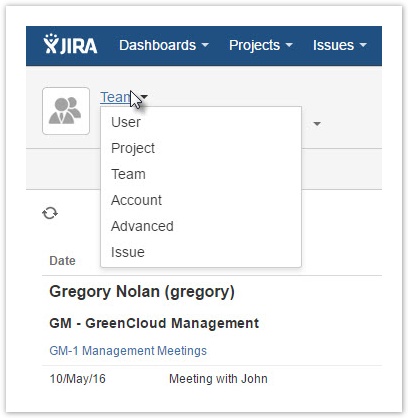 Image Added
Image Added
| Panel | ||||||
|---|---|---|---|---|---|---|
| ||||||
|
| Panel | ||||
|---|---|---|---|---|
| ||||
|