Additional rows and columns
This is a child page of Timesheet view options, explaining the Rows and Columns menus.
Rows Menu
The Rows menu is available in the User timesheet and all Timesheet Report Views, where rows can be removed or added.
Rows in User Timesheet
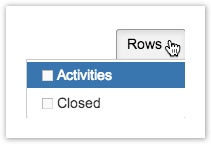
Activities are a JIRA Project, Version or Component, which belonging issues are grouped by in the User timesheet, when the option is selected, but it is set by default. With the Closed option selected, closed JIRA Issues are displayed in the timesheet.
![]() When Activities is selected, the Closed menu item is not available (this will soon be changed in a future version).
When Activities is selected, the Closed menu item is not available (this will soon be changed in a future version).
Rows in the User Report View
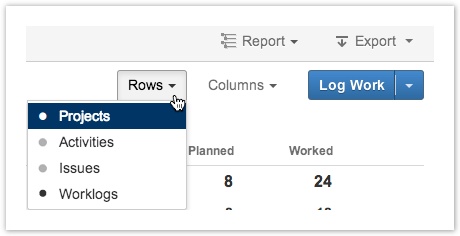
The menu looks the same for all Report views, except the Team Report View, where the option Users is available, instead of Projects. With the Projects/Users level set, the least granularity information is displayed. As the levels/rows are added, more granularity is added, e.g. Activities, Issues and then the most granularity is reached with Worklogs.
Columns Menu
The Columns menu is available in all Report Views and List Views, to remove or add columns as needed. It looks the same in each Report View, except the options Planned and Worked are not included in the Account Report View.
Columns in Report View
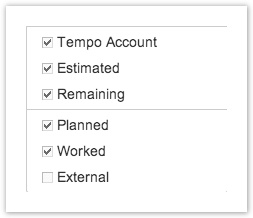
The menu similarly looks the same in each List View, except the option Worked is not included in the Account List View.
Columns in List View
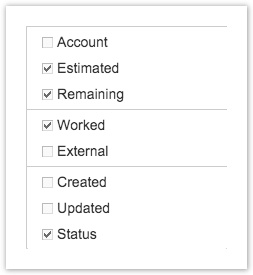
The menu options that are ticked by default, are displayed by default in the Report and List Views. The screenshots above show the default options, but items can be added to the menu if configured by administrators. Some of them are explained below. Each menu has division lines to group items together, based on where they originated from. For example the default List View Columns menu, shows first items from JIRA Issues (Tempo Account, Estimated, Remaining), the next section shows the default work attributes (Worked, External) and finally worklog details (Created, Updated and Status).
![]() Note, as explained for the Account item below, if additional work attributes are defined, they are added to the worklog details section in the Columns menu.
Note, as explained for the Account item below, if additional work attributes are defined, they are added to the worklog details section in the Columns menu.
Table: The Views menu items explained
| Account | Refers to Tempo Accounts - the account may be a custom field in JIRA Issues or set as a work attribute.
|
|---|---|
| Estimated | Adds a column for the hours estimation given to an JIRA Issue. |
| Remaining | Adds a column for the hours remaining for an JIRA Issue. |
| Planned | Adds a column for planned hours. The option is available when the following check boxes are selected in Tempo Global Configuration:
|
| Worked | Adds a column for worked hours, as when the work was logged. |
| Billed | Adds a billed hours column, but it is not displayed by default. Managed as options in global configuration, need to be set for this menu item to become available. |
| External | Adds a column for worklogs that have been accepted by an external system and only these worklogs are displayed. This means that when worklogs have been coordinated with the external system, the Worked and External columns display the same value. |
| Created | Adds a column displaying the time when the worklog was created. |
| Updated | Adds a column displaying the time when/if the worklog was updated. |
| Status | Adds a column for the status of the worlogs, e.g. if they are somehow invalid or not. |
Tempo Timesheets for Server Documentation
For the newest version Tempo Timesheets documentation, please visit our Help Center. For support, see our Support Portal.