Versions Compared
Key
- This line was added.
- This line was removed.
- Formatting was changed.
This page describes the workflow notifications, that are part of the Timesheet Approval Process and how they appear in the Activity Stream.
The team member Paco Salendros has completed the weeks required work and sends his timesheet to Robert Penn for approval.
Paco Salendros is sending an approval request to Reviewer Robert Penn
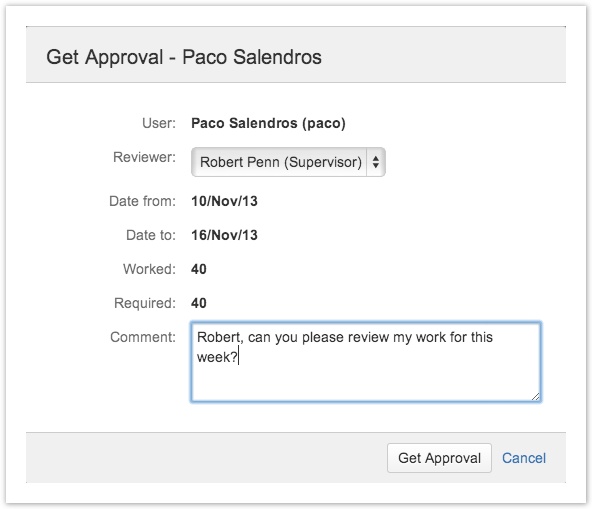
Both Paco and Robert have configured a dashboard to display all Tempo Activity. The screenshot below shows the activity that is displayed on both dashboards.
The Activity Stream is showing Paco's request to Robert to review his work for the week
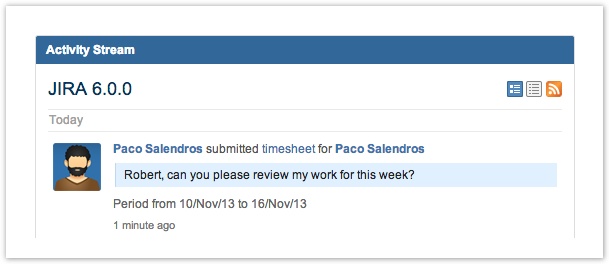
Robert can select between Approve Timesheet and Reject Timesheet in the Workflow list displayed on his User timesheet.
Workflow actions for user with Approve Timesheet permission
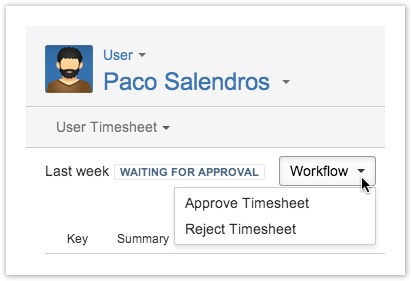
Robert thinks Paco needs to improve the descriptions for his worklogs, so he rejects the timesheet with a comment to Paco.
Reject Timesheet dialogwindow
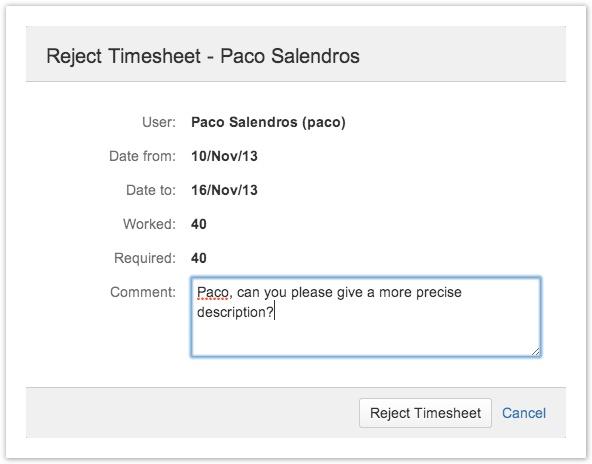
The Rejected activity is added to the dashboard's Activity Stream.
The new activity is shown in the Activity Stream
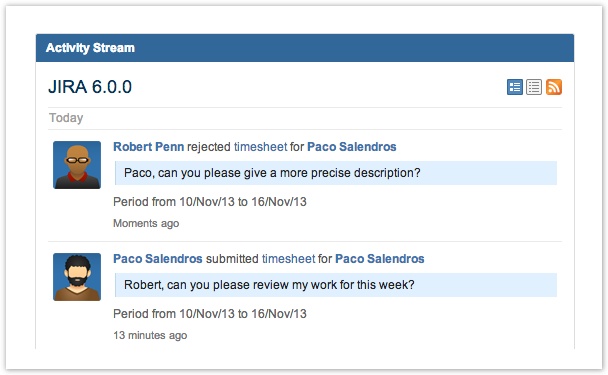
Paco improves the worklog description and send his timesheet again to Robert, and this activity is added to their dashboards.
The new activity is again shown in the Activity Stream
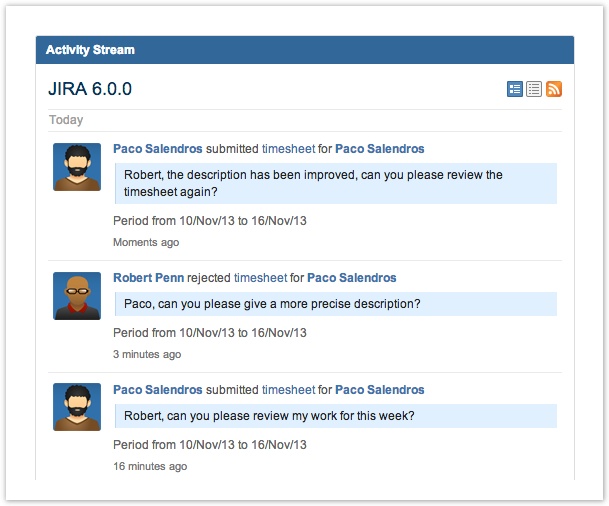
Both users have enabled the Email me default option for the Timesheet Actions in the User preferences dialog window and an email is sent for every action.
Timesheet Actions in User Preferences set to Email me
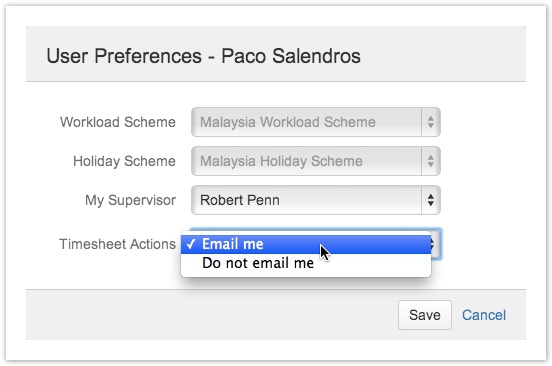
Robert has received an email showing the action Paco did
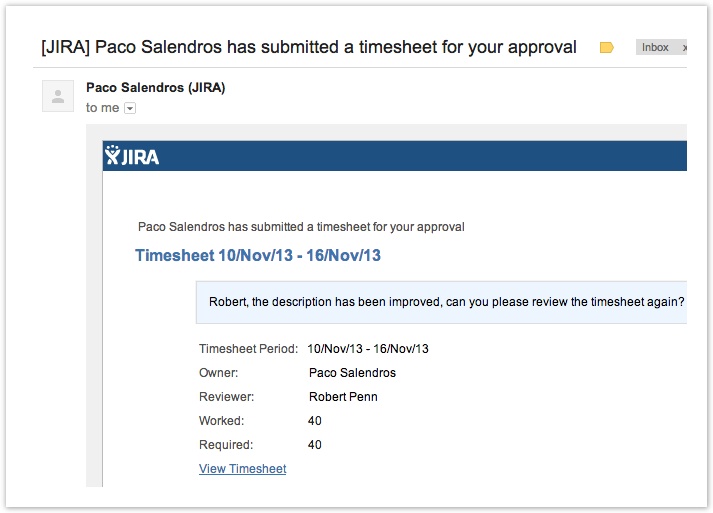
| Panel | ||||
|---|---|---|---|---|
| ||||
|