Versions Compared
Key
- This line was added.
- This line was removed.
- Formatting was changed.
You can log work on an issue directly from the consolidated Tempo panel in the Jira Issue view, and perform related tasks such as moving and splitting worklogs. If you only have Timesheets installed, you will not see plans and Plan time options. If you have permission to view data for other users, you can choose to view all worklogs, or only your own. You can also access Tempo reports directly from the panel to view issue worklog data (or plan data) for any period you choose. Worklog totals are also displayed on the JIRA Jira Issue screenview.
The Tempo
section of the JIRA Issue screenIf you have access to Tempo Timesheets, the Tempo section is displayed on the JIRA Issue screen. Your worklogs for the selected period are listed, and you can navigate between periods. If you have View All Worklogs permission for projects, you can view other users' worklogs by clicking one of the Report icons: The left icon ![]() Image Removed opens the report with worklogs sorted by user; the right icon
Image Removed opens the report with worklogs sorted by user; the right icon ![]() Image Removed opens the report as a sortable table.
Image Removed opens the report as a sortable table.
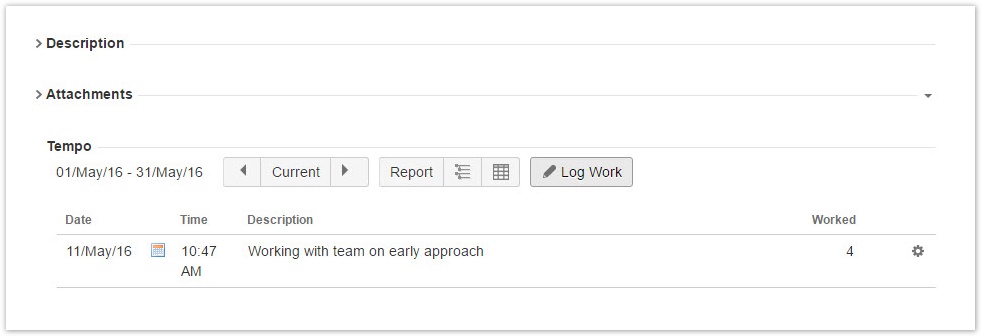 Image Removed
Image Removed
The Time Tracking section
On the JIRA Issue screen, in thepanel in the Jira issue view
The Tempo panel is displayed in the Jira issue view. Worklogs, plans and expenses are ordered by date and color-coded so you can easily identify them. You can quickly filter the data you view in the Tempo panel to display only worklogs, plans or expenses, and choose whether to display all issue data, or only your own. By default, all types are displayed.
You can access Tempo Reports directly from the panel to view issue worklog data for any period you choose. Simply click the ellipses (...) to the right of the +Log Work button and select Issue Worklogs.
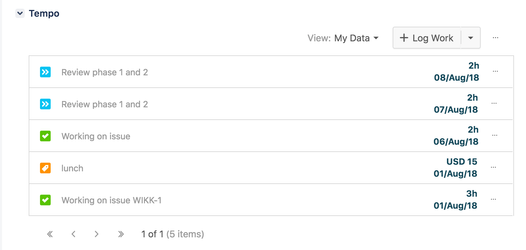 Image Added
Image Added
To log work from the Jira issue view
To create worklogs for yourself from the issue view, you need Work On Issues permissions. To create worklogs for other team members, you need Log Work for Others permissions:
- From the Jira issue view, click the Log Work button in the Tempo panel.
- Fill out the Log Work dialog box.
To edit, move, split or delete a worklog from the Jira issue view
You can edit, move, split or delete a worklog from the Jira issue view:
- Click the ellipses (...) to the right of the worklog.
- Select the option you wish to perform.
Time Tracking section
When you expand the Time Tracking section, the Logged bar indicates shows the total time that was logged on the issue. You can log work on the issue by clicking the plus sign and filling in the information in the Log Work windowdialog.
![]()
Collaborators section
The Collaborators section is displayed avaialble if the following checkbox is selected in Tempo Global Configuration:
'Users with Plan Time permission for a team can plan time for team members in Tempo Timesheets.'
You can plan time for to work on the issue by clicking the plus sign and filling in the requested information in the Plan Time windowWork dialog.
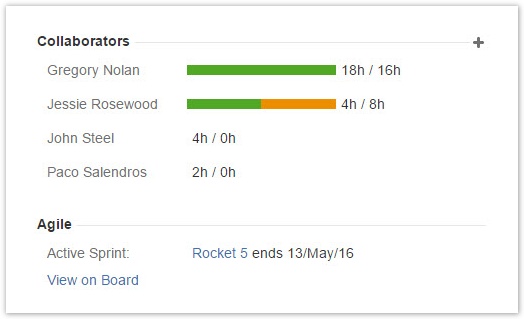
If you don't have permission to view all worklogs and plans in the project, only your data is displayed.
Related topics
| Panel | ||||||
|---|---|---|---|---|---|---|
| ||||||
|
| Panel | ||||
|---|---|---|---|---|
| ||||
|