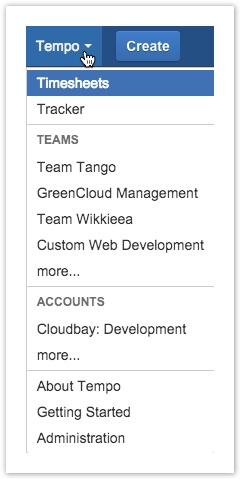...
This page gives an overview of various navigation options for Tempo products, especially in the JIRA Jira top navigation bar.
Navigation options in JIRA in Jira top navigation bar: Tempo, Help, Administration and User drop-down menus
...
Table: The Tempo menu in top navigation explained
| Tempo Menu | Menu Items |
|---|---|
The Timesheets link opens the User timesheet and it is the default value in the menu. From the User Timesheet, the user can navigate to other timesheets.
The Tracker item is covered on the Tempo Tracker page. | |
Teams is a module that Tempo Timesheets is integrated into, to handle team management. Individual teams may be present in the menu as recently visited. The more... option, opens the Tempo Teams main page, which gives an overview for all teams, that have been created. | |
Accounts is a module that Tempo Timesheets is integrated into, to handle account management. Individual accounts may be present in the menu as recently visited. The more... option, opens the Tempo Accounts main page, which gives an overview for all accounts, that have been created. | |
About Tempo is covered below. | |
Clicking Getting Started in the Tempo menu, opens a page within your JIRA setup, with resources to get you started with Tempo Timesheets. | |
The Administration option is only available for those that have the Tempo Administration or JIRA Administrations permission. |
...
The About Tempo window can be accessed from two menus in JIRAin Jira/Tempo. The first menu is the Tempo top navigation menu (as above) and the second menu is the Tools menu in the timesheets header.
...