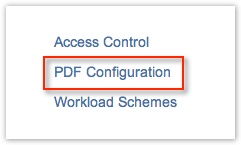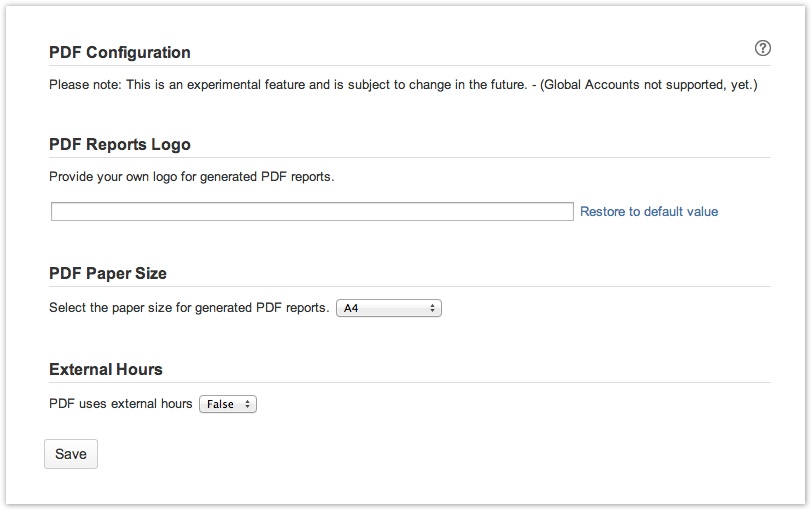The PDF Configuration option is displayed in the Tempo Timesheets administration menu.
Click this option to open the PDF Configuration page, where you configure global settings for the generated reports.
The PDF Configuration page overview (click to enlarge)
The PDF Configuration page is explained below:
- You can include a logo in every report, by copying its url into the PDF Reports Logo field.
 Click the Restore to default value link if the logo has been uploaded through JIRA's Look and Feel configuration.
Click the Restore to default value link if the logo has been uploaded through JIRA's Look and Feel configuration.- The max size for the logo is: max height = 46 px and max width = 200 px.
- If the size is bigger, the logo is scaled to the max size.
- The PDF Paper Size can be adjusted to: A4 (default), Letter, Legal or A4 Landscape.
- Choose if External Hours are used or not, e.g. True or False. If the value is set as True, it means that the hours from an externally integrated system are used.
Once the options have been adjusted as needed, click the Save button at the bottom.
![]() The option Export to PDF is displayed in the Export menu for the Report view of the Account Timesheet and in Tempo accounts navigator.
The option Export to PDF is displayed in the Export menu for the Report view of the Account Timesheet and in Tempo accounts navigator.
Related topic
Exporting worklogs as an Excel file