Account Monthly Budget Burn-up Chart
This is a child page of Tempo Gadgets, explaining the Account Monthly Budget Burn-up Chart gadget. This gadget displays the progress of hours worked on an Account and its monthly budget. This gadget is a great addition for Managers and Executives to monitor progress on Accounts, and to plan and allocate resources accordingly.
Required permission
Approve Timesheet Tempo Team permission
Configuration
Use a Dashboards' Add Gadget button to add this gadget, but it is both explained on the parent page and in the JIRA documentation. The screenshot below shows the default configuration for this gadget, when it has just been added to a dashboard. The table below lists the configuration options, for each field or drop-down list in the gadget
Default Configuration for the Account Monthly Budget Burn-up Chart
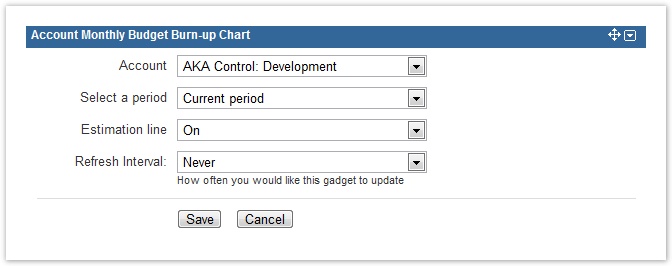
Table: Configuration options for each entry or field
Configuration Entry | Available Options |
|---|---|
| Account | All accounts already created through Tempo Accounts. The default account is the first in the alphabet. |
| Select a Period | The period can either be Current period or Previous period, as configured in Period Configuration. |
| Estimation line | It can either be On or Off. It is On by default. |
| Refresh Interval | The values are Never, Every 15 Minutes, Every 30 Minutes, Every 1 hour and Every 2 hours.
|
When all the configuration options have been set, click the Save button to display the results in a graph - see screenshots below.
Gadget display
Examples of data displayed in this gadget are given below.
For the Cloudbay: Development account, the budget is set to 120 and an estimation line shows forecast
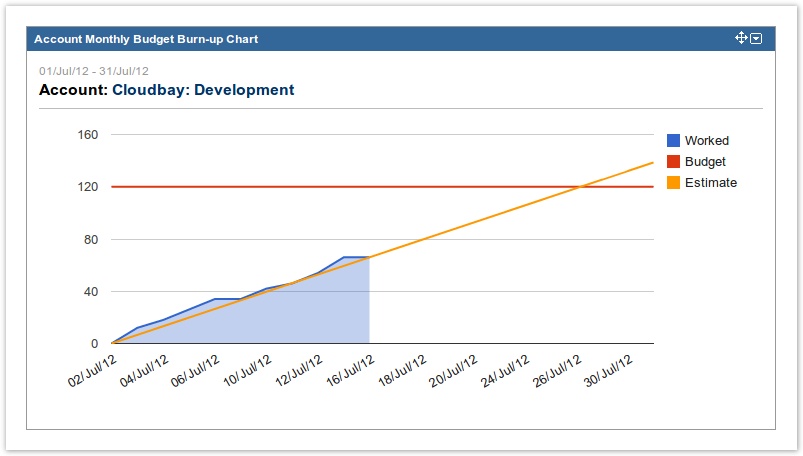
The estimation line displays a forecast of how the progress will be later in the period. The Account name is an active link to the Account Timesheet for the selected account. If no monthly budget is set for a chosen account, a message is displayed and the budget line is shown at 0 hours.
No budget has been set
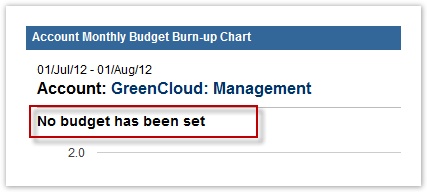
The gadget can also be displayed on a JIRA Wallboard, given the plugin is installed.
Same data as above, but on a JIRA Wallboard
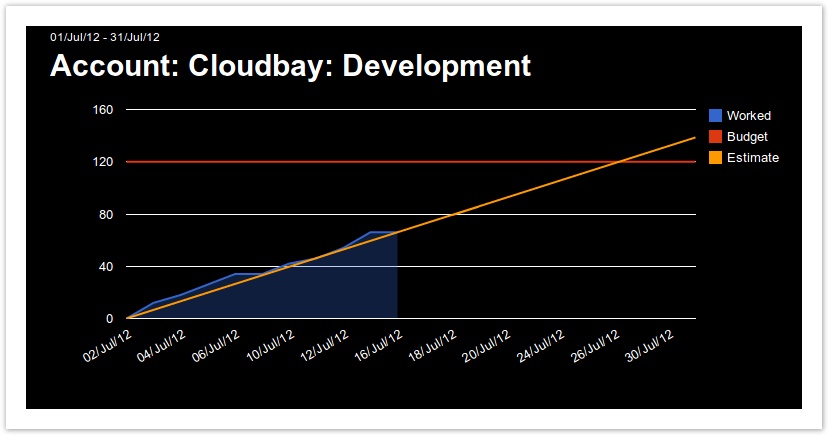
Tempo Timesheets for Server Documentation
For the newest version Tempo Timesheets documentation, please visit our Help Center. For support, see our Support Portal.