Editing a work log entry in-line
This is a child page of Editing a work log entry. It describes the the In-line Edit window and is useful when you need to make corrections to previously Logged Work. You can also make corrections in the report view and list view for each timesheet.
Required permission
| To edit your own worklogs | To edit other users' worklogs |
|---|---|
| Edit Own Worklogs permission in projects |
|
Related topics
- Managing project permissions (JIRA documentation)
- Granting permission to users
Tutorial
(Video without voiceover. Time: 0:37)
The In-line Edit window varies a little bit depending on if it is opened from an Activity (Jira Projects, Versions and/or Components) timesheet cell or an Issue timesheet cell. If it is opened from an Issue cell, the Log Work button is shown, but if it is opened from an Activity cell, the Plan Time button is shown. The Log Work and Plan Time buttons open the respective windows. The Close link, closes the In-line Edit window.
The In-line Edit window opened from an Issue cell - the Log Work button is displayed (click to enlarge)
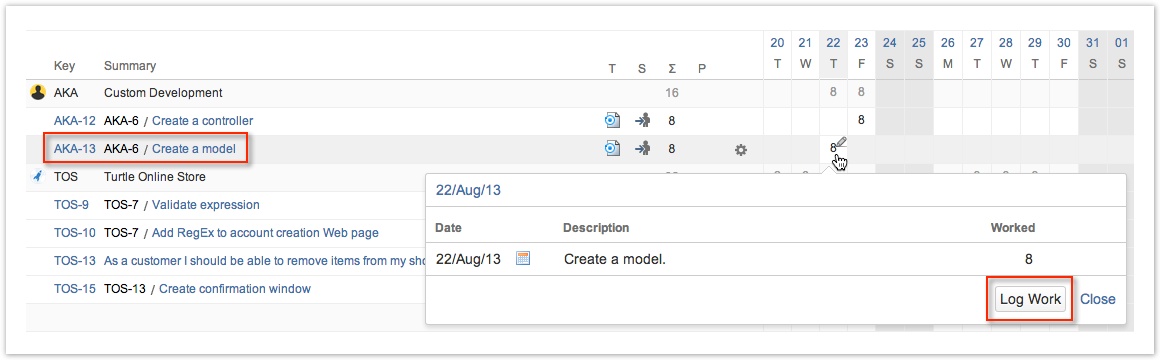
The In-line Edit window opened from an Activity cell - the Plan Time button is displayed
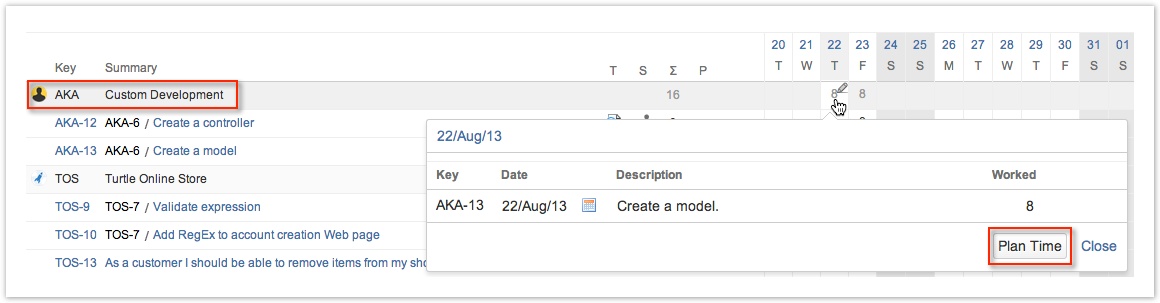
The Plan Time button is displayed only if the following check box is selected in Tempo Global Configuration:
'Users with Plan Time permission for a team can plan time for team members in Tempo Timesheets.'
The In-line Edit window can be opened in all timesheets except Account Timesheet
Date, Description and Worked are the fields that can be edited in the In-line Edit window. To do the editing, hover over and click on the field you want to edit. Type in the changes and use the Save icon to save the changes or the Cancel icon to keep the original value.
The In-line Edit window
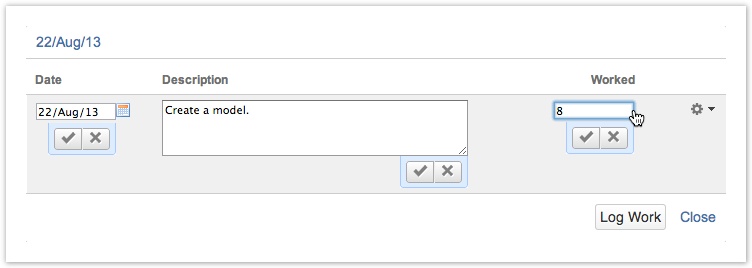
An In-line Edit window may have more than one entry, if work has been logged on more than one Issue on the same day.
![]() The In-line Edit window can also be opened (with multiple entries) by clicking on the day of the month (top row in the timeheet).
The In-line Edit window can also be opened (with multiple entries) by clicking on the day of the month (top row in the timeheet).
Each entry has three actions available in its Actions menu, e.g. Move, Split and Delete worklog.
An In-line Edit window showing two worklogs on the same day and the Actions menu for one of them
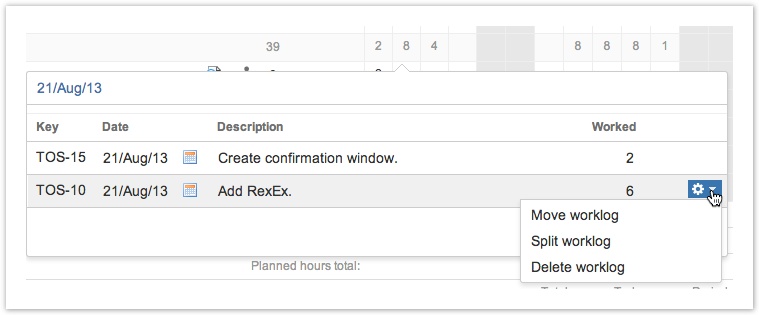
Tempo Timesheets for Server Documentation
For the newest version Tempo Timesheets documentation, please visit our Help Center. For support, see our Support Portal.