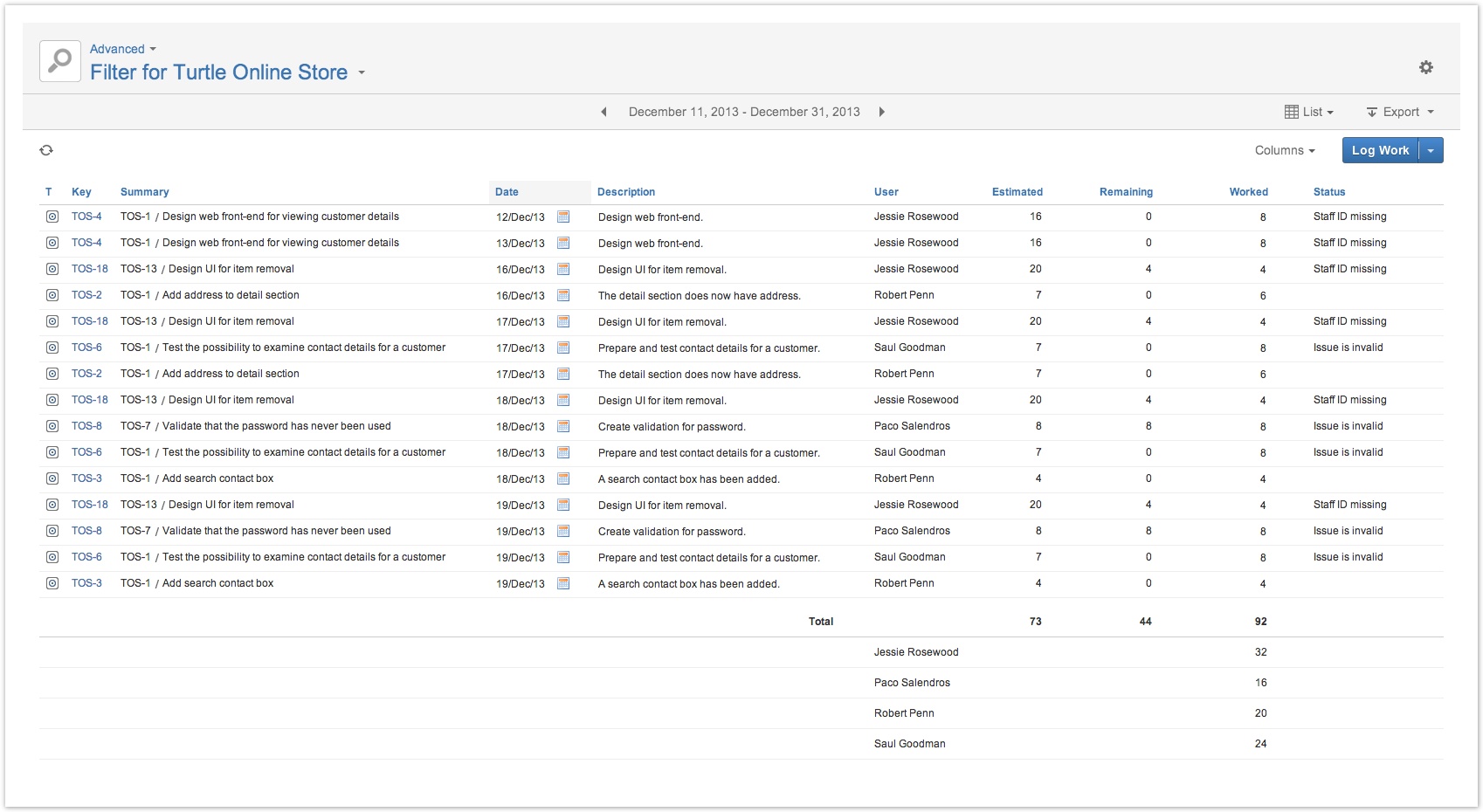This page explains the various reasons why a worklog is invalid. The Status column in any Viewing timesheet in list view shows if the worklogs are invalid and for which reasons. The Advanced Timesheet and any of its views, have a standard Invalid Worklogs filter available.
Issues with invalid worklogs are displayed with an Invalid Worklogs label, at the end of the issue line in timesheets. This accounts for the User, Advanced and the Issue Timesheet (if Include sub-tasks is ticked).
The List View showing Invalid Worklogs reasons in the Status column
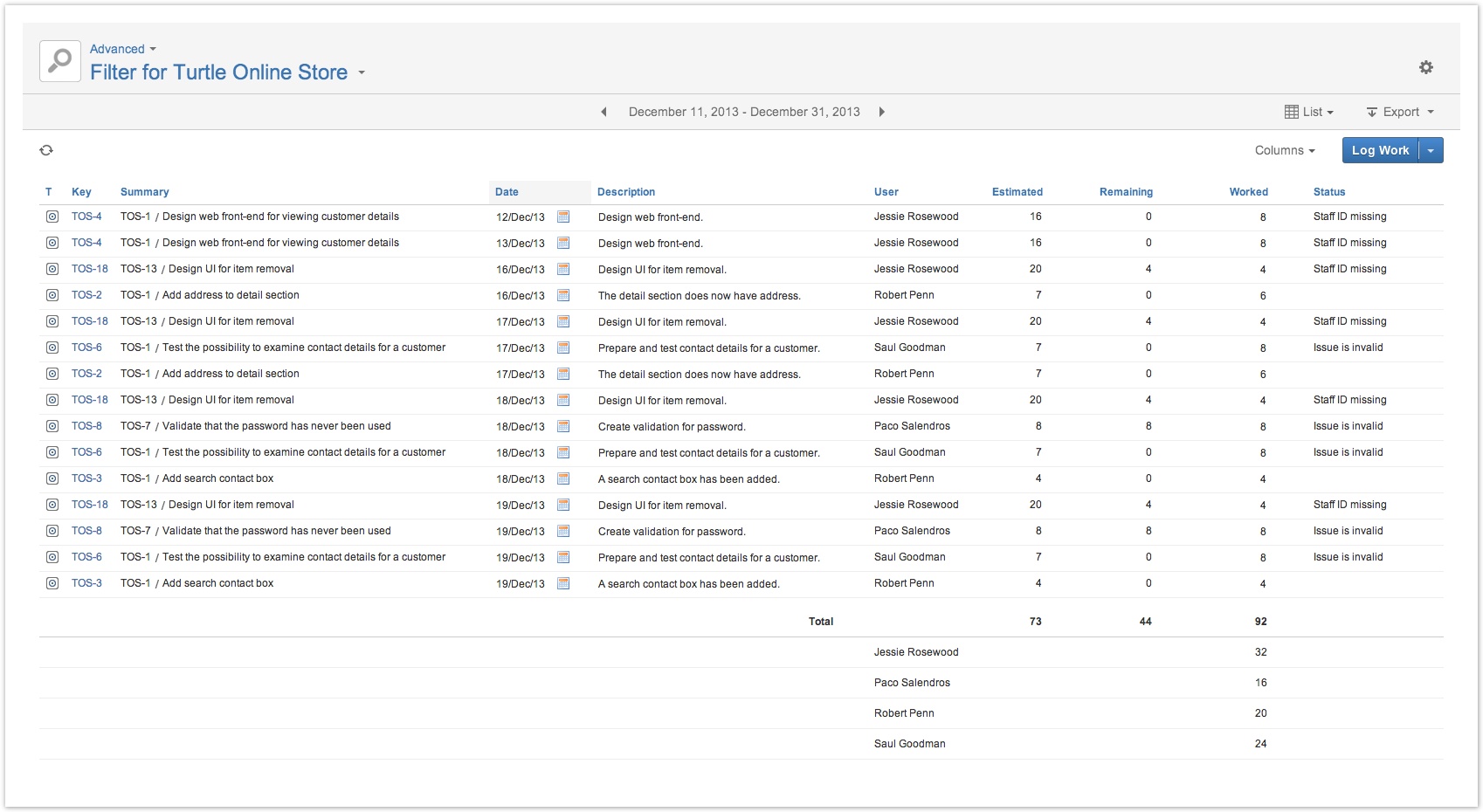
The table below explains the three reasons why a worklog can become invalid.
| Status | Description |
|---|
| This message is displayed if a required field is missing, according to the set Expression on the Fields screen. - For example if the Expression has been set to the value fixVersions, the JIRA Issue Fix Versions/s field has become required.
- Another example is, if the Accounts Custom Field is included in the Expression.
|
| If the user does not have a Staff ID user property set, the message Staff ID missing is displayed. - This results from a mismatch between JIRA's User Property settings and Tempo Fields settings.
- For example if the Staff ID User Property is configured to SSN, but lacking in the JIRA's User Property settings for a user, the Staff ID missing message is displayed on worklogs entries for this user.
|
| Anchor |
|---|
| externalmessage |
|---|
| externalmessage |
|---|
|
External message | The last type of message in the Status column is if Tempo data is synced with an external system. The message is either OK or some error message from the external system. |