Versions Compared
Key
- This line was added.
- This line was removed.
- Formatting was changed.
This page explains that Tempo data is provided to the Activity Stream gadget. Select Activity Stream from the Gadget Directory and click Add it Now button.
Adding the Activity Stream gadget
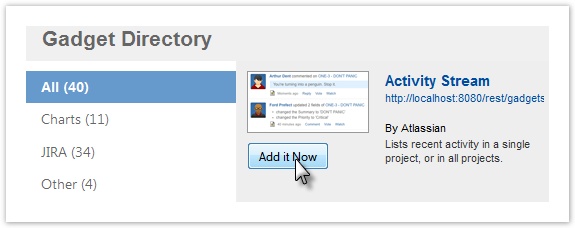
Configuring the Activity Steam Stream gadget to include Tempo

To add the Gadget do the following:
- Select Tempo from the list of Available Streams
- Select your preferred Limit and Refresh rate in the Display Options
- Click the Save button.
The Activity Stream is displayed on your Dashboard showing recent activities from Tempo.
The Activity Stream gadget on a dashboard
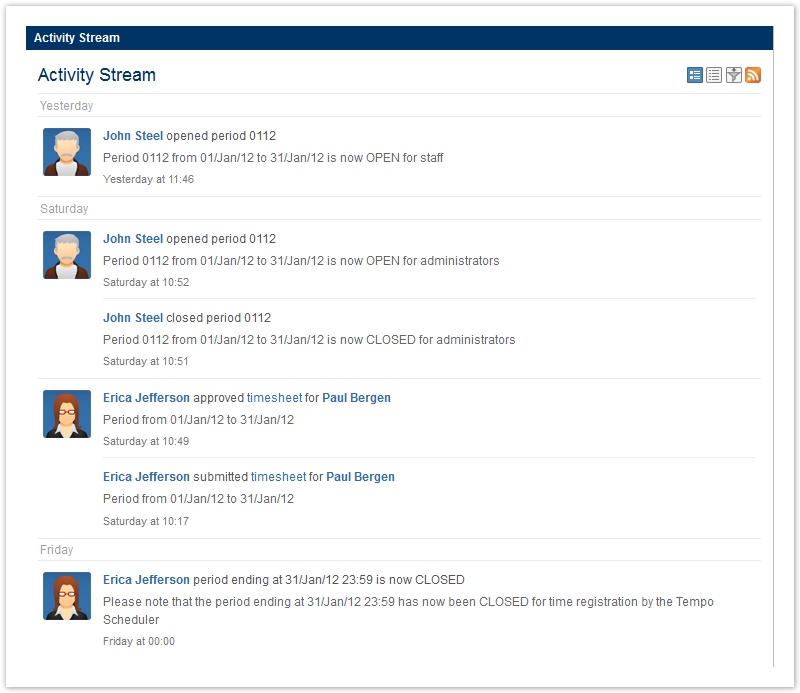
The Tempo Activities added to the stream are the following:
- When period is closed by the Scheduler.
- When period status is changed in Period management.
- When a Grace Period is granted to a user.
- A user clicks the Get Approval button and the timesheet status is changed from READY TO SUBMIT to WAITING FOR APPROVAL
- A User Timesheet is Approved by the Team Lead and the status is changed from WAITING FOR APPROVAL to APPROVED
- A User Timesheet is Rejected by the Team Lead and the status is changed from WAITING FOR APPROVAL to READY TO SUBMIT
 The Timesheet Approval Process has to be enabled in the last 3 Activities
The Timesheet Approval Process has to be enabled in the last 3 Activities
![]() 1-2 are global, which means that the entries are in the Activity Stream for all Tempo Users
1-2 are global, which means that the entries are in the Activity Stream for all Tempo Users![]() 3-6 are added to the Activity Stream for the engaged users (a member of a team and her/his Team Lead selected as a Supervisor in User preferences).
3-6 are added to the Activity Stream for the engaged users (a member of a team and her/his Team Lead selected as a Supervisor in User preferences).
The Activity Stream can also be displayed on a JIRA Wallboard, given the plugin is installed.
Same data as above, but on a JIRA Wallboard

| Panel | ||||
|---|---|---|---|---|
| ||||
|