Versions Compared
Key
- This line was added.
- This line was removed.
- Formatting was changed.
The issue log work window is different from the Tempo Log work window as the JIRA issue is pre-selected and the left sidebar is not displayed. This log work window is accessible from a timesheet cell and from the JIRA issue view.
Timesheet Cell
Time can be logged on issues from a timesheet cell, given the issue is displayed in the timesheet, either because time has been logged on it before or because of a selected filter.
Tutorial
(Video without voiceover. Time: 0:41)
| Widget Connector | ||
|---|---|---|
|
This can be done in the User and , Issue Timesheets. A Team Lead or a user with the Approve Timesheet permission can also log work directly on an issue in the Advanced Timesheet, and Advanced Timesheets.
To log work from a timesheet cell, click on a day for the issue you want to log work on and a Log Work window with the issue pre-selected in the issue picker is opened.
Click on a cell for an issue in the timesheet to log work (click to enlarge)
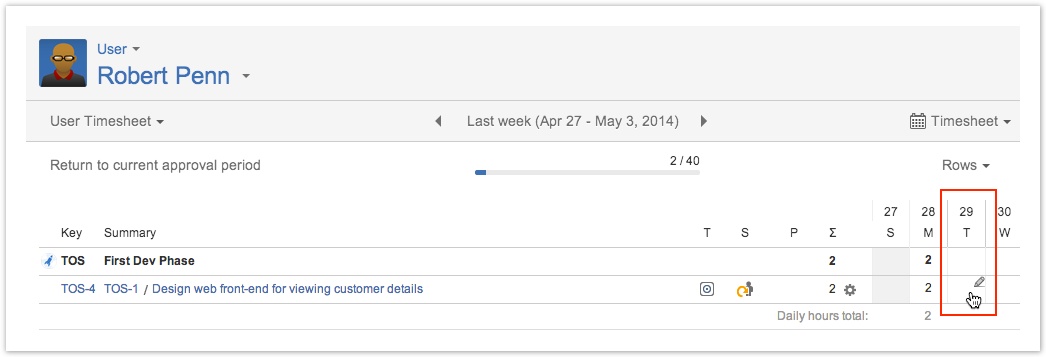
Issue Log Work window (click to enlarge)
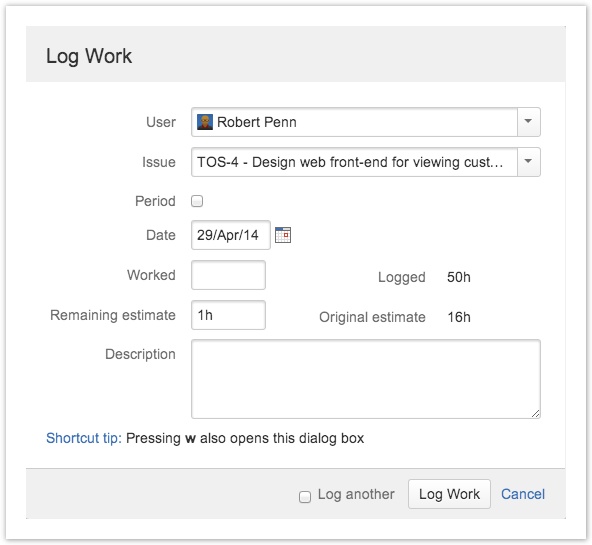
In this version of the window you only have to fill out Worked hours, Remaining estimate if required and give a brief Description.
If remaning estimate is required, the value is displayed in pretty format.
Remaining estimate in pretty format
 Image Removed
Image RemovedAlready logged work can be edited in-line in the timesheet. The timesheet in-line window looks as in the screenshot below, where you simply click on the items you want to edit, given the period is open. You can also click the Log Work button in the in-line window to add a new worklog.
The timesheet in-line log work window (click to enlarge)
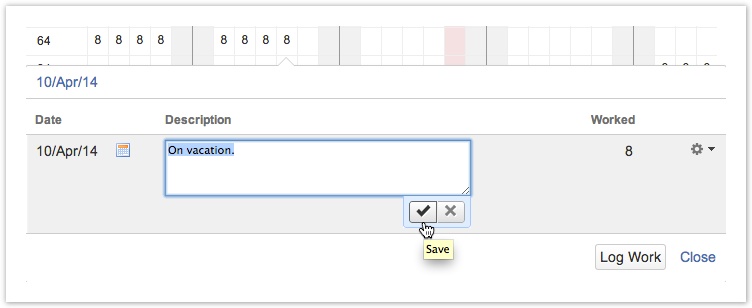
JIRA Issue View
It is also possible to log work on a specific issue in it's JIRA Issue view, along with editing worklogs, given it is within an open period.
Tutorial
(Video with voiceover. Time: 0:38)
| Widget Connector | ||
|---|---|---|
|
The JIRA Issue view has a Tempo panel as in the screenshot below.
The JIRA Issue view with Tempo panel (click to enlarge)
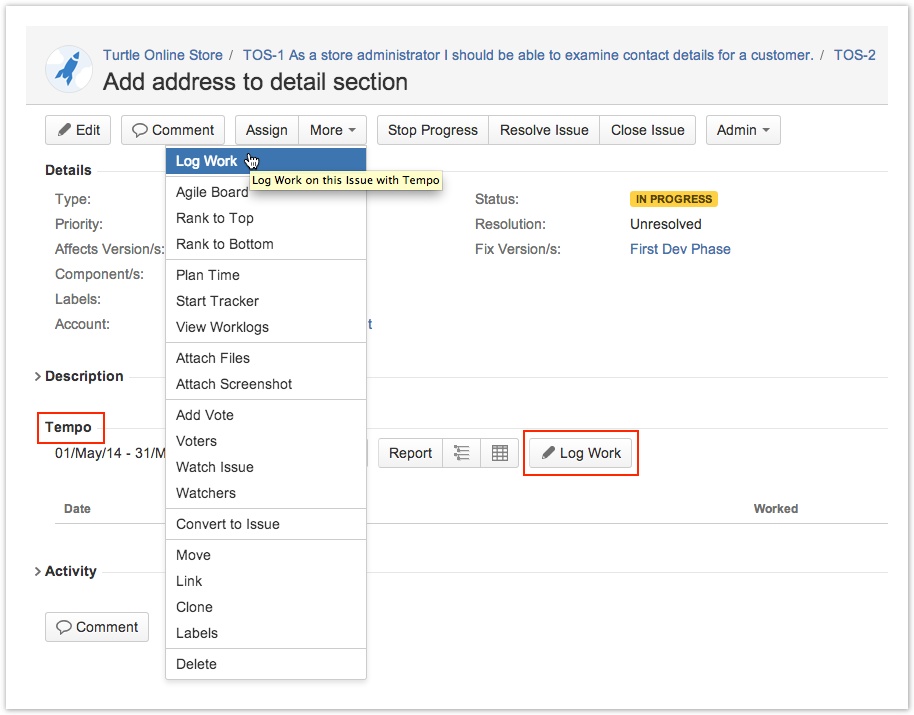
| Note |
|---|
If the JIRA log work module is enabled, users can log work through it, from the More actions list. To avoid confusion and if you are using Tempo Timesheets with it's Log Work window and worklog validations, we recommend disabling the JIRA log work module. |
| Panel | ||||||
|---|---|---|---|---|---|---|
| ||||||
|
| Panel | ||||
|---|---|---|---|---|
| ||||
|