Versions Compared
Key
- This line was added.
- This line was removed.
- Formatting was changed.
Each of the Timesheets views has a corresponding report view and list view to provide users and project managers Reports provide a quick overview of the worklogs status. All the displayed data in these views can be exported to a .xls file. worklog status. Working with worklogs, you can filter information by project, team, account, customers, epics, issues, or Jira filter to create reports, use these reports to manage your data, and export your reports for later use.
| Note |
|---|
To see view worklogs owned by other users you need to have permissions configured in Tempo Timesheets |
Tempo Report View
This view provides a different focus in displaying Logged Work on JIRA Issues in the selected Timesheet. The main difference is the option to filter by different granularity, e.g. from showing the JIRA Projects down to showing the Worklogs description
The Accounts Timesheet Report View (click to enlarge)
 Image Removed
Image Removed
- Tempo Accounts needs to be in use for the Account Timesheet and its views to be of value.
- The report/list is based on the selected accounts and its attributes.
- Gives the best report overview (All Accounts option), if Accounts are set as a Work Attribute and the current user has the Browse Projects Project Permission for all the JIRA Projects.
- The Rows menu in the Report View, gives an options to filter by different granularity, e.g. from showing the JIRA Projects down to showing the Worklogs description.
- All columns in the List View are sortable, e.g. click on the column heading to sort the view according to this column.
Tempo List View
This view displays one JIRA Issue per line and gives a good overview of Logged Work on the Issues (with the Description) in the selected Project. All columns in the List view are sortable, e.g. click on the column heading to sort the view according to this column. This is also a good view to edit worklogs.
The Accounts Timesheet List View (click to enlarge)
 Image Removed
Image Removed
| Info |
|---|
Other ways to create reports are described in the following blog posts:
Other Excel exporting options may be available using the Better Excel Plugin for Jira. |
Related topics
for other team members, your Jira Project Administrator must grant you the View all Worklogs and Browse Project permissions for each project. |
Reports Overview
Reports can be accessed by clicking Reports on the Tempo menu. You can quickly create a report using one of our pre-made templates, or from a Jira filter. You can also filter the information you want to see with a custom report.
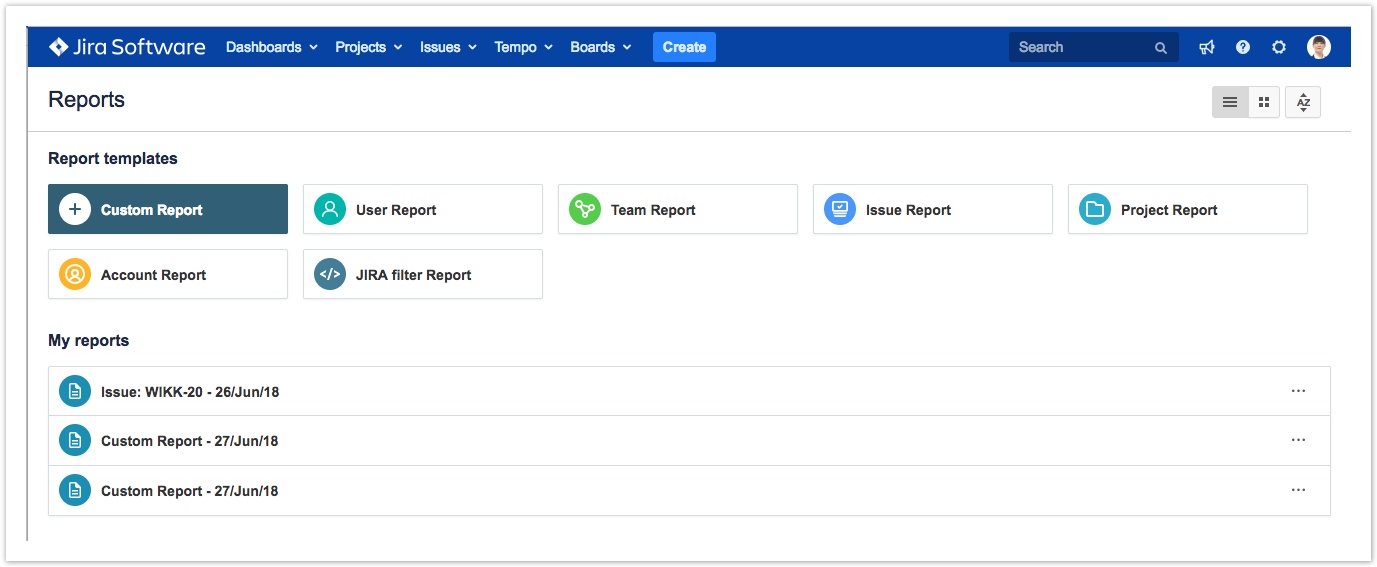 Image Added
Image Added
The Reports overview
Related topics
| Panel | ||||||
|---|---|---|---|---|---|---|
| ||||||
|